Chapter 3: operating your tablet pc, Tapping the touch screen with a stylus, Calibrating touch screen – NEXCOM MRC 1000 User Manual
Page 26
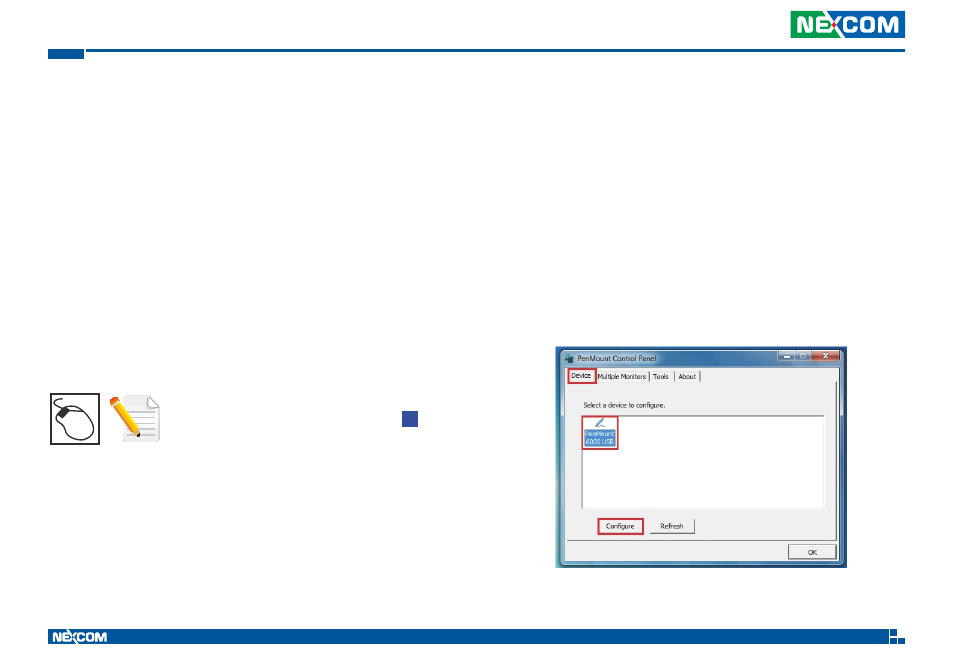
Copyright © 2013 NEXCOM International Co., Ltd. All Rights Reserved.
13
MRC 1000 Series User Manual
Chapter 3: Operating Your Tablet PC
Chapter 3: Operating Your Tablet PC
Tapping the Touch Screen with a Stylus
Hold the stylus as if it were a pen or pencil. Touch an element on the screen
with the tip of the stylus then remove the stylus from the screen.
Using a stylus is similar to moving the mouse pointer then left-clicking icons
on a desktop computer screen.
A right click is generated by tapping the mouse icon, usually located in
the upper right hand corner of the screen. After tapping, the mouse icon
highlights the right button. The next touchscreen tap is treated as a right
click. The mouse icon returns to the left button highlighted so subsequent
taps are treated as left clicks.
Note: If the mouse icon is not displayed, this feature
can be enabled by tapping the PenMount icon in
the System Tray.
pm
Calibrating Touch Screen
To calibrate the touch screen, tap Start > Programs > PenMount
Universal Driver > Utility > PenMount Control Panel to open PenMount
ControlPanel.
1. From PenMount Control Panel, highlight PenMount 6000 under the
Device tab. and tap Configure. The Device configuration screen will
open.