nMediaPC HTPC 2800B User Manual
Page 3
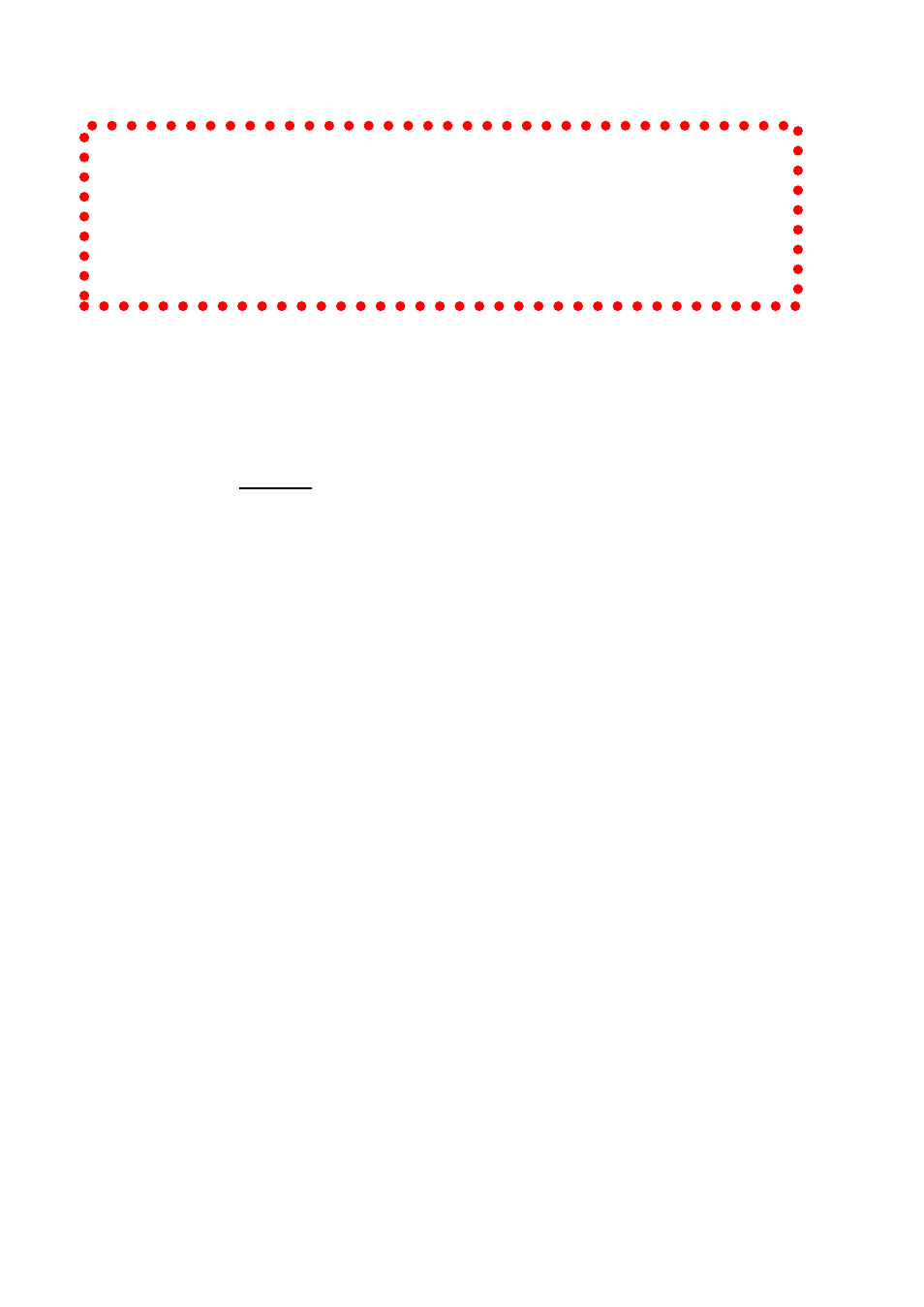
3
Installation Flowchart (Basic Procedures)
Installation Tools
Screw driver / Screws / Tight cables / Installation guides
Installation Tips:
1. This case ONLY supports slim optical drive.
2. Use the special made hard drive noise reduction screws to
install hard drive(s)
3. Do not perform cable management until your system is fully
configured. This will make the cable management a better
smooth procedure.
4. Do not install optional upgrade, i.e. video card etc. Use
everything on board (video & sound) to configure system and
install operation system. After then, install the upgrades one
by one and restart the system on every step to ensure
component compatibility and save times of troubleshooting
when issue arises.
5. Case fan is quiet. If you hear abnormal loud noise, take off the
fan to hear the noise again to ensure not fan defectiveness,
then re-install with properly screw.
Step 1: Remove top cover; remove the optical / HDD drive
rack
1. Take off the top cover; put it aside on a safety place
2. Take off the optical / HDD drive rack
3. Install HDDs and Slim Optical drive as referenced picture 1 in
below. The rack can support 4 x 3.5” HDD; 1 x 2.5” SSD or
notebook drive; and 1 x Slim Optical Drive
Open box Remove top cover Read installation guides
Remove optical/HDD drive Rack Install motherboard Connect
front interface cables Install CPU & Cooler Install DIMM
memory module Install hard drives & slim optical drive Install
power supply Connect power cables Re-install optical/HDD
drive bracket Replace top cover