Ölens Technology Renny HOME User Manual
Quick start guide (english)
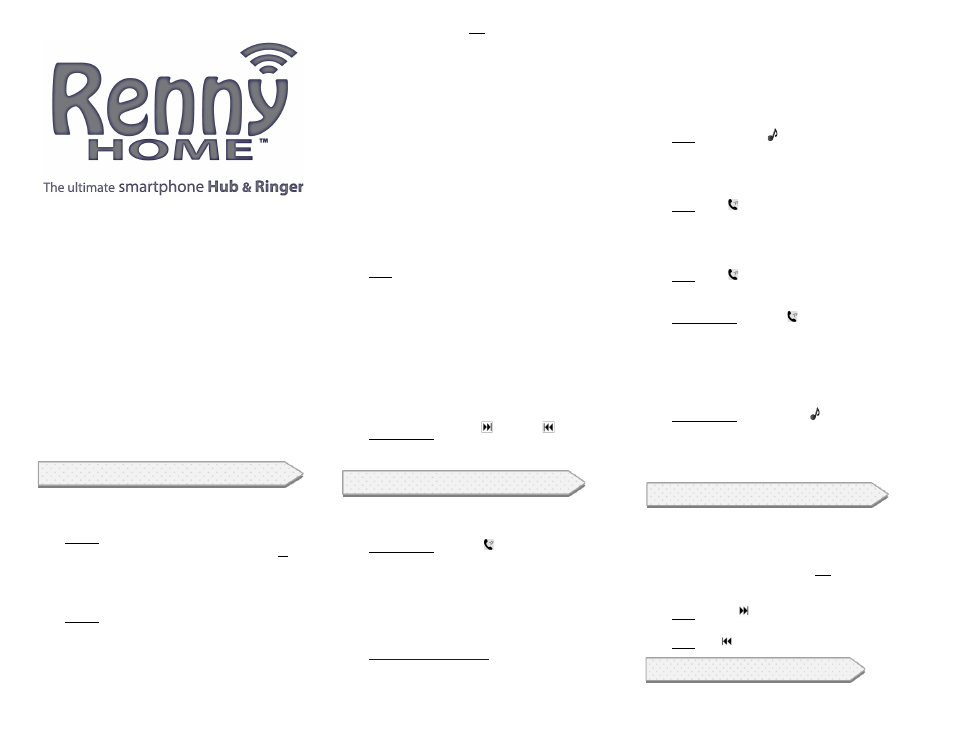
QUICK START GUIDE (ENGLISH)
Welcome!
Thank you for purchasing Renny HOME™, the most
advanced
Bluetooth®
Ringer
on
the
market.
Renny
HOME™
allows
you
to
connect
two
phones,
and
our
proprietary
Autolinx™
technology
connects
to
your
phone
"automatically",
eliminating
the
need
to
manually
connect
when
receiving
calls
or
playing
music.*
Renny
HOME™
has
an
incredible
range
to
accommodate
most
homes
when
placed
in
a
central
location
such
as
a
kitchen
or
living
room.**
No
other
product
this
size
offers
the
phone
management
technology
and
audio
quality
offered
by
Renny
HOME™.
Its
rechargeable
Li
battery
means
you
can
take
Renny
HOME™
everywhere,
and
the
optional
car
cable
allows
you
to
have
a
handsfree
Bluetooth
system
in
your
car
with
outstanding
audio
quality
for
music.
We
are
confident
that
Renny
HOME™
will
become
one
of
your
favorite
phone
accessories!
Procedures, General Operation (M1+M2)
Operating Modes
Renny
HOME™
has
two
different
Operating
Modes
to
choose
from:
1. Mode 1 (M1, or “Music” Mode), entered by sliding
the
Power
Slider
to
the
center
position,
enables
all
of
your
smartphone’s
sounds
to
be
heard
through
Renny
HOME™
–
including
text
and
email
notifications,
media
sounds
from
games
and
videos,
and
music
streaming.
2. Mode 2 (M2, or “Ring Only” Mode), entered by sliding
the
Power
Slider
to
the
far
left
position,
keeps
all
media
audio
(from
games,
videos,
notifications,
etc.)
on
your
smartphone's
built-‐in
speaker.
This
mode
only
rings
when
you
receive
an
incoming
call,
and
can
still
be
used
with
Handsfree
Answer™
(discussed
below).
Note:
You
can
not
stream
music
when
in
Mode
2.
Turning on the device / Installing Antenna /
Charging Battery
1. Using the provided USB Charger, plug Renny HOME™
into
a
powered
wall
outlet.
PLEASE
CHARGE
FOR
AT
LEAST
3
HOURS
PRIOR
TO
INITIAL
USE.
2. Screw the provided antenna into the Antenna
Connector
on
the
left
side
of
the
Renny
HOME™.
Note:
Renny
HOME™
will
not
work
properly
without
this
powerful
antenna
installed.
3. Switch the power slider on the back of Renny HOME™
to
either
M1
(Music)
or
M2
(Ring
Only).
All
buttons
glow
Blue.
4. Renny HOME™ is designed to always stay on and
plugged
in,
but
is
also
portable.
The
battery
takes
about
3
Hours
to
fully
charge
when
plugged
in.
Adjusting
Volume
1.
Press
V+
and
V-‐
buttons
to
adjust
volume
up
and
down.
An
audible
beep
will
be
heard
when
Maximum
Volume
is
reached,
although
additional
volume
may
be
possible
using
your
phone’s
volume
controls.
Charging
via
the
USB
charging
Port
1.
Renny
HOME™
is
equipped
with
a
USB
charging
port
that
can
be
used
to
charge
a
smartphone.
Do
not
use
to
charge
a
smartphone
or
tablet
with
a
screen
larger
than
6
inches.
Do
not
use
while
streaming
music
through
the
Renny
HOME™.
Turning Blue LED's On and Off
1.
Press and Hold Forward
and Back
buttons
together
at
the
same
time
for
3
seconds
to
toggle
LED’s
On
and
Off.
Procedures, Phone Operation (M1+M2)
Connecting your Phone the First Time
1. Verify the Renny HOME™ is turned on and charged
for at least 3 hours.
2. Press and Hold the Phone icon on the Renny
HOME™ for 3 seconds. A tone will sound and the LED
will blink.
3.
Connect
your
mobile
phone
to
the
device
via
the
Bluetooth
settings
for
your
phone.
See
your
phone
manual
or
service
provider
for
details.
Enter
“0000”
if
asked
for
a
password.
Additional
Bluetooth
connection
information
is
also
available
at
www.olenstechnology.com
in
“Support/Troubleshooting”.
4. Repeat Steps 2 and 3 to connect a second phone.
5. Note: The Renny HOME™ can only be connected to 2
phones
at
a
time.
However,
the
Renny
HOME.™
can
be
paired
to
more
than
2
phones
at
a
time
by
repeating
Steps
1
and
2
above
as
long
as
a
previously
connected
phone
is
out
of
range
or
turned
Off.
Renny
HOME.™
will
then
connect
to
the
first
paired
phone
that
comes
within
range.
Changing Ringtones
1. Press the Music Note button until a desired
ringtone
is
found.
(Note:
2
connected
phones
play
same
ringtone.)
Answering a Call
There are two ways to answer an incoming call:
1.
Press Phone button when Renny HOME™ rings
2.
If
Handsfree
Answer™
is
enabled,
say
“Answer”
out
loud
after
Renny
HOME™
announces
the
caller’s
name
or
number.
Ending
a
Call
1.
Press Phone button
Rejecting a Call
There are two ways to reject an incoming call:
1.
Press and Hold the Phone button for 3 seconds,
the call will go to Voice Mail.
2.
If
Handsfree
Answer™
is
enabled,
say
“Ignore”
out
loud
after
Renny
HOME™
announces
the
caller’s
name
or
number.
Turning
Caller
ID
Announce
with
Handsfree
Answer
™
On/Off
1.
Press
and
Hold
the
Music
Note
button
for
3
seconds
until
a
tone
is
heard.
Power
Down
1.
Switch the power slider on the side of the Renny
HOME™ to OFF (The LED should turn off).
Procedures, Music Operation (M1 Only)
Renny
HOME™ will stream music from your smartphone
or
tablet
when
connected
in
Music
Mode
(M1).
Please
refer
to
your
phone’s
manual
as
music
player
applications
vary
depending
on
the
make
and
model
of
your
smartphone
or
tablet.
Note:
You
can
not
stream
music
when
in
Mode
2.
Skip
to
Next
Song
1.
Press Forward button
Skip
to
Previous
Song
1.
Press Back button
Troubleshooting