Tweeq menus, The edit menu, The file menu – Oxmoor TWEEQ-WIN User Manual
Page 6: The filters menu
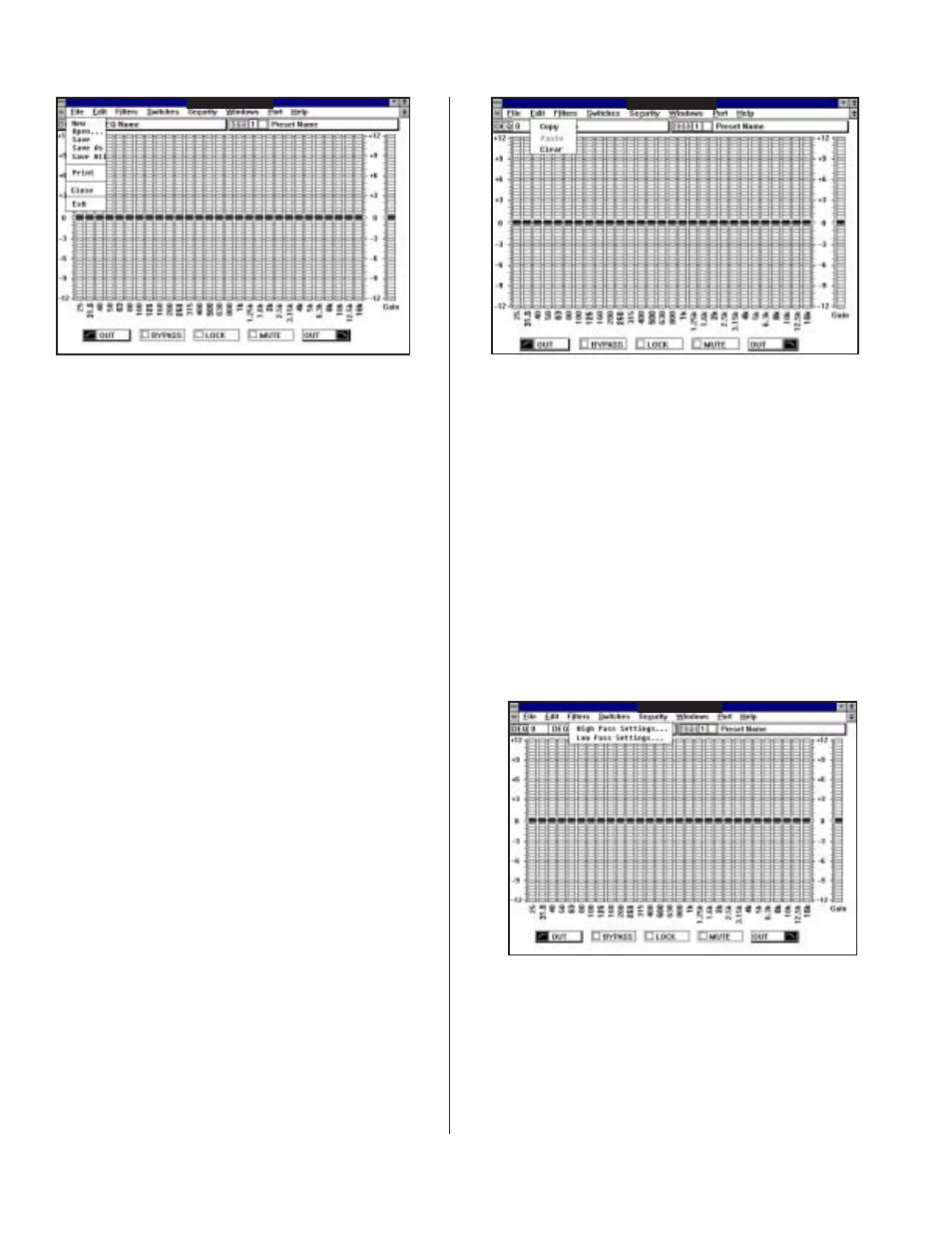
THE EDIT MENU
Places a copy of the selected Preset
into a buffer for subsequent pasting.
Puts a copy of the Preset located in
the copy buffer into the active Preset.
The information also remains in the
copy buffer until you quit TWEEQ or
something else is copied into the
buffer.
Sets the Filters and the gain of the ac-
tive Preset to the default values (flat
for the filters, 0 dB for the gain, Out
for the High- and Low-Pass filters).
COPY ........
PASTE .......
CLEAR .......
Page 4
TWEEQ MENUS
NEW ..........
OPEN ........
SAVE .........
SAVE AS ....
SAVE ALL ...
PRINT .......
CLOSE .......
THE FILE MENU
TWEEQ - [Preset Name]
This function creates a new
TWEEQ window and makes it ac-
tive. The new window is initially
not assigned to an equalizer. This
fact is denoted by the zero in the
DEQ and Preset number boxes.
Opens a dialog box and displays
the names of any curves stored on
the active disk drive. By clicking
on a name in the dialog box and
then clicking OK, the curve will be
loaded into the active Preset.
Saves the active Preset to the disk
drive.
Saves the current Preset to disk af-
ter allowing the user to change the
file name and to specify which
disk drive to use.
Saves all eight Presets to the disk
drive in sequence.
Prints the active Preset. The win-
dow must be in full screen maxi-
mized mode.
Closes the current TWEEQ screen
and returns to the main menu if no
other TWEEQ screes are open.
TWEEQ - [Preset Name]
Opens the High Pass filter
dialog box and allows you
to select the desired fre-
quency.
Opens the Low Pass filter
dialog box and allows you
to select the desired fre-
quency.
TWEEQ - [Preset Name]
HIGH–PASS SETTINGS
LOW–PASS SETTINGS
THE FILTERS MENU