SMK-Link Electronics Bluetooth Compact Keyboard User Manual
Page 6
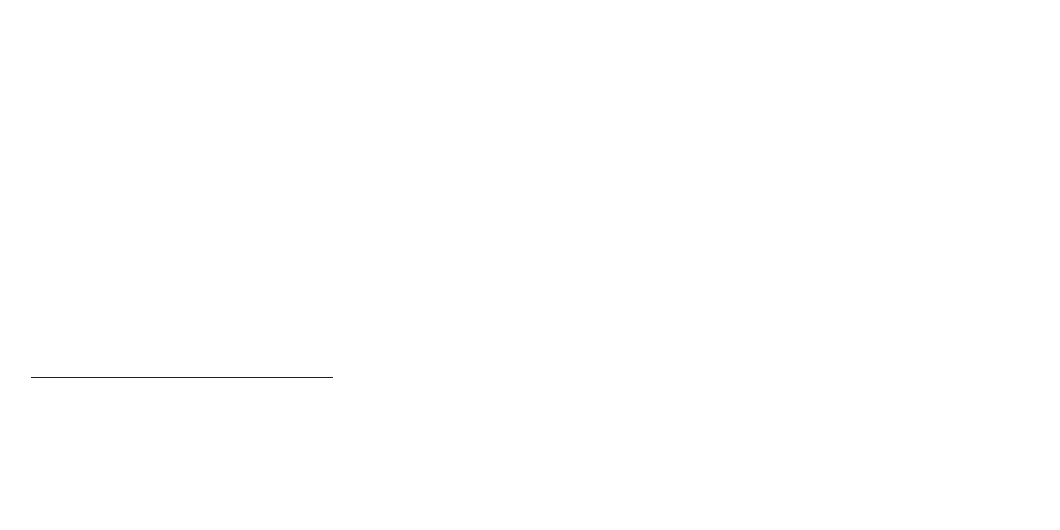
4. When the SMK-Link Bluetooth Keyboard is listed on the
iPad Bluetooth menu, tap on the keyboard name and the
iPad will prompt you for a PIN. Enter the PIN code
provided by iPad in the pop up window and press ENTER
key on your Bluetooth keyboard.
5. The Bluetooth keyboard status on the iPad’s Bluetooth
devices menu changes to “Connected”. The keyboard’s
Pairing LED light will go off. Your keyboard is connected to
the iPad.
6. When the keyboard is powered off, the Bluetooth keyboard
status on the iPad’s Bluetooth devices menu will change to
“Not Connected”. To reconnect, simply power on the
keyboard, wait a few seconds for the iPad to reconnect
to the keyboard and the status will automatically change to
“Connected” and the keyboard is now ready.
Connecting to Other Tablet Systems
1. Power on the keyboard by sliding the on/off switch to the
ON position.
2. Power on your tablet, turn on Bluetooth connection.
3. Press the ID button on the back of the keyboard to enter
discovery mode. The Pairing LED on the keyboard flashes
blue indicating it’s ready to be discovered.
4. Follow the instructions on your tablet, select the SMK-Link
Bluetooth Keyboard and your tablet will prompt you for
a PIN. Enter the PIN code as directed and press ENTER key
on your Bluetooth keyboard.
5. The Bluetooth keyboard is now connected to your tablet and
the keyboard’s Pairing LED light will go off.
Page 10
Page 11