SMK-Link Electronics PadDock™ 10 User Manual
Page 2
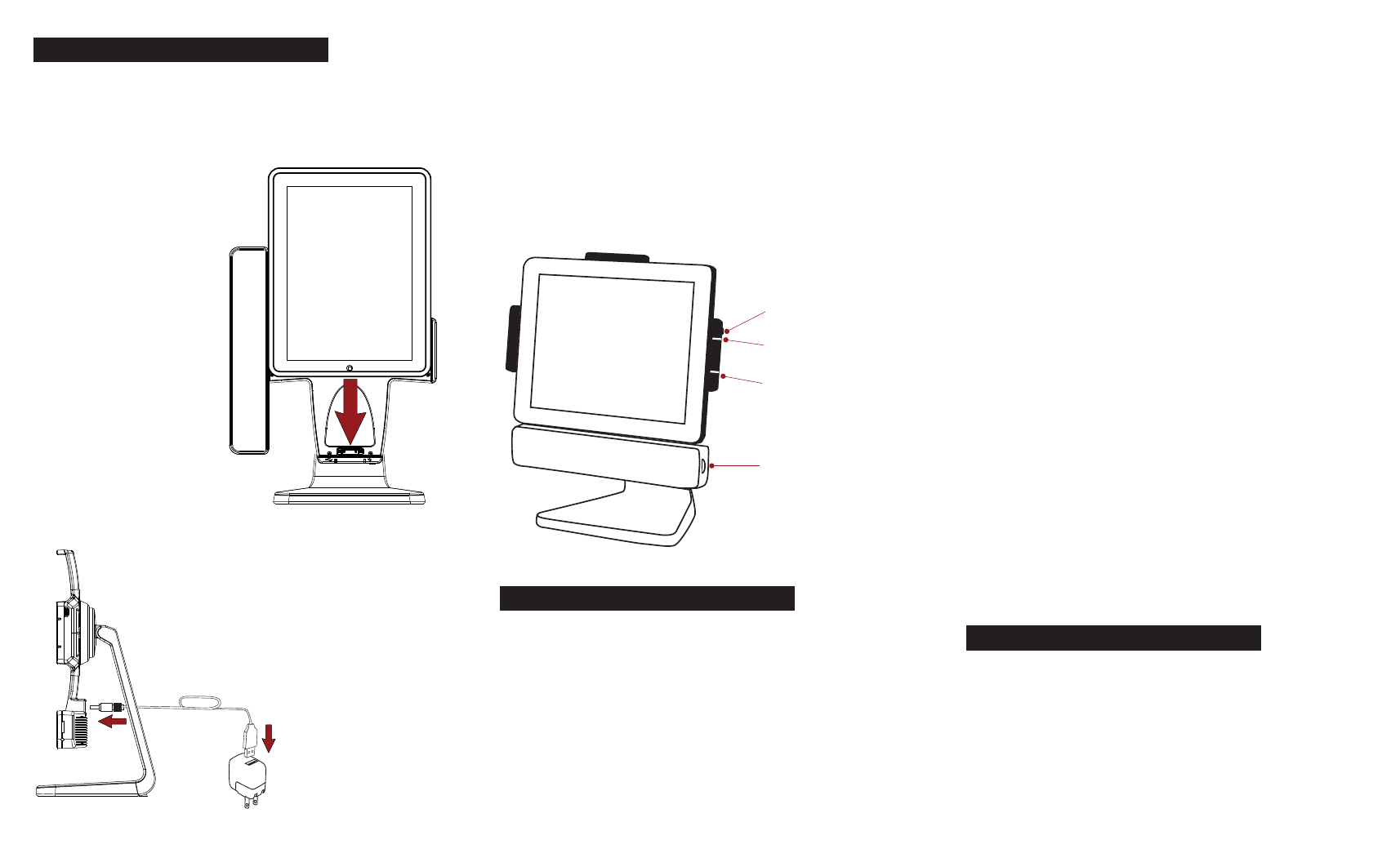
Listen
The volume control knob on the side of PadDock 10
controls the sound level of the speaker system. The
sound can be turned off completely by rotating the
volume knob counterclockwise until it clicks.
The system can simultaneously play music and charge
the iPad. When playing music, the charging rate is
reduced. The speaker connot play music when syncing
with iTunes®.
Controlling the PadDock 10
Switching Between Charge and Sync Mode
Charge Mode
When the Charge / Sync Switch is in the up position the
system is set into charge and play mode. When set in this
mode, the Charge Indicator should light. If the Charge
Indicator is not lighting, please check the USB to power
cable.
PadDock 10 should be in Charge mode anytime you are
not planning to actively sync with iTunes. The iPad
charges at its highest rate when the speaker is turned
completely off.
Sync Mode
When the Charge / Sync Switch is in the down position
the system is set into Sync mode. When set in this mode,
the Sync Indicator should light. If the Sync Indicator is
not lighting, please check the USB to mini USB cable to
ensure it is attached correctly.
When set to Sync mode, the indicator in the upper right
hand corner of your iPad will indicate Not Charging. The
USB cable provides some power to the iPad to prevent
the battery from draining during syncing. If not switched
back to Charge Mode, once the iPad goes to sleep, it will
charge very slowly at a rate equivalent to plugging
directly into your computer.
Please review your iPad documentation for more informa-
tion about syncing music, videos, pictures, book and apps
to your iPad.
Adjusting the PadDock 10
Step 2: Attach Power Cable
Take the barrel end of the USB to Power Cable
and plug it into the back of your PadDock 10.
Take the other end and plug it into the
power supply that came with your iPad.
Step 3: Attach To Computer (Optional)
You have the option of attaching the PadDock 10 to your
computer. The mini USB port attaches to the back of the
PadDock 10. The other end of the cable attaches to an
available USB port on your computer.
Step 4: Turning on
Plug your power supply into an available outlet. Switch
the Charge / Sync Switch to Charge mode. You can then
turn your iPad by pressing its power button or home
button.
Charge Indicator
Sync Indicator
Volume Knob
Charge / Sync Switch
Rotate
With stops every 90 degrees, PadDock 10 allows you to
choose the best setting for your app or web page. Please
note, care should be taken to avoid tangling the cables.
Tilt
Tilt your iPad by grasping the stand on both side and
tilting to the desired viewing angle.
Setting Up PadDock 10
Before You Begin
The first time you unpack your PadDock 10, please
remove the protective covering over the bottom anti-skid
pad.
Step 1: Dock iPad
Rotate PadDock 10 until the
speaker is on the left and the
dock connector is down. Align
your iPad against the
speaker with the dock
connectors lining up then
push down firmly.
You can also insert your
iPad with the dock in the
horizontal position, just be
sure that the dock connec-
tors are aligned so you do
not damage your iPad or
PadDock 10.
Note: If your iPad is brand new,
there may be more resistance.