Default settings, User privilege levels, Start configuration – Synaccess Networks NPC-22T User Manual
Page 2: Power outlet control, User serial console port access, Control via emails (s series)
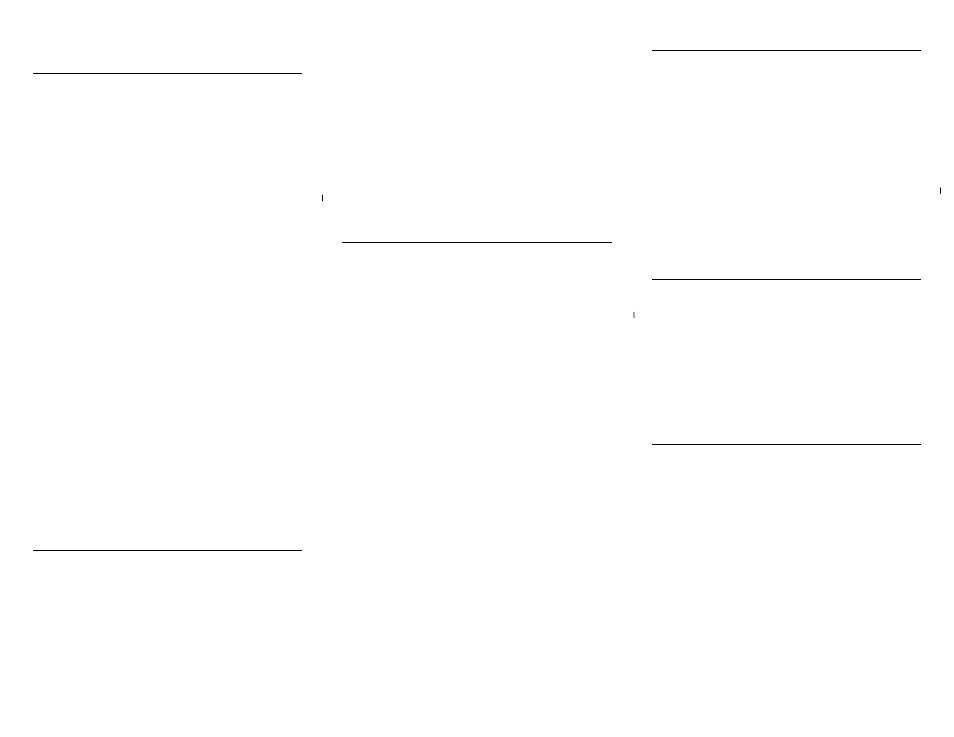
DEFAULT SETTINGS
The system is shipped with factory default settings.
The default settings for the Local Master serial port
are: 9600, 8 data bits, no parity, 1 stop bit, and no
hardware handshaking (Flow Control). For the
Ethernet port, DHCP is disabled. Static IP address
192.168.1.100, Submask 255.255.0.0, Gateway
192.168.1.1. The default Administrator’s login ID is
“admin” and password is “admin”. All existing user
accounts are erased if the system is recovered to the
default settings.
If you need to start the system with DHCP enabled, do
the following steps:
Shutdown the system.
Use a pin device to press the reset button “Rst” or
“Default” that is located on the font panel.
Keep press the button while turning the system
power on.
Continue holding down the button for 3 seconds
after the system powers up.
Now the system is set to the Default settings and
the DHCP is enabled.
Other default settings include: Telnet and Web
accesses which are enabled. AutoPing and Reboot are
disabled. TCP ports: HTTP/Telnet 80/23. For S
series, HTTPS port: 443.
To restore the factory default settings, you need to
press a push-button switch located on the front panel
for 1 second.
USER PRIVILEGE LEVELS
Administration Login:
There is only one Administration account on the
system. The default name is “admin” and default
password is also “admin”. The default name and
password may be changed. If you login at the
Administration level, you are able to remove and
change existing user accounts, take over power outlets
and change system settings.
User Login:
At the user login level, you can only operate outlets
that reserved for you or the outlets are not reserved for
any one else. You are not able to make any change on
settings.
Anonymous (Visitor) Access:
If you have no account established on the system (as
an anonymous user), you are only able to operate at
terminal programs such as HyperTerm, view some of
the system configuration settings and operate power
outlets that are not reserved.
START CONFIGURATION
Method 1 – Using Serial Port Connection
To access and configure the system from the master
port, you need to connect a RS232 port from your
work station to the Local Master Serial Port on the
unit. Then, run a terminal emulation program (such as
Window’s Hyper Terminal) on your computer.
1) Connect the system’s Local Master Port (DCE)
with a straight DB-9 type cable if your work
station is equipped with a DTE port.
2) At terminal emulation program,. type “help” for
command information.
3) Use command “ip x.x.x.x”, “mask x.x.x.x”, “gw
x.x.x.x” “dhcp on” or “dhcp off” to setup network
connection.
4) Then go to a web browser to start the system
configuration
Method 2 –Using Ethernet Connection (Static IP)
1) Use a crossover Ethernet cable to connect the
system to your PC.
2) Make sure your PC is also on the subnet
192.168.1.0.
3) 3) Start Web Browser program:
http://192.168.1.100
Method 3 –Using Ethernet Connection (DHCP IP)
By default DHPC is disabled. If you need to enable it,
please follow the procedures discussed in “DEFAULT
SETTINGS” section.
POWER OUTLET CONTROL
Use Configuration menus (terminal or web) to setup
power port outlet or use the following commands:
/pset n x - turns power outlet on/off. Where “n” is
outlet #; “x” is either “0” (off) or “1” (on).
/rb n – reboots outlet n.
/grb n – reboots outlets assigned to group “n”
/ps 1 – turns all power outlet on.
/ps 0 - turns all power outlet off.
/gps n 0 – turns off outlets assigned to the group n.
/gps n 1 – turns on outlets assigned to the group n.
Note: for NPC22, group “n” is omitted.
USER SERIAL CONSOLE PORT
ACCESS
Command
“
/sset n”,
where n is the port number.
There are no local echo characters on your terminal
because they are forwarded to user equipment that is
connected to a user console port. It is up to the
connected user equipment how to response to
messages you entered.
For NPC22, use TCP port 2001 and 2002 for
communicating with serial port 1 and 2.
CONTROL VIA EMAILS (S SERIES)
Use the System Setting menus to enable access via
email function and then define email servers (POP3
and SMTP), incoming addresses and outgoing (reply)
email addresses. Using the following format to send
your emails:
Send control command:
In email subject field –
&sysName&username&password&command&
where
“sysName” is the user defined system (device) name;
“username&password” is an existing user account
name and password on the system.
Example: &sysSite2&johnW&myPass&rb 2&
Note. Command Delimiter “&” may be altered. Use
command “help” to see details
Page 4
Page 4
Page 2
Page 3