Adcasterqsgv1back, What’s next, Login to the user interface – TelVue AdCaster User Manual
Page 2: Add the adcaster to your network, Getting started
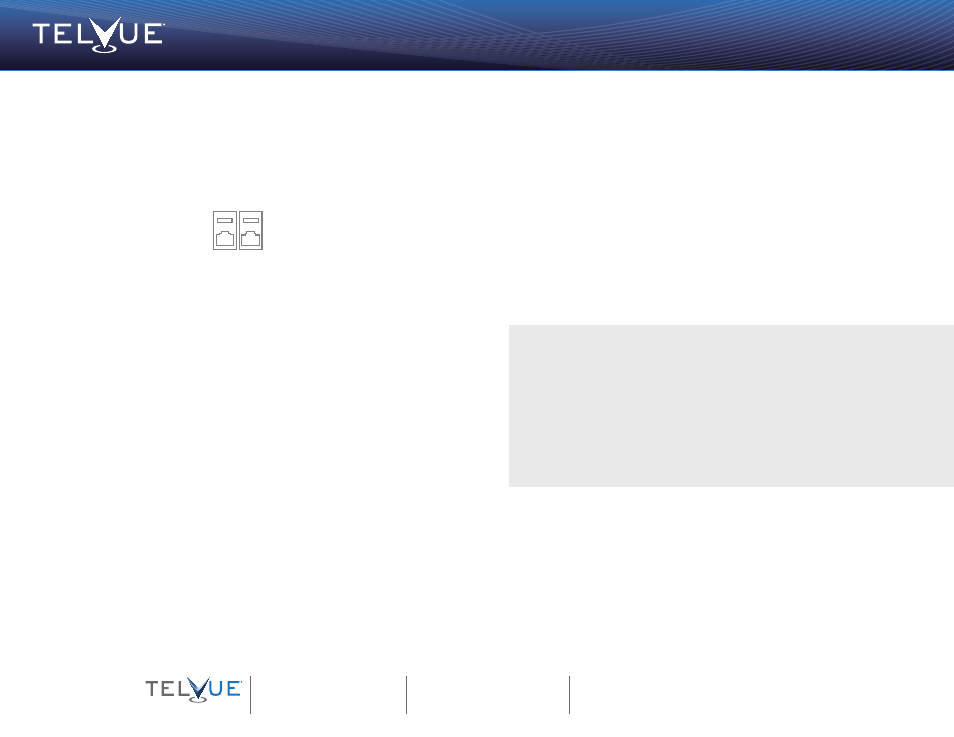
Getting Started
TelVue AdCaster™ Digital Ad Servers
16000 Horizon Way, Suite 500
Mount Laurel, NJ 08054
800.885.8886
Email: [email protected]
APIs: http://www.telvue.com/api
Support Portal: Http://www.TelVue.com/support
Training Videos: Http://www.TelVue.com/training
Powering IP Broadcast™
4
QSG_AC_10_13_V1
TelVue recommends:
Google Chrome
Mozilla Firefox, 3.0 or higher
Internet Explorer 8.0 or higher
Apple Safari 3.0 or higher
• On a computer that is on the same network as your broadcast server, open a web
browser and navigate to http://[your_ip_address].
• At the login screen, enter psgadmin for both the username and password.
Login to the User Interface
What’s Next?
We have many resources available to help you further and get you up and running faster!
Solutions, documentation, literature, training videos and more are all at your fingertips.
Check them out!
http://www.telvue.com/support/
http://www.telvue.com/support/training/
If you would like to set up an appointment for training please contact the TelVue
®
Support team at [email protected].
3
There are three methods to set the IP address for your appliance so you can add it to your
network. Each involves making initial settings to the appliance, then logging into the web-based
user interface to complete the setup. Note that out of the box, eth0 is set to DHCP, and eth1 is
set to static IP 192.168.0.240/24 (255.255.255.0). Generally, eth0 should be used for
control, and eth1 for video. Some models have additional eth2 and eth3 options, for either fiber
or copper connections.
Method 1: LCD to Configure Networking
• Press Down and Enter on the LCD to access the menu.
• The up and down arrows can be used to select which device to configure. Once the
appropriate device has been found, press Enter to continue with the configuration process.
• Select Yes by using the up and down arrows at the DHCP menu to configure the selected
ethernet device automatically.
• To specify the IP address statically, select No at the DHCP menu and press Enter. Then use
the left and right arrows to select the part of the IP address to modify. Use the up and down
arrows to adjust its value. An underscore will appear below the part of the IP address that is
being modified.
• Once a valid IP address has been entered, press Enter to accept.
• Configure the subnet mask and default gateway using the above instructions. Press Enter
after each address has been configured.
Method 2: Console Login to Configure Networking
You can access and set the basic networking parameters of your TelVue AdCaster server by
connecting a keyboard and monitor to the server. All other interactions with the server must be
done through the web interface after the server is integrated into your network.
• Attach a monitor and keyboard to the server.
• Login with username “config” and password “config.”
• Choose option 3 to Configure Networking and set your IP address.
• Reboot using option 6.
Method 3: Web Login to Configure Networking
Connect a network cable to eth1 and login to the web interface using the default IP:
192.168.0.240. The IP configurations can be found in the Config Tab under Server -->
Network. At the login screen enter psgadmin for both username and password.
Add the AdCaster to Your Network
Ethernet [0]
Ethernet [1]