Hypercasterqsgv3backrev, What’s next, Connect video/audio cables – TelVue HyperCaster® User Manual
Page 2: Login to the user interface, Getting started
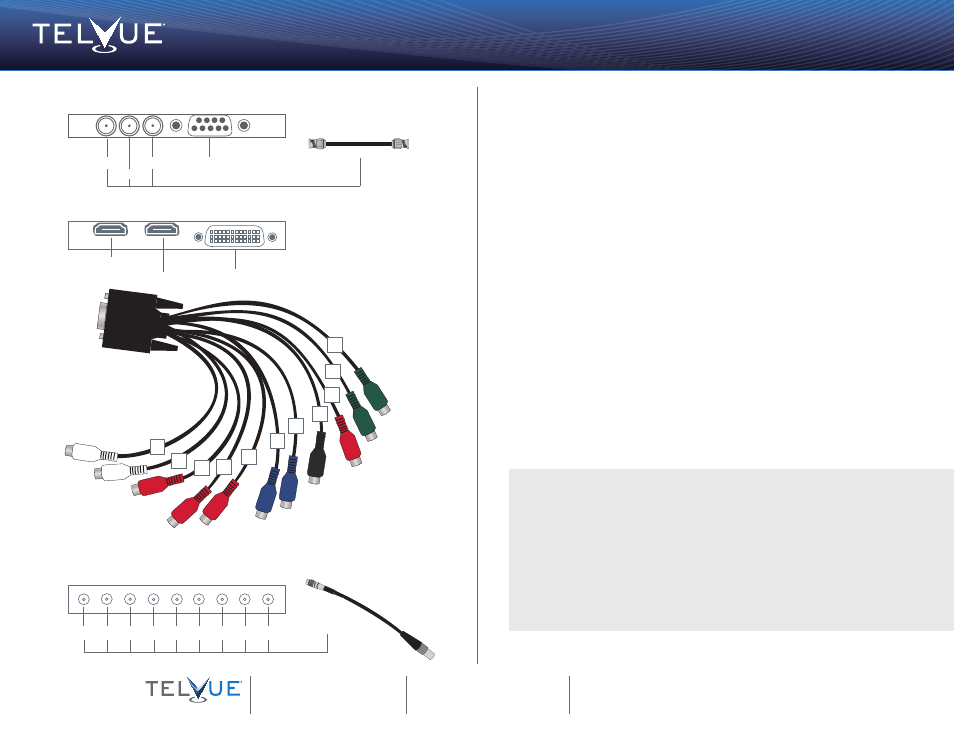
Getting Started
TelVue HyperCaster
®
Broadcast Servers
16000 Horizon Way, Suite 500
Mount Laurel, NJ 08054
800.885.8886
Email: [email protected]
APIs: http://www.telvue.com/api
Support Portal: Http://www.TelVue.com/support
Training Videos: Http://www.TelVue.com/training
Powering IP Broadcast™
Breakout Cable
HDMI 4:2:2 Input
HDMI 4:2:2 Output
TelVue
HyperCaster
®
B100 Analog
Video and Audio Output Connectors
Analog Video
Output - Y Out
(For Composite)
Breakout Cable
Analog Video
Input Y In
Analog Video
Input R-Y In
Digital Audio Output
AES/EBU Out
Analog Video Output
B-Y Out
Analog Video Input
B-Y In
Analog Audio Output
Audio Out Right
Analog Video
Output R-Y Out
Analog Audio Input
Audio In Right
Analog Audio Output
Audio Out Left
Analog Audio Input
Audio In Left
14
12
15
13
3
9
5
10
7
8
4
Genlock
HD-SDI In
HD-SDI Out
Deck Control - Not Used
TelVue
HyperCaster
®
B100 SDI
Video and Audio Output Connectors
4
If you have a HyperCaster IPTV, the video network configuration is outlined in Step 3.
If you have a HyperCaster SDI or HyperCaster Analog, please refer to the connection
diagrams on the left.
• SDI: Connect the output SDI output to your channel output device. For Genlock,
connect your Analog Black Burst source to the Genlock input.
• Analog decoder cards: Connect the video cable to your channel output device. You
may choose from Composite (single connector), Component, or HDMI. If you are not
using HDMI, connect the unbalanced Left/Right audio cables.
Connect Video/Audio Cables
QSG_HC_11_13_V3
5
TelVue recommends:
Google Chrome
Mozilla Firefox, 3.0 or higher
Internet Explorer 8.0 or higher
Apple Safari 3.0 or higher
• On a computer that is on the same network as your broadcast server, open a web
browser and navigate to http://[your_ip_address].
• At the login screen, enter psgadmin for both the username and password.
Login to the User Interface
What’s Next?
We have many resources available to help you further and get you up and running faster!
Solutions, documentation, literature, training videos and more are all at your fingertips.
Check them out!
http://www.telvue.com/support/
http://www.telvue.com/support/training/
http://www.telvue.com/manual/hypercaster
If you would like to set up an appointment for training please contact the TelVue
®
Support team at [email protected].
TelVue
HyperCaster
®
B1000 SDI
Reference
In
HDSDI 1
In
HDSDI 1
Out
HDSDI 2
In
BNC Connector
HDSDI 2
Out
HDSDI 3
In
HDSDI 3
Out
HDSDI 4
In
HDSDI 4
Out
Connectors: DIN 1.0/2.3