Setting the automatic centering feature, Adjusting force feedback effects – Thrustmaster F430 FFB User Manual
Page 7
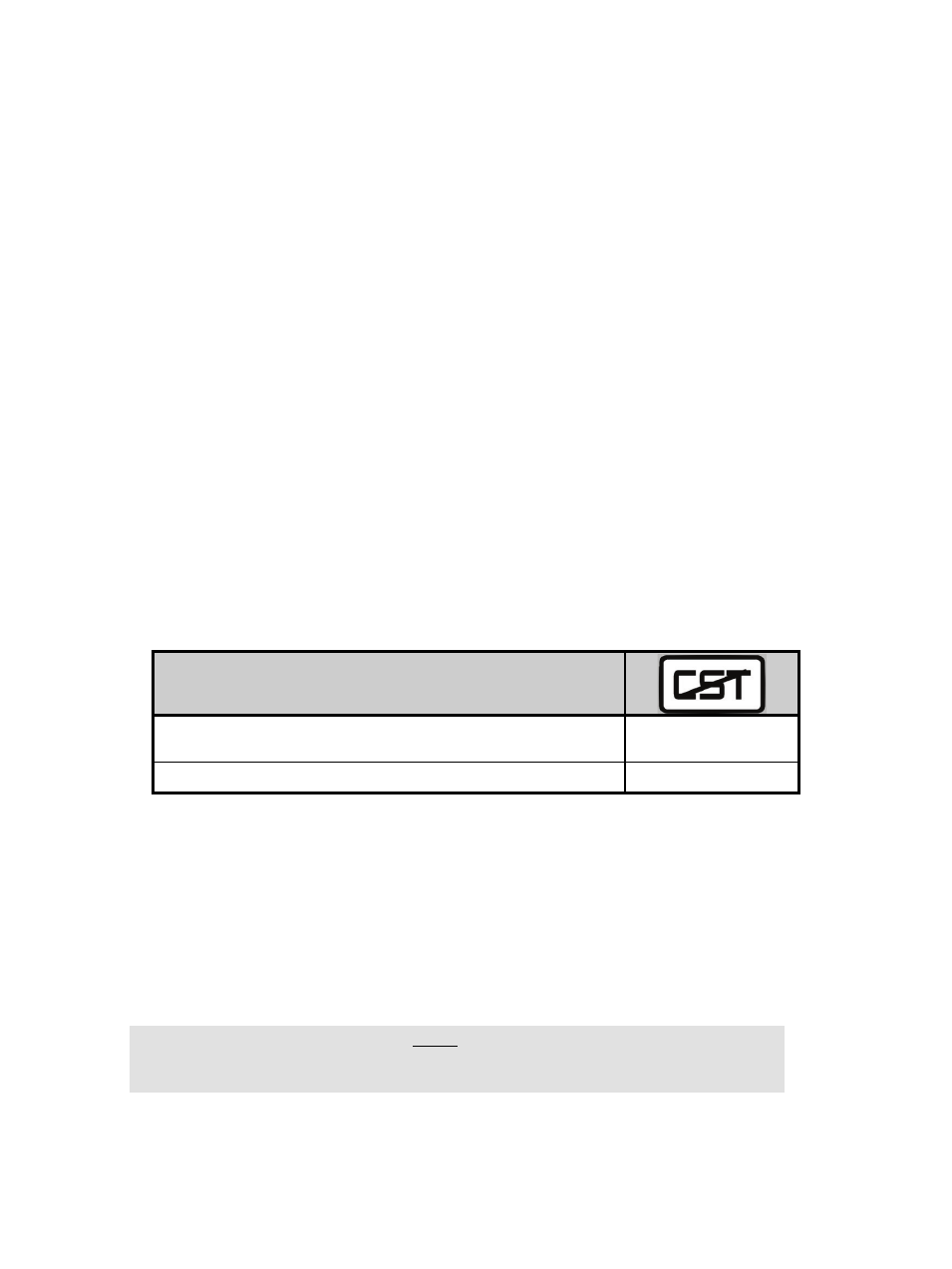
6/12
SETTING THE AUTOMATIC CENTERING FEATURE
By default, the racing wheel's automatic centering feature is deactivated.
Most recent games feature their own automatic centering mode.
It is therefore strongly recommended (in most cases) to deactivate the racing wheel's automatic
centering feature and let your game manage this feature. The Force Feedback quality will be
improved.
The automatic centering mode should essentially be used with games that do not feature a Force
Feedback option, or feature only a "weak" automatic centering feature.
•
SETTING THE AUTOMATIC CENTERING FEATURE USING THE SOFTWARE
- Access Page 2 of the Control Panel interface.
- To deactivate the automatic centering feature, select "By the game".
- To activate the automatic centering feature, select "By the wheel".
In this mode, you can adjust the automatic centering feature's intensity, from 0 to 100%.
•
SETTING THE AUTOMATIC CENTERING FEATURE USING THE HARDWARE
To activate or deactivate the automatic centering featuring directly within your game, simply press the
Force button (2) on your racing wheel. When activated, the automatic centering feature's intensity
matches the value previously defined for the "By the wheel" setting in the "Control Panel" interface.
AUTOMATIC CENTERING
INACTIVE
(This mode is recommended for all Force Feedback games)
NOT FLASHING
ACTIVE
FLASHING
ADJUSTING FORCE FEEDBACK EFFECTS
(on Page 2 of the Control Panel interface)
4 settings are available, from 0 to 150%:
- Main forces
- Static forces
- Dynamic forces
- Aggressiveness
NOTE:
Always remember to close the Control Panel interface entirely
before launching your game!