Thrustmaster T80 Racing Wheel User Manual
Page 186
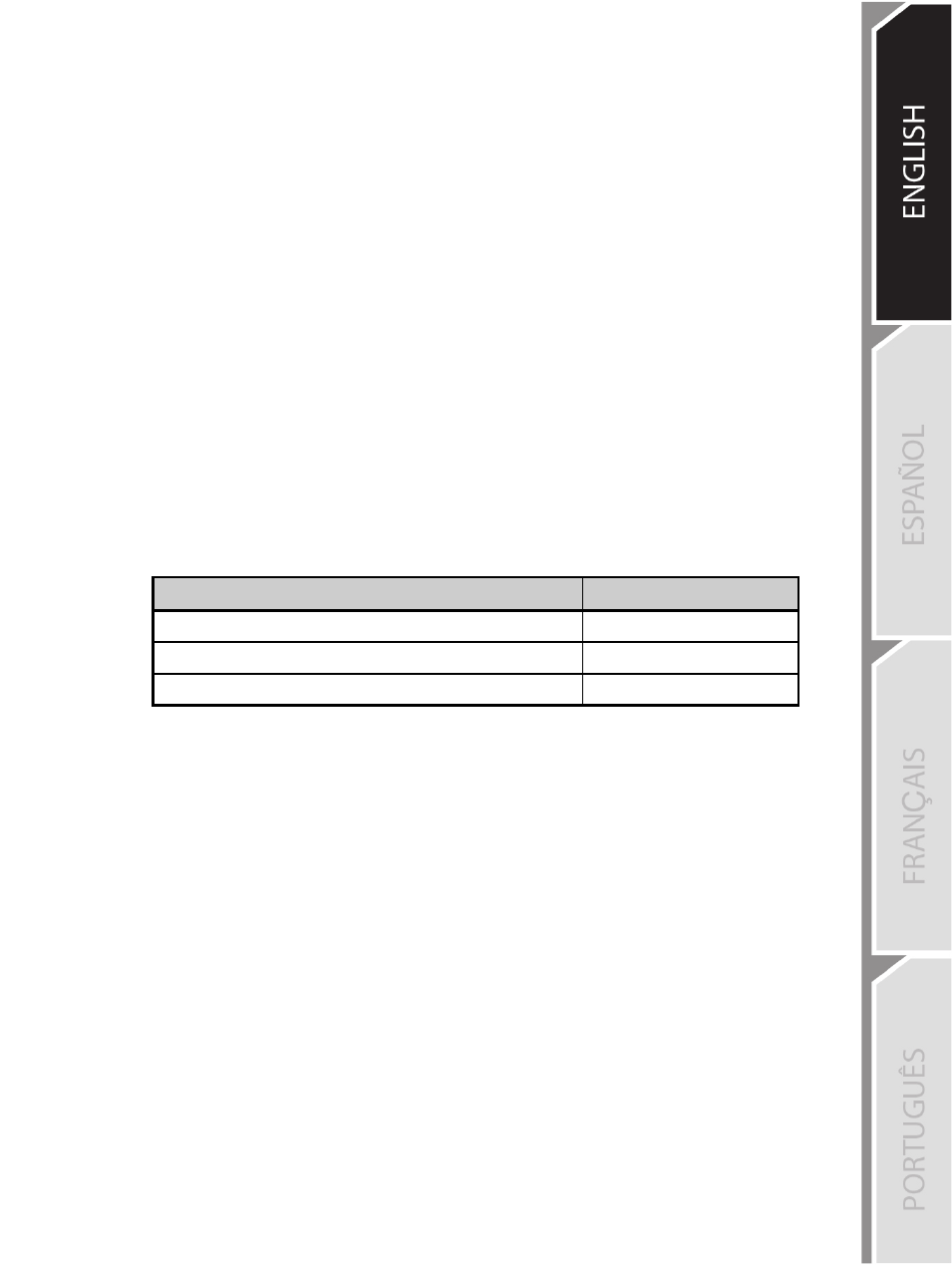
5/12
AUTOMATIC GAMEPAD CONTROLLER EMULATION ON PLAYSTATION®3
In PlayStation®3 games only, the T80 Racing Wheel automatically emulates the official gamepad
controller. The wheel is therefore compatible with most racing games.
- To change the mapping, go to the game’s OPTIONS menu, and then select CONTROLLER
SETTINGS.
- To change the sensitivity of the wheel’s steering, use the wheel’s Sensitivity Adjustment function,
described below.
ADJUSTING THE WHEEL’S SENSITIVITY
(on PlayStation®3 only)
On PS3™, there are 3 available sensitivity modes for your wheel’s steering:
-
NORMAL
-
MEDIUM
-
HIGH
•
To change the wheel’s steering sensitivity:
Simultaneously press and release the D-pad (6) + the 2 UP and DOWN paddle shifters (1):
-
The wheel’s LED (3) changes color according to the selected sensitivity level.
-
The wheel’s steering is now either more or less sensitive.
WHEEL’S STEERING SENSITIVITY
LED COLOR
NORMAL
RED
MEDIUM
ORANGE
HIGH
GREEN
•
Internal memory for saving the wheel's steering sensitivity:
The steering sensitivity level that you have chosen is automatically saved in the product’s internal
memory, even when the console is powered off or the wheel is disconnected.
Therefore, there’s no need to change the sensitivity level again every time you start up a game.
IMPORTANT NOTES REGARDING PLAYSTATION®3
- Always set the wheel’s USB sliding switch (7) to the PS3 position before connecting the wheel to the
console.
- In 1 player mode: if your official PlayStation®3 gamepad controller is powered on, you must switch it to
controller port 2 in order for your wheel to be functional.
- On PlayStation®3, the wheel is only compatible with PlayStation®3 games, and will not function with
Playstation®2 games.
- In some racing games, don’t hesitate to test out your wheel’s 3 steering sensitivity modes, to optimize
its precision and responsiveness.