ThunderMax Models w/96”Engine ARB EO # K-001 User Manual
Page 4
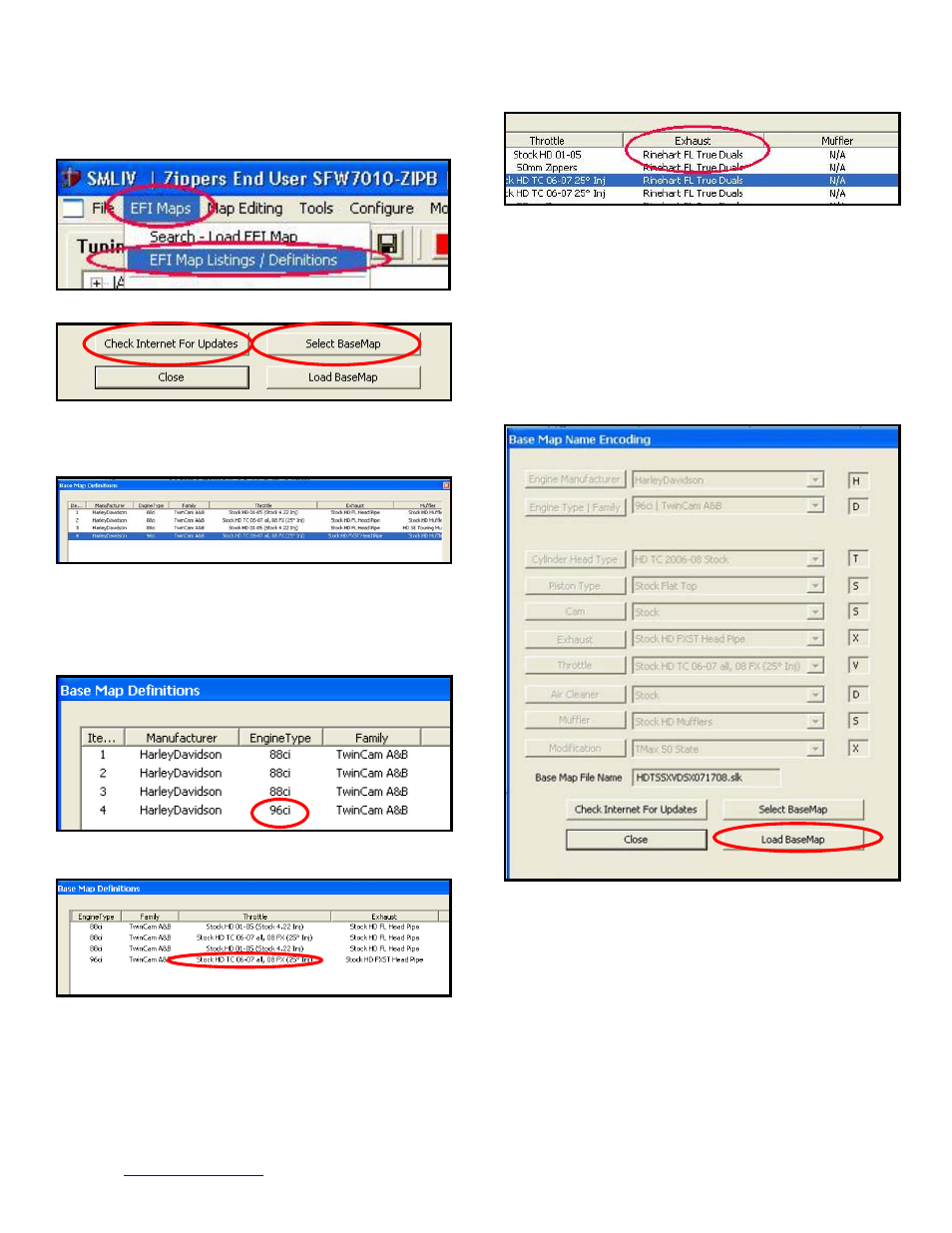
Updates] button (requires internet connection; follow
prompts). After updating, select [Select BaseMap].
Available base maps will be shown (if the [Clear Filters]
button at the lower left of the screen is highlighted, click
it to clear filtered maps so all maps will be shown).
Filter the maps to locate a base map that best matches
your application by placing your curser first over any
‘Engine Type’ that matches your engine and right-click it.
All maps that do not match your selection will be filtered
from the screen.
Second, place your curser over the ‘Throttle’ column
and right click your match.
Third, if more options exist, right-click the ‘Exhaust’ type
that closest matches your application.
Fourth, right click the ‘Muffler’ column if further definition
of the exhaust system is required (depends on exhaust
application). Keep right-clicking the application columns
until you have located the best map match (in the case
of identical maps, choose the latest date; if no more
options are available, you’re done). Highlight the map
you’ve chosen (left-click; blue bar indicates selected
map) and click [Close] button. This brings you to the
‘Base Map Name Encoding’ page, from which you can
review the map parameters. Click the [Load BaseMap]
button to load the map into the software.
From this page you can load the base map into the
software by clicking the [Load Base Map] button.
[Close] this page to view the open map page. From the
‘Tuning Maps’ Tree, click the + sign next to [Module
Configuration], then double-click ‘Basic Settings’.
The basic settings page opens. Check to see if the
www.Thunder-Max.com
309-375 Installation / Setup Guide V2009.10.30 [email protected]
4