Tview T132DVFD-BK GR TN User Manual
Page 8
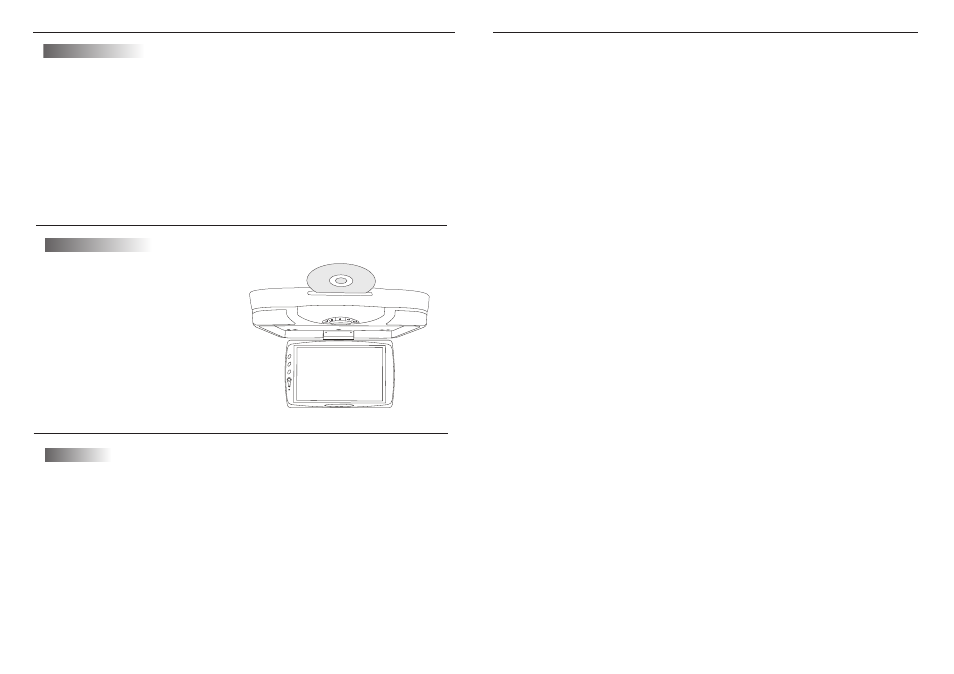
6
Picture control
use to achieve the desired settings.
1. Press the MENU( Unit or Remote) button to
bring up the on-screen picture control menu.
2. Select the desired menu by pressing the UP( Unit, Remote)
buttns to change PICTURE, AUDIO, FUNCTION, OSD.
3. Adjust the current settings with the DOWN( Unit, Remote) buttons,
press UP buttons, then press UP or DOWN on the unit to achieve the
desired settings.
11
.
.
Note:
With CDs or on-sided DVDs, you do not have to worry about touching the label
( printed) side or the disc with you finger. Two sided DVDs . however, have signals
recorded on both sides, so be careful not to scratch them when removing them from
the player.
Stopping the disc
Press the STOP button.
Resume function (DVDs and Video CDs)
Press STOP button to stop playback, then press the play button to resume playback.
Playback starts from the position at which it was stopped. When the disc is
removed or the STOP button is pressed again, the resume function is cancelled.
Hint:
For some discs, playback may not start from the position at which was stopped.
If the STOP button then the previous is pressed while the resume function is on ,
playback starts from the beginning fo the title.
. Pausing the disc
Press the play/pause button.
Press the button again to resume playback.
. Scanning forward and backward
During playback, press the previous or next button.
Reverse direction
Forward direction
Returning to the previous chapter or track DVDs ,Video CDs and CDs
Press the previous button during playback.
When pressed, playback returns to the beginning of the previous chapter or track.
Moving ahead to the next chapter or track DVDs, Video CDs and CDs
.
Press the next button during playback.
When pressed once, playback moves forward to the next chapter or track.
. Removing discs
1.Press the STOP button.
2.Press the EJECT button to eject the disc.
3.Remove the disc.
Playback Functions
Playing a disc
Playing DVD player
1. Press the POWER( Unit, Remote)
buttons.
2. Load a disc in the disc loading
slot with the lable side front.
Insert a disc in the dics loading
slot and it will be played automatically.
Picture selections:
FM channel:
Basic operation
This unit has multiple frequencies
Press
MENU button to bring up the menu, press panel up or remote
left/right button to select the AUDIO directory, press panel down or remote up/down
button to enter the lower-level option, and then panel up or remote left/right button
to select FM items, press panel down or remote up/down button to select FM
frequencies and press panel up or remote left/right button to enter the FM
frequencies menu, press panel down or remote up/down button to select one that
will be set the frequency, according to the panel up or remote left/right button to
confirm.
panel or remote
Press
FM button to bring up the FM frequencies menu, press remote
up/down button to select one that will be set the frequency, according to the
remote left/right button to confirm.
remote
FM remote control shortcuts