WaveWare Adaptive AlphaNet User Manual
Page 49
Advertising
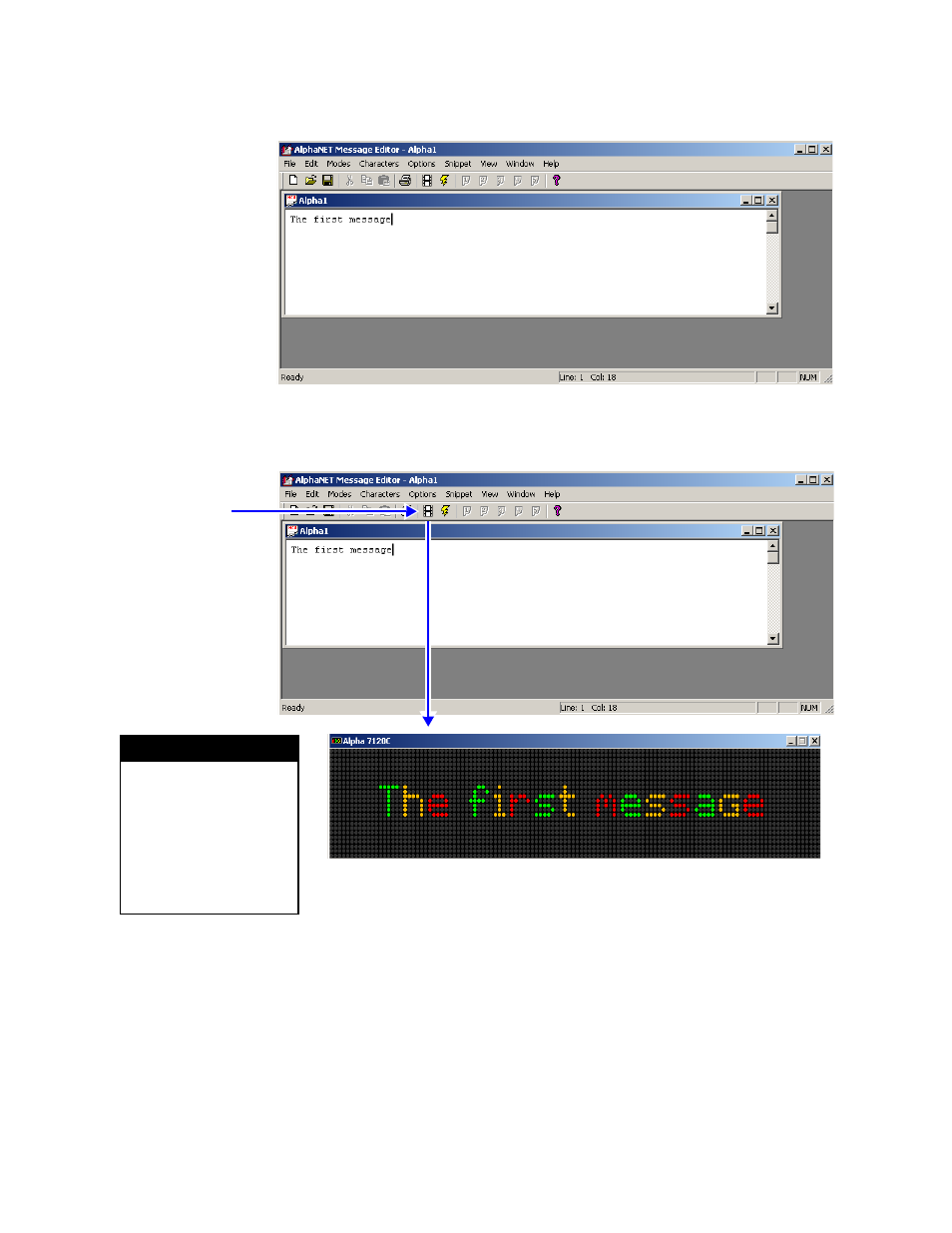
Basic message editing
3 — Creating and sending messages
49
2. T
ype The first message in the window:
3. U
se File>Simulate to view what the message will look like on a
sign, or click the Simulate button on the toolbar:
Note:The type of sign on which your message is being simulated
appears on the title bar of the window (in this case, an Alpha®
7120C). To change it, right-click anywhere on the simulated
message and select Change Display.
H I N T
Right-click on the
simulator and click Change
Display to choose a
different sign to emulate.
The type of display you
select appears on the title
bar.
Click here to view what
your message will look
like on a sign.
Advertising