5 enable browserslides, 6 projection quality – wePresent WiPG-1000 User Manual
Page 31
Advertising
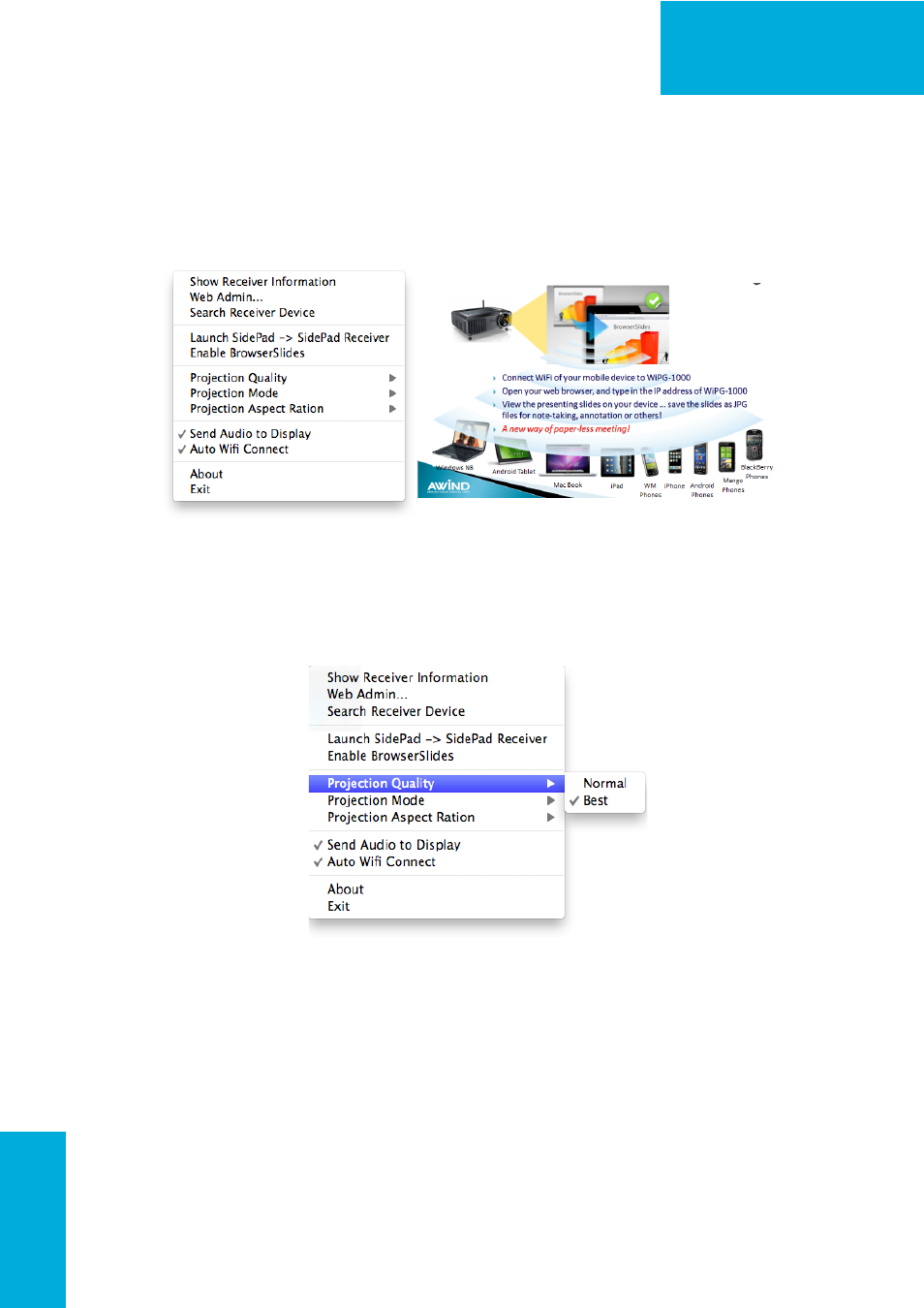
31
WiPG-1000 User Manual
→Back
9.10.5 Enable BrowserSlides
1. Click the “Enable BrowserSlides”, it will start to broadcast your slides to the
browser on connected mobile devices.
Note: Audience need to connect to WiPG-1000 WiFi Network, open the
browser and click the “BrowserSlides” button to start receiving the slides.
9.10.6 Projection Quality
1. Click the “Projection Quality”, choose “Normal” for faster projection speed
with lower screen image quality, and “Best” for clear screen image quality
but slower projection speed.
Advertising