Uno series - quick start guide – Xilica Uno Series User Manual
Page 15
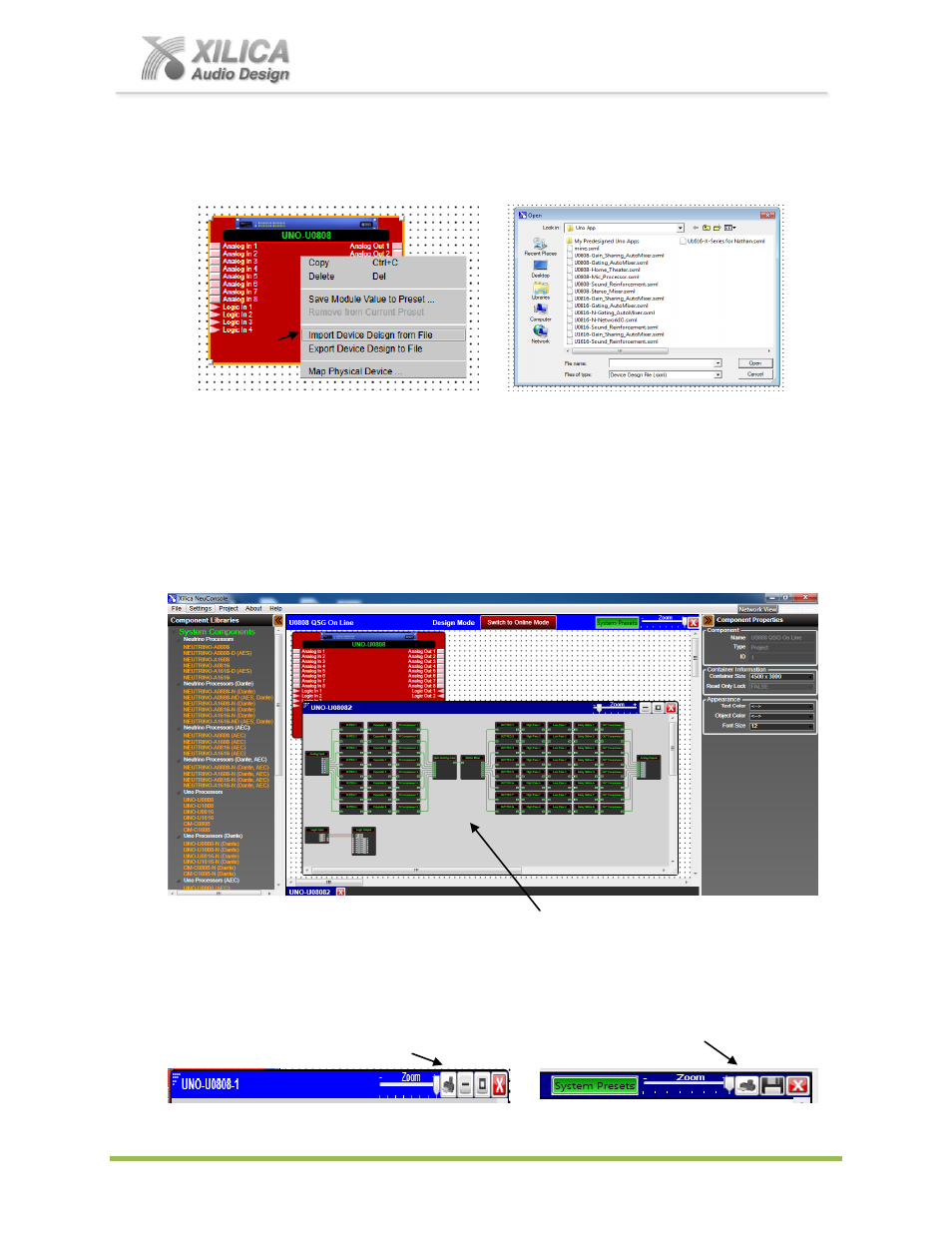
Uno Series -
Quick Start Guide
XILICA AUDIO DESIGN CANADA / EUROPE / ASIA – www.xilica.com
Pag
e
15
(2) That will take you to the folder where you saved your pre-designed Uno Apps early on in this
quick start guide or you can browse to the file where you saved them. Uno Apps are
.sxml
files
(New Project). Saved DSP design projects are
.pjxml
files (Open Project).
(3) Select the pre-designed Uno App - device design (.sxml file) you want to use for this New Design
Project application and then click
“Open”. We chose the U0808-Gain Sharing Auto Mixer Uno
app (the Uno app you choose must match the processor module you are using. For example,
you cannot load a U1616 pre-designed Uno App into a U0808 processor module and device).
(4) Wait a few seconds then double click the red Uno U0808 processor module in the Project
View/Design Mode work area to view the app schematic.
(5) As shown above, the pre-designed Uno App
– Device Design schematic we imported now
resides in the U0808 processor module in the work area and when opened it reveals all of its
DSP modules and the DSP module schematic layout.
New to NeuConsole v5.2.1 – We support printing of Project System Overview and Device
Schematic Design to JPEG files for documentation purposes. See the Print Project to JPEG File
printer symbol button to the right of the Zoom slider at the top right.