Neupanel series - mini - quick start guide – Xilica NeuPanel Series User Manual
Page 7
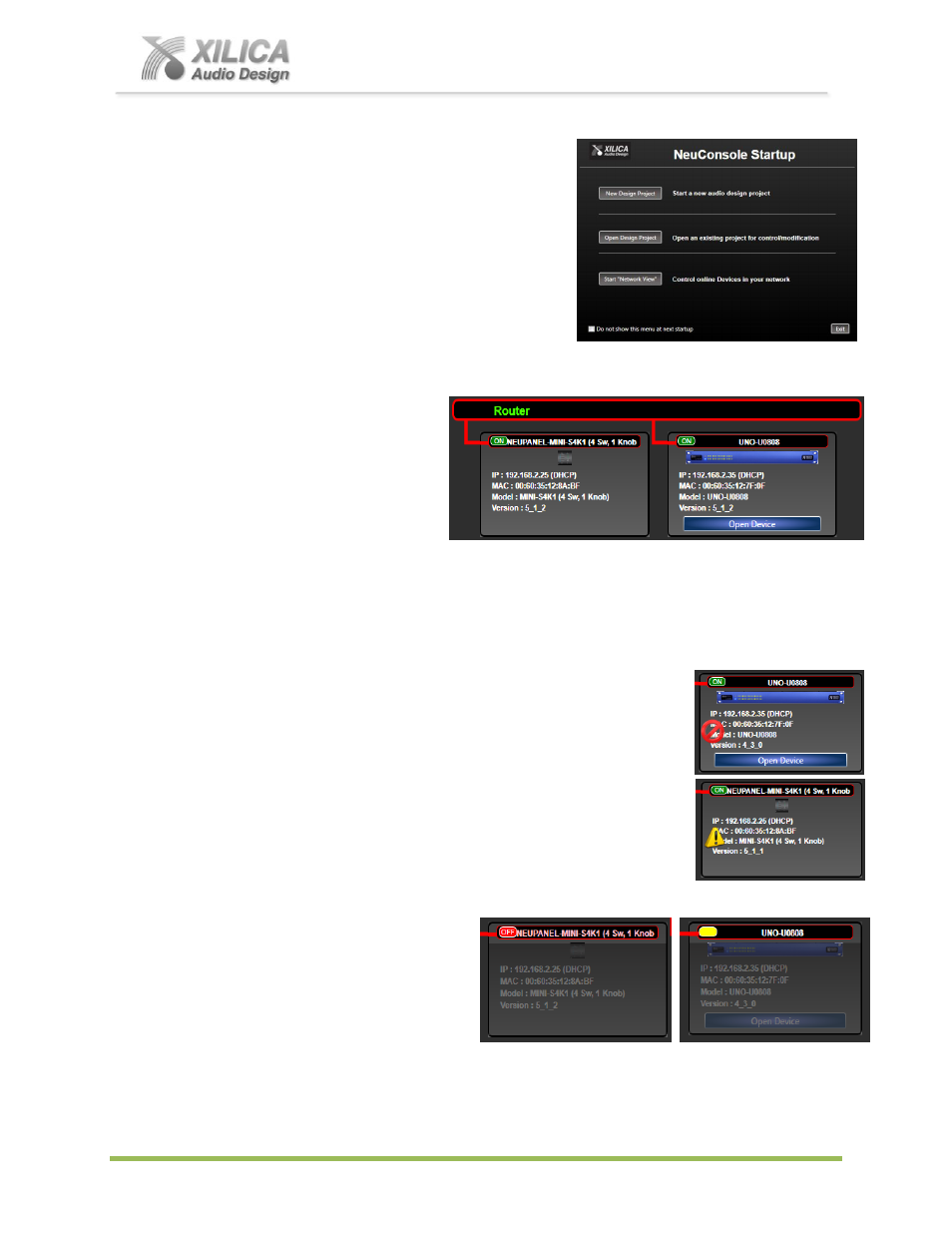
NeuPanel Series - Mini -
Quick Start Guide
XILICA AUDIO DESIGN CANADA / ASIA / EUROPE
Pag
e
7
10. Launch the NeuConsole Software:
Upon opening the NeuConsole software you will be
shown the
“NeuConsole StartUp” window. It provides
3 possible selections
– New Design Project, Open
Design Project, and Start
“Network View” (Network
View will also be available to you as a separate button
located at the top right of the Project View/Design Mode
work area page).
11
.
Network View and Connection:
Click Start
“Network View” from the NeuConsole Start Up window as shown above.
In Network View as shown at the
right, you should now see your
Mini control device (and
processor device) connected
individually to the network router
block and the Network
Connection Indicator to the left
of each device model should be
Green/On (meaning it is connected and operational). In our example we show a Mini-S4K1
control and a Uno U0808 processor connected. If a Neutrino Series processor was being
utilized in place of the Uno processor the Neutrino model would be shown connected.
Network View as shown above displays all devices connected to the network plus
information such as the device model, a green, yellow or red network connection indicator,
the IP address, and the devices firmware version.
Note the Firmware version of the devices (as in Version 5_1_2
shown above). Any device firmware / software incompatibility will be
indicated in Network View with a red or yellow warning symbol. Red -
firmware upgrade required/not functional or Yellow - firmware
upgrade is recommended/but functioning. See Firmware Upgrade on
Pg. 10 - #15.
If your Mini device (and processor device) and the software have not
connected properly you will see a Yellow or Red connection indicator
to the left of the device model indicating a connection or operational
problem.
Network Connection Indicators
Green/On - Connected and
operational.
Yellow - Connected/online but Not
operational.
Red/Off
- The device is offline
– not connected – no communication between the
NeuConsole software and the processor. Check cables and connections.
Note:
This could be