Figure 7, allow – Zilog Z8F0130 User Manual
Page 10
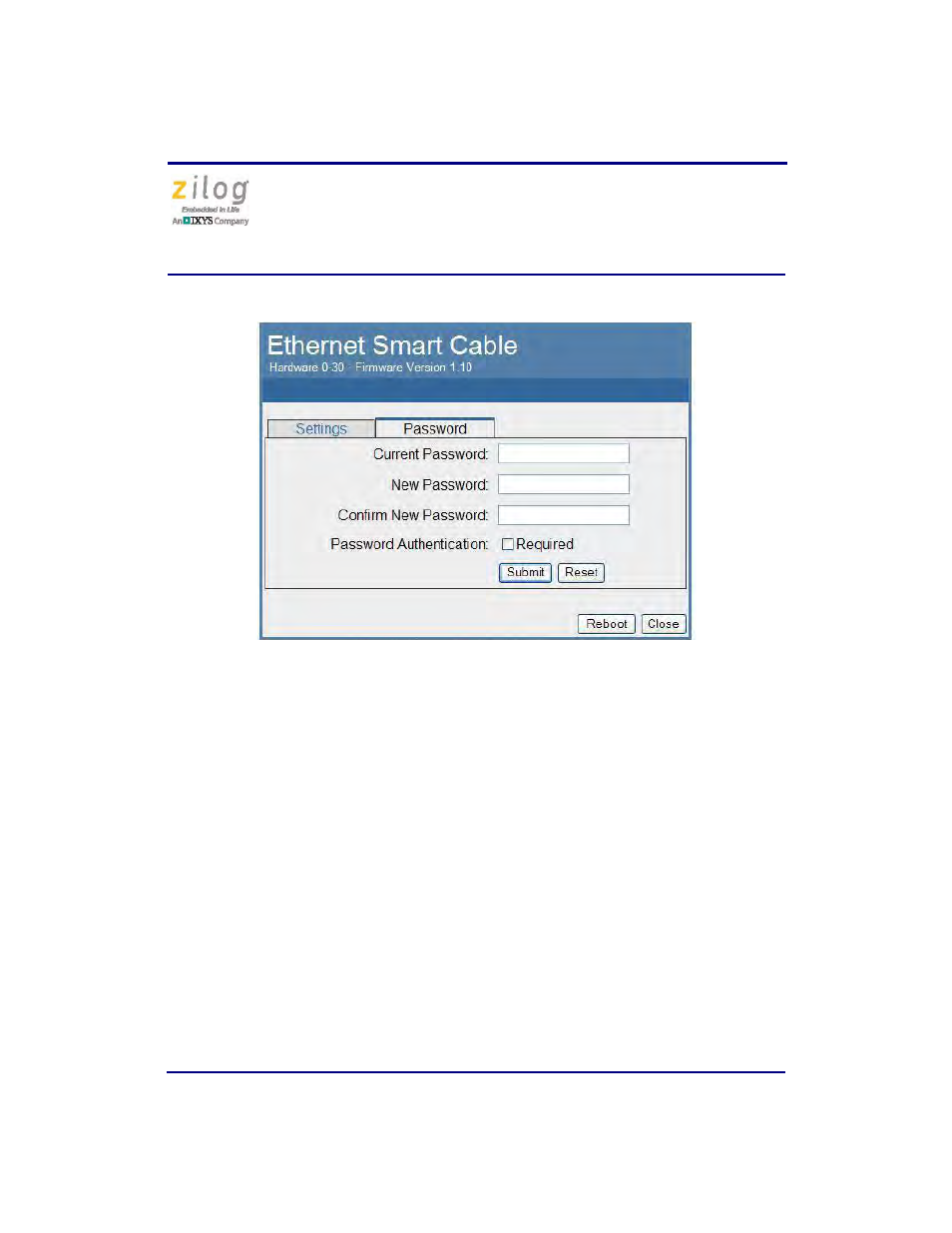
Ethernet Smart Cable
User Manual
UM020705-1012
Page 10 of 13
3. After the configuration in the
Settings
tab are changed, click the
Submit
button. A
message acknowledging that changes have been made will appear beneath the web
page.
4. To make the changes permanent, reboot the Ethernet Smart Cable by pressing the
Reboot
button. As a result, the Ethernet Smart Cable will reboot. If you have changed
the cable’s IP address, redirect the web browser to point to the new IP address. If the
IP address remains at its previous setting, the Ethernet Smart Cable home page will
appear again, displaying the changes you made.
Restoring the Ethernet Smart Cable Factory Settings
Observe the following steps to restore the Ethernet Smart Cable to its factory settings.
1. Locate the reset switch access hole in the side of the Ethernet Smart Cable housing.
2. Using a straightened paper clip, press and hold the reset switch for six seconds. The
Run LED will extinguish while the switch is pressed, and will illuminate again after
the factory settings are restored.
Figure 7. Ethernet Smart Cable Password Web Page