Appendix d. using the command processor, Appendix d. using the, Command processor – Zilog Z8F0130 User Manual
Page 513
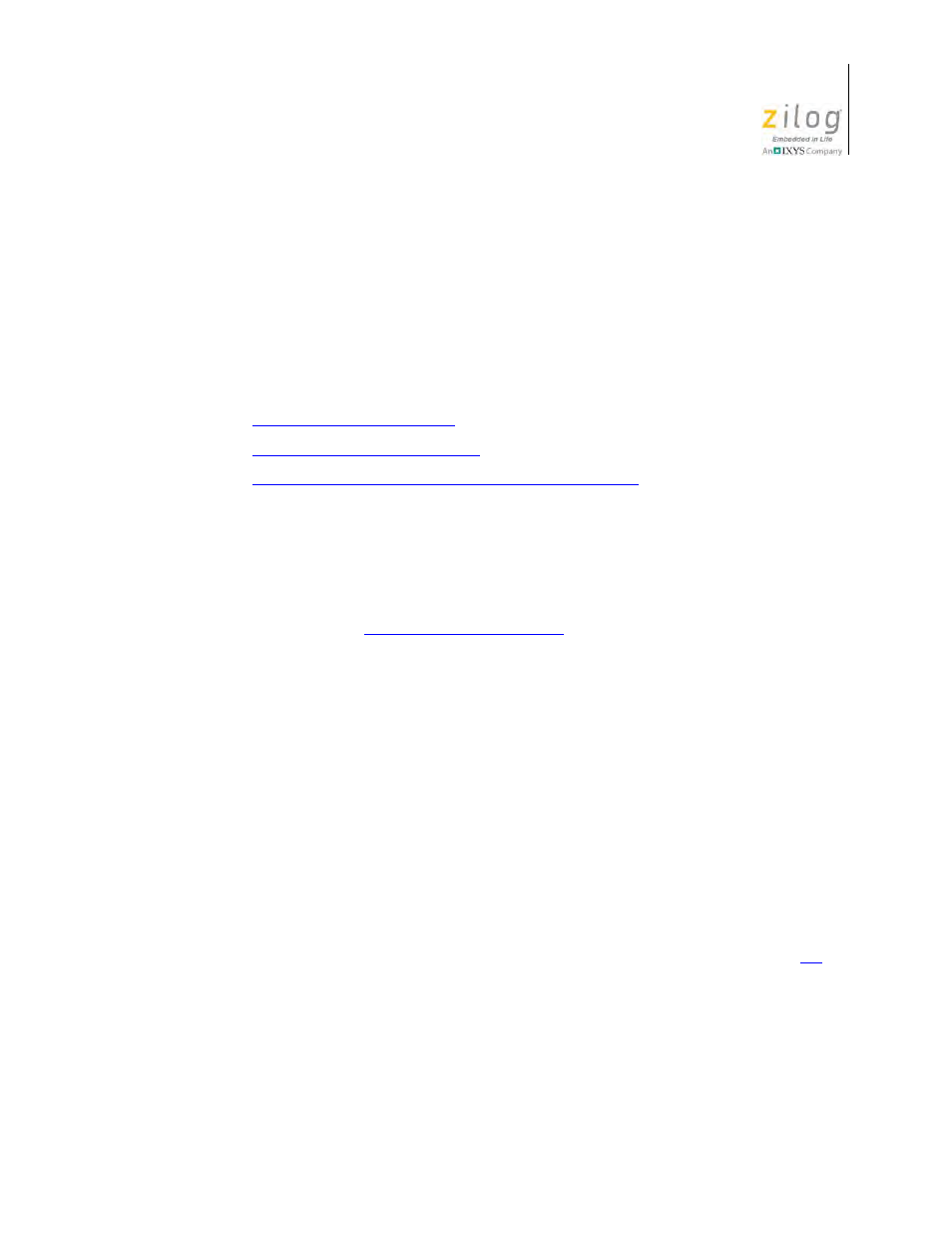
UM013037-1212
Appendix D. Using the Command Processor
Zilog Developer Studio II – Z8 Encore!
User Manual
489
Appendix D. Using the Command
Processor
The Command Processor allows you to use commands or script files to automate the exe-
cution of a significant portion of the integrated development environment (IDE). This sec-
tion covers the following topics:
•
•
Supported Script File Commands
•
Running the Flash Loader from the Command Processor
You can run commands in one of the following ways:
•
Using the
Command Processor
toolbar in the IDE.
Commands entered into the
Command Processor
toolbar are executed after you
press the Enter (or Return) key or click the
Run Command
button. The toolbar is
described in the
•
Using the
batch
command to run a command script file from the
Command Proces-
sor
toolbar.
For example:
batch "c:\path\to\command\file\runall.cmd"
batch "commands.txt"
•
Passing a command script file to the IDE when it is started.
You must precede the script file with an at symbol (
@
) when passing the command file
to the IDE on the command line.
For example:
zds2ide @c:\path\to\command\file\runall.cmd
zds2ide @commands.txt
Processed commands are echoed, and associated results are displayed in the
Command
Output
window in the IDE and, if logging is enabled, in the log file as well; see the
Commands are not case-sensitive.
In directory or path-based parameters, you can use
\
,
\\
, or
/
as separators as long as you
use the same separator throughout a single parameter. For example, the following exam-
ples are legal:
- Z8F0131 Z8F0230 Z8F0231 Z8F0430 Z8F0431 Z8F043A Z8F0830 Z8F0831 Z8F083A Z8F1232 Z8F1233 Z8F0113 Z8F011A Z8F0123 Z8F012A Z8F0213 Z8F021A Z8F0223 Z8F022A Z8F0411 Z8F0412 Z8F0413 Z8F041A Z8F0421 Z8F0422 Z8F0423 Z8F042A Z8F0811 Z8F0812 Z8F0813 Z8F081A Z8F0821 Z8F0822 Z8F0823 Z8F082A Z8F0880 Z8F1621 Z8F1622 Z8F1680 Z8F1681 Z8F1682 Z8F2421 Z8F2422 Z8F2480 Z8F3221 Z8F3222 Z8F3281 Z8F3282 Z8F4821 Z8F4822 Z8F4823 Z8F6081 Z8F6082 Z8F6421 Z8F6422 Z8F6423 Z8F6481 Z8F6482 Z8FS021A ZMOT1AHH Z8FS040B ZMOT0BHH ZMOT0BSB Z8FMC04 Z8FMC08 Z8FMC16