Zvox, Hook-up instructions: zvox mini – ZVOX Audio ZVOX Mini User Manual
Page 2
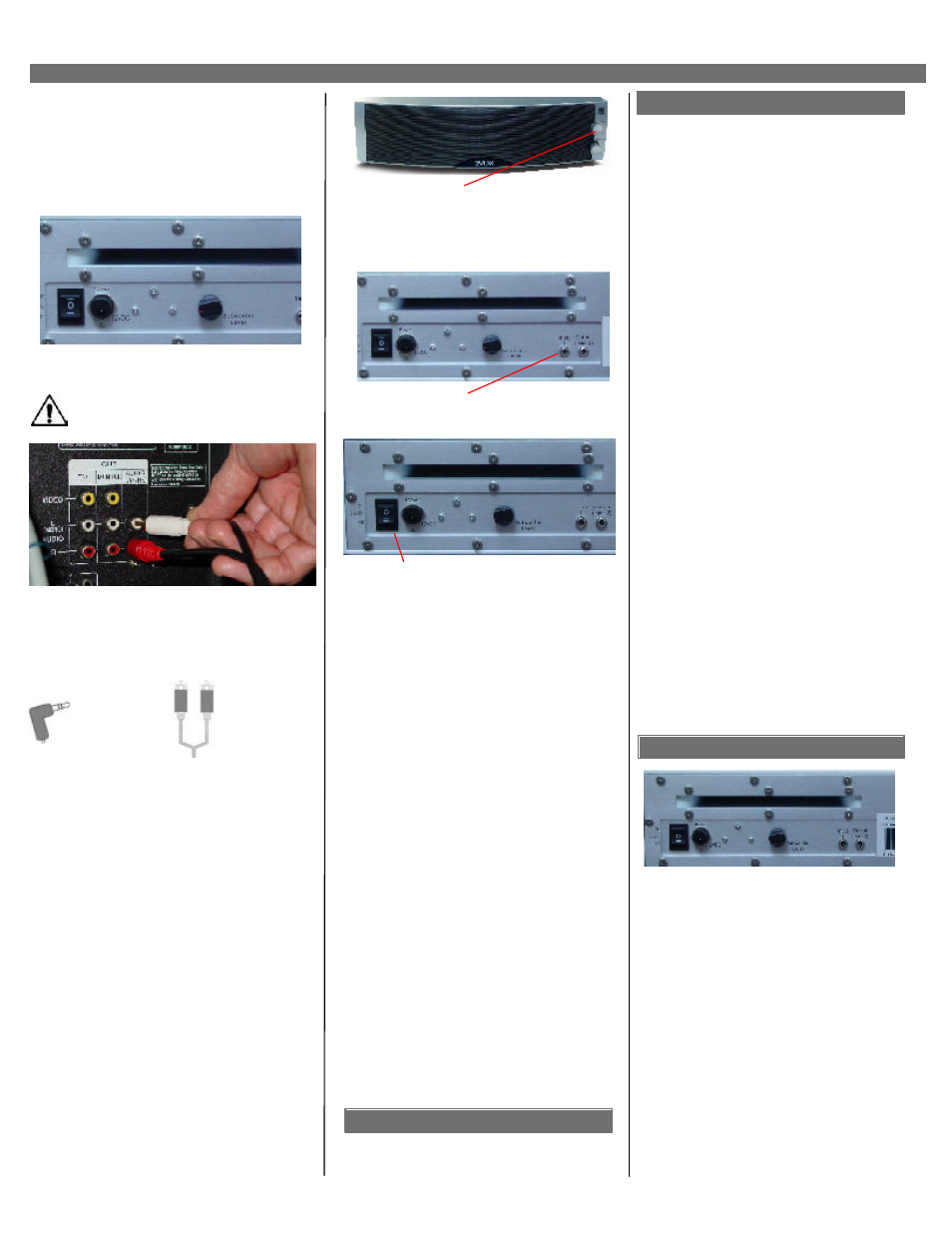
1. Unpack Mini, AC power supply, remote control
and 2 connecting cords – one with “RCA” plugs,
and one with a “mini plug” connector.
2. Place console facing listening area, leaving 2”
of space behind it for bass port. If using the
Console with a TV, try to align the Console with
the center of the screen.
6. IMPORTANT: Turn down the front panel volume
control all the way. Because the volume control
uses an electronic “continuous spin” system, the
knob won’t “stop” anywhere -- just turn it counter
clockwise one full rotation.
4. Examine audio outputs or headphone jack of
your TV, PC, CD/MP3 player, game console or
radio to determine if it uses a “mini jack” or
“RCA” connectors. Choose and connect
appropriate cord.
7. Plug other end of audio connecting cable
into “Input 1” plug on back of ZVOX Mini.
8. Turn Power switch (located to left of power
plug) to “Standby.” Then activate TV, PC, CD/
MP3 player, radio or other audio device. In
“Standby” mode, the ZVOX Mini will automati-
cally turn itself on when it senses a signal (red
LED above power plug will turn green). After
3 minutes without receiving an audio signal,
your ZVOX Mini will automatically shut down
its amplifier (LED will turn from green to red).
When you turn on your TV/audio source, the
ZVOX Mini will automatically turn itself on
again. The auto turn-on function takes 1-2
seconds. Note: If auto shutdown occurs when
listening at very low volume levels, you may
need to adjust the ZVOX volume control
DOWN somewhat, and turn the volume of
your TV/audio source UP. This will assure a
strong enough signal to prevent inadvertent
shutdown. If inadvertent shutdown continues
to occur, put the Power switch into the “On”
position – bypassing the auto turn-off circuit.
9. With volume control of TV/PC/Audio Device
set at about 75% of maximum, turn up the
volume of ZVOX Mini until you reach your
desired listening level, or until audible
distortion occurs. If distortion occurs, turn
ZVOX volume control down until distortion
goes away. You can use either the front-panel
volume control or the remote control.
10. Listen and enjoy. When you’re finished,
simply turn off your TV/audio source.
DO NOT plug cord into AC outlet before it is
connected to “Power” port of Console.
Mini-plug for
use with mini-
jack input.
RCA plugs for
use with RCA
jack inputs.
5.
For TV connection only: All other devices,
skip to step 6.
If connected to a TV audio
output, push the “MENU” button on your remote
control, then choose “AUDIO” -- and navigate
through the menu options to choose “SPEAKER:
OFF” and “AUDIO OUT: VARIABLE” (sometimes
called “AOV” on a TV’s menu). This allows you to
control the volume of the ZVOX Mini using your
TV’s remote control.
If your TV’s audio output can’t be switched to
“VARIABLE,” simply control the volume of the
ZVOX Mini using its supplied remote control.
If your TV doesn’t have audio out jacks, connect
the ZVOX Console to the TV’s headphone jack.
Your TV’s volume control will then control the
volume of the ZVOX Console.
If your TV doesn’t have a headphone jack, or
audio outputs, then you can connect your ZVOX
Mini to the audio output of your cable box or
satellite dish. But other devices (VCR, DVD
player) will not play through the ZVOX Console,
unless they are connected through your cable
box.
3. Connect AC power supply cord to “Power/
12VDC” port on console, then plug into AC outlet.
Hook-up instructions: ZVOX Mini
Great Sound Made Simple
ZVOX
1. If your TV, CD player, PC or other audio
source plays too loudly, even with its volume
control turned only part way up, you may want
to reduce the volume level on the ZVOX Mini.
2. If you hear a consistent “hiss” or hum, try
turning UP the volume of your TV or other audio
source, and then set the ZVOX volume level
LOWER. If your TV is connected to a cable box
or satellite receiver, try turning its volume control
UP – so that when you switch from your cable
box to your DVD player, they play at about the
same level. As a rule of thumb, try setting each
device at about 75-90% of its maximum volume
level -- then turn the ZVOX Mini’s volume control
up as far as it will go without distorting.
In some circumstances, you will hear excess
hiss if your TV/audio source is turned up TOO
high. If this happens, try adjusting the TV/audio
source sound level DOWN and turn the ZVOX
Mini volume UP.
Please keep in mind that your ZVOX Mini is a
highly accurate audio system that may reveal
noise or distortion that other speakers did not
reproduce. This is not the fault of the Mini, which
is simply reproducing the signal it receives.
3. The PhaseCue control adjusts the size of the
perceived “sound stage.” Feel free to adjust it
when playing different kinds of audio. Some
people prefer slightly more, or less PhaseCue
effect. Try different settings to see what you like
best. Some people prefer higher settings for
movies, and slightly lower settings for music.
3. If you are placing the ZVOX Mini on the floor,
in a corner, or near the ceiling, you may find that
it produces too much bass – resulting in a
“muddy” sound. If this happens, turn down the
subwoofer level control until the “muddy” or
“boomy” sound goes away.
A few opportunities for fine-tuning.
• “Input 1” jack is for connecting audio connector
cable from TV, PC or other audio source.
• “Output (Input 2)” jack is for connection of
optional powered subwoofer, and also acts as a
second, mixing input. It will only act as an input if
another device is already connected to the “Input
1” jack. Note: overall volume of the system is
reduced somewhat when two input devices are
connected at the same time. For this reason – or if
you want to connect 3 or more devices – you may
want to consider an external input switching device
(available at Radio Shack for under $20).
• “Subwoofer Level
” adjusts bass output.
• “Phase Cue” knob (on front panel) adjusts the
size of the sound stage, and the amount of virtual
surround sound. If background noices (crowds,
wind, traffic, etc.) interfere with dialog, try turning
down PhaseCue control slightly.
Inputs & Controls
Questions: [email protected]