Multiuser configuration folders, Running scripts at startup or shutdown, Reloading extensions – Adobe Extending Dreamweaver CS4 User Manual
Page 84
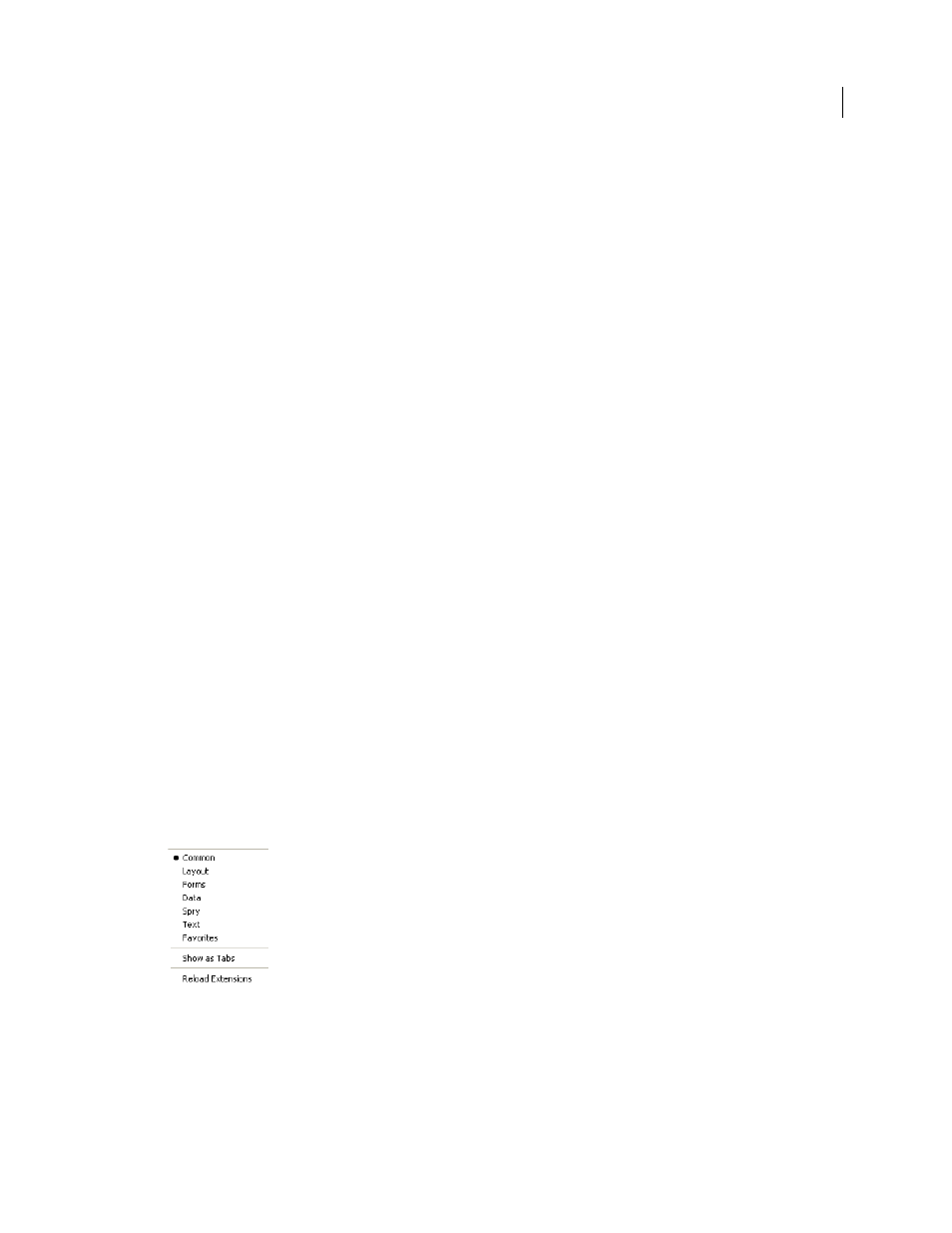
78
EXTENDING DREAMWEAVER CS4
Extending Dreamweaver
Multiuser Configuration folders
For the multiuser operating systems of Windows XP, Windows 2000, and Macintosh OS X, Dreamweaver creates a
separate Configuration folder for each user in addition to the Dreamweaver Configuration folder. Any time
Dreamweaver or a JavaScript extension writes to the Configuration folder, Dreamweaver automatically writes to the
user Configuration folder instead. This practice lets each Dreamweaver user customize configuration settings without
disturbing the configuration settings of other users. For more information, see “
” on page 10 and “File Access and Multiuser Configuration API” in the Dreamweaver API
Reference.
Running scripts at startup or shutdown
If you place a command file in the Configuration/Startup folder, the command runs as Dreamweaver starts up. Startup
commands load before the menus.xml file, before the files in the ThirdPartyTags folder, and before any other
commands, objects, behaviors, inspectors, floating panels, or translators. You can use startup commands to modify the
menus.xml file or other extension files. You can also show warnings, prompt the user for information, or call the
dreamweaver.runCommand()
function. However, from within the Startup folder, you cannot call a command that
expects a valid Document Object Model (DOM). For information about the Dreamweaver DOM, see “
Dreamweaver Document Object Model
Similarly, if you place a command file in the Configuration/Shutdown folder, the command runs as Dreamweaver
shuts down. From the shutdown commands, you can call
dreamweaver.runCommand()
function, show warnings, or
prompt the user for information, but you cannot stop the shutdown process.
For more information about commands, see “
” on page 131. For more information about the
dreamweaver.runCommand()
function, see the Dreamweaver API Reference.
Reloading extensions
If you edit an extension while you are working in Dreamweaver, you can reload the extensions so that Dreamweaver
recognizes the change.
Reload extensions
1
Control-click (Windows) or Option-click (Macintosh) the Categories menu in the title bar of the Insert panel.
Note: This option is not visible when you are in Tabs mode. If you are in the Tabs mode, right click Panel menu (top-
left). Select Show as Menu, then Ctrl-click on Common to get the menu with the Reload Extensions command.
2
Select Reload Extensions.
Note: In a multiuser operating system, edit copies of configuration files in your user Configuration folder rather than
editing master configuration files. For more information, see “
Configuration folders and extensions
77.