Adobe Flash Professional CS3 User Manual
Page 113
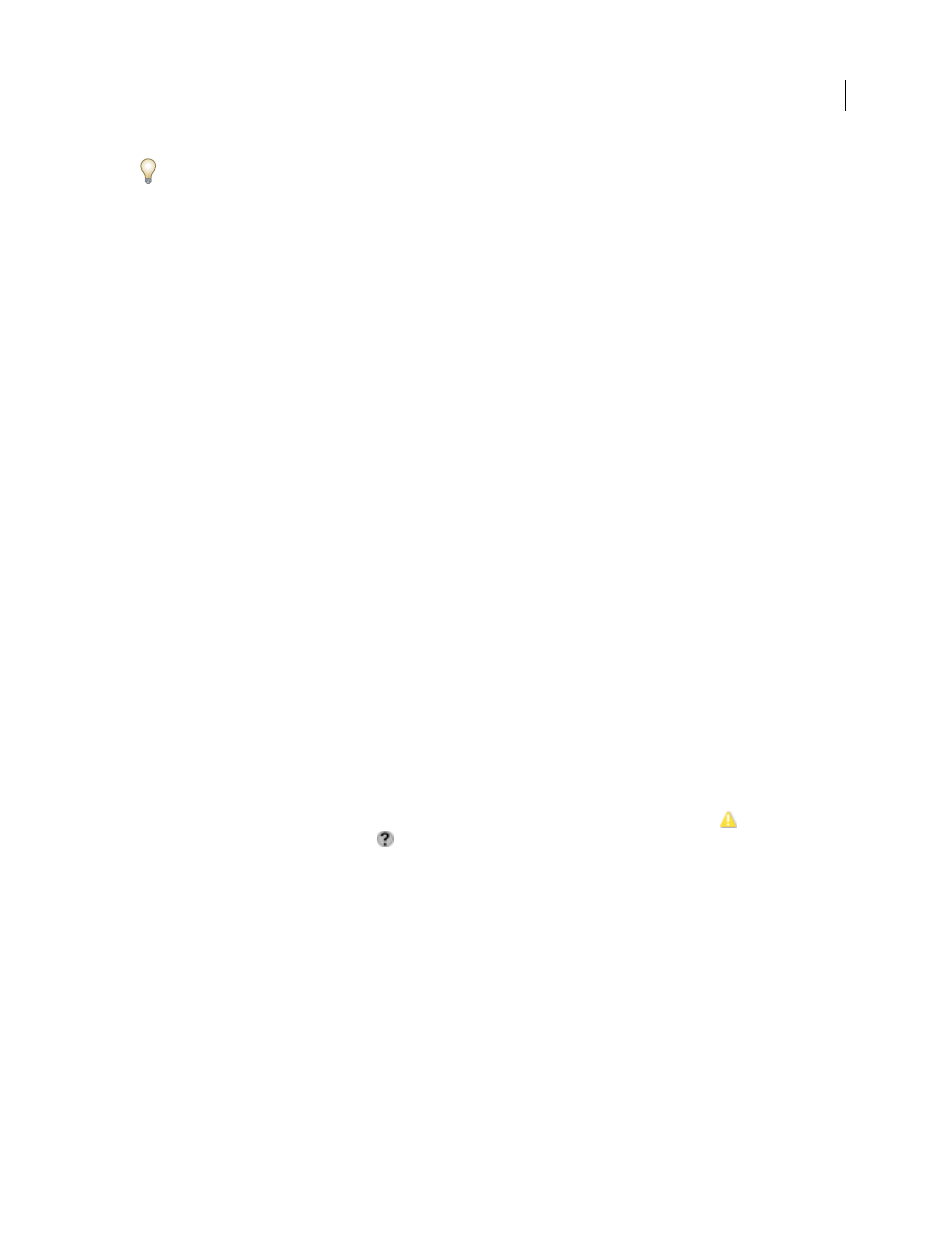
FLASH CS3
User Guide
107
Always add assets to a Version Cue project before placing them in a Version Cue-managed file. When you place a
file that is not managed by Version Cue into a file that is, you cannot keep track of the placed asset's versions or
status.
The Links panel (in Illustrator, InCopy, and InDesign) displays additional information about placed files from
Version Cue projects, identifying whether a linked file is being edited and which user is doing the editing. You can
also use the Links panel to determine whether the linked file needs to be updated to a newer version from the
Version Cue Server.
For complete information on placing files into documents, see the specific application’s Help.
Replace a placed file with a previous version
You may find yourself working with multiple versions of a document that includes a link to a file with multiple
versions. If you decide to promote an earlier version of the document that includes a link to an earlier version of the
file, Version Cue links to the current version of the file in the promoted document.
For example, suppose you create an InDesign document, place a Photoshop file in the document, and create multiple
versions of both the InDesign document and the Photoshop file. If you then decide to promote an earlier version of
the InDesign document, the link to the placed Photoshop file points to the current version of the file—not the
version of the file to which you originally linked in the promoted InDesign document.To resolve this, replace the
linked file with a previous version.
Note: Illustrator, InCopy, or InDesign may display a thumbnail of the version of the file to which you originally linked
in the promoted document, but the link actually points to the most current version of the file. For example, when you
package an InDesign document that displays a thumbnail of the correct version, InDesign replaces the thumbnail of the
file with the most current (but incorrect) version.
1
In Illustrator, InCopy, or InDesign, select the file in the Links panel.
2
Choose Versions from the Links panel menu.
3
Select a version and click Promote To Current. Enter a version comment if desired, and click Save.
View files and versions in the Links panel
When Version Cue is enabled in Illustrator, InCopy, or InDesign, the Links panel identifies who is editing a linked
file from a Version Cue project.
The Links panel functions the same with files that are managed with Version Cue as with files that are not. For
example, if a newer version of a linked file is on the Version Cue Server, the Modified Artwork icon
appears; if a
file is missing, the Missing Artwork icon
appears. To update a linked file from a Version Cue project, you use the
same procedures used for files that aren’t managed by Version Cue.
The Links panel also displays a Version Cue status icon that describes the state of the file on the Version Cue Server
(see “File statuses” on page 102), and displays a linked file’s versions so you can promote and use previous versions.
You can even create versions of linked non-Adobe files.
❖
Do one of the following:
•
To view versions of a placed file, choose Versions from the Links panel menu.
•
To view a tool tip that displays the versions of a placed file, place the pointer over the name of the file in the Links
panel.
See Illustrator Help, InCopy Help, or InDesign Help for more information about working with the Links panel and
placed files.