Web-based control application getting connected, Getting started, Modulator line-up – Adtec digital EN-81 (version 2.02.28) Quick Start User Manual
Page 2: Have questions
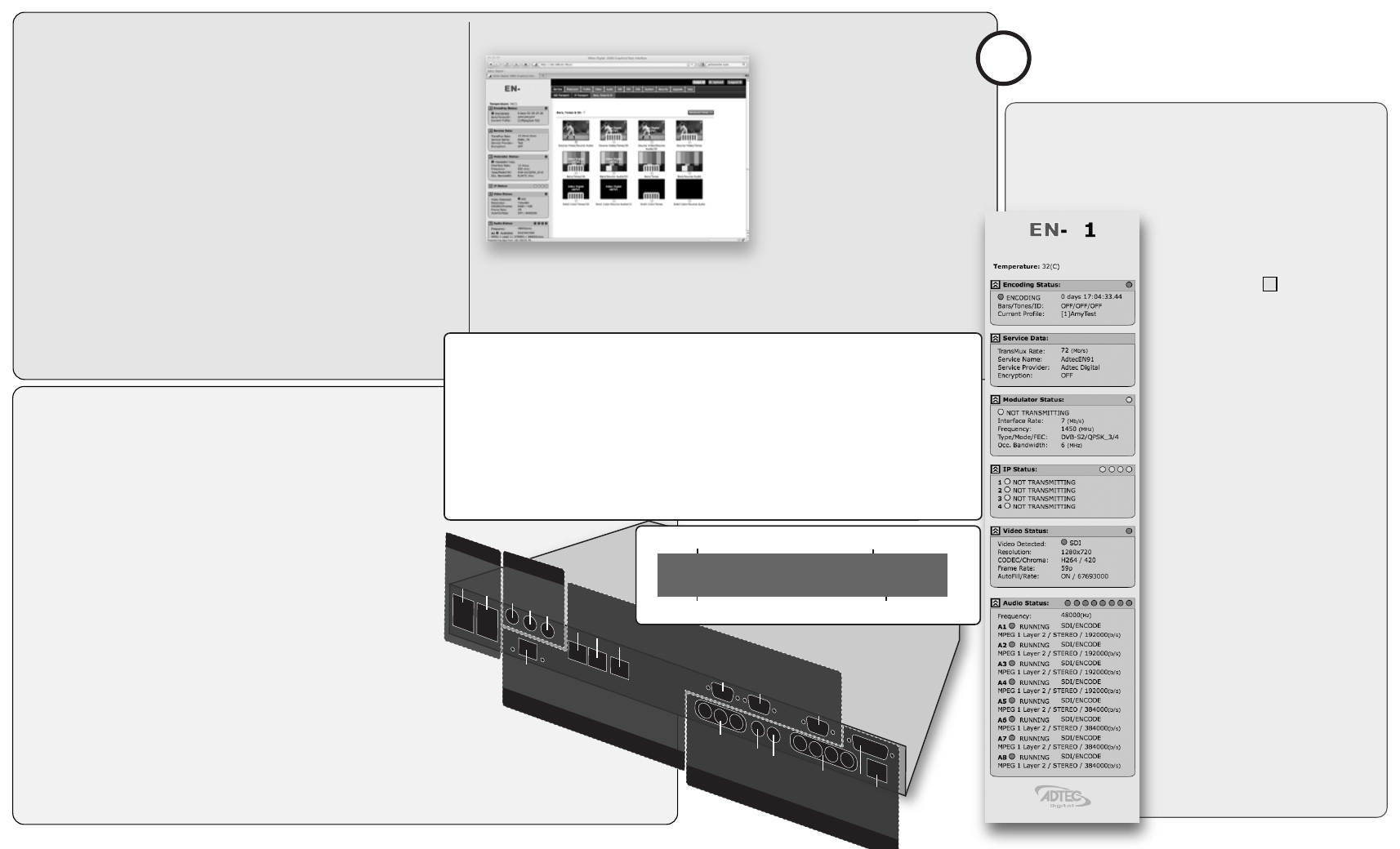
Adtec Digital Technical Support: 615.256.6619 www.adtecdigital.com
02.14.13
Power
...............................................................................................................................
Power 1 & 2
Redundant AC Power, Standard 3 pin computer power plug
(Auto range 70-240 VAC Input)
Modulator (optional)*
............................................................................................
Main
RF output, 50 Ohm BNC
L-Band Model: Frequency range 950 MHz to 1.750 GHz, Power Level -50 to -7 dBm
IF Model: Frequency range 50 MHz to 180 MHz, Power Level -30 to +5 dBm
Monitor
RF output, 50 Ohm BNC
L-Band Model: Fixed power level at -45 dBm
IF Model: Fixed power level at -45 dBm, fixed frequency at 1.08 GHz
10MHz Clock
BNC 50 Ohm connector for external 10MHz reference input
Processor
......................................................................................................................
GigE
MPEG2 or RTP multicast transport egress port (SMPTE 2022)
COM2
API Serial Communication Interface
COM1
Serial Port Used for Troubleshooting (Terminal)
Ethernet
10/100 base T ethernet interface (Monitoring/Management)
DVC Parport
9-pin parallel I/O interface for control systems
RS422
Not Currently Supported
GPIO
Tally and Control Port
Encoder
.........................................................................................................................
ASI OUT
75 Ohm source ASI x3 per EN5000839. Up to 100 Mbps.
CVBS In
75 Ohm terminated Standard Definition Composite Video Input
SDI In
75 Ohm terminated Input, Video & Audio (SMPTE 259M for SD & SMPTE 292M for HD) BNC
AES Audio In 1-4
75 Ohm AES-3 per AES3-2003
Analog Audio In
Stereo Pairs 1 and 2 (600 Ohm Balanced)
* SFP Module
Single channel optical receiver module. SMPTE 297-2006 - Purchased Option.
To begin, you will need to connect to your EN-81 via ethernet
directly, or by adding the EN-81 to your local area network.The default
address for all Adtec devices is 192.168.10.48.
To connect directly to the device, make sure that your computer
and the device have IP addresses within the same IP class range (ex.
192.168.10.48 for the device and 192.168.10.49 for your computer).
If you need to change the IP address of the device, this can be done via
the front panel, System > Network menu. Using a CAT 5 crossover
cable, connect one end to your computer and the other to the Ethernet
port found on the processor section of the back panel. (Some computers
can auto negotiate the connection and a crossover may not be
necessary.)
To add the device to a LAN, connect a standard CAT 5 Ethernet
cable to your network router and then to the Ethernet port on the back
of the device. If your network is DHCP enabled and you prefer that over
a static IP, you can turn on DHCP for the device via the front panel,
System > Network menu.
Web-Based Control Application
Getting Connected
Adtec Digital has adopted
zero-configuration networking
technology, streamlining the setup and
configuration processes for our products.
The use of this technology enables
automatic discovery of Adtec devices and
services on an IP network. Used in tandem
with the web-based control and
configuration applications we can now
provide 1-click access to any device.
By using the built-in Bonjour
©
locater in
Apple's
©
Safari
©
browser or the plug-ins
readily available for IE
©
or Firefox
©
browsers, users can locate all of the Adtec
devices on a network by referencing the
serial number on the back of the device.
Clicking on the unit in the Bonjour
©
list will re-route you to a login page. If you do not wish to use
Bonjour, you can reach the device’s web application by pointing your browser to the IP Address of the
device. Ex. http://192.168.10.48/. You will be prompted for a username and password. The default
username is ‘adtec’. The default password is ‘none’.
?
Have questions?
Each field or group of fields in
our web-based application has a hint button associate
with it. It contains information on use of the field or
acceptable ranges.
Once your encoder is accessible via network, you can
set it up for transmission. You will need to adjust the
configurations using the front panel or web UI. As you make
changes, you will see the status sections on the left hand side of
the web UI adjust. These status
sections report the majority of the
critical information needed for
monitoring during a transmission. Each
of these status menus can be collapsed
by clicking on the icon. This allows
you to view only that information which
is most critical for you, but keeps a
LED indicator visible for all sections at
all times for alarms.
Encoding Status: These values
indicate the encoder’s state and
displays alarms when a video loss
event is detected.
Service Data: These values indicate
the service or program data being used
in your transmission as well as the
total TMR output.
* Modulator Status: Devices
containing the optional modulator will
display this status window indicating
activity and critical uplink parameters.
IP Status: These values indicate the
status of IP Egress including address,
port and FEC parameters.
Video Status: The video status
information is auto-detected per the
input selected. Information such as
resolution, chroma, framerate and
video rate are included.
Audio Status: This section will display
all audio status including bitrate,
format and audio input selected.
Getting Started
>>
81
Power
C
OM2
Modulato
r
Processor
ASI Out X 3
C
VBS In
SDI In
AES A
udio
In 1-4
D
V
C P
ar
p
or
t
RS422
GPIO
A
nalo
g A
udio
G
igE
M
ain
M
onit
or
10Mhz
C
lo
ck
C
OM1
Ether
net
1
2
SFP M
o
dule
8
This feature enables the operator to quickly view and/or configure select modulator
RF output parameters. The parameters available in this menu are;
Carrier Mode: [ PURE_CARRIER or ON ]
Use SELECT Button to toggle.
Transmit: [ ENABLED or DISABLED]
Use ENTER Button to toggle.
Modulator Line-UP * (
For access, press the F1 and F2 keys simultaneously.)
Output Power: [ in 0.5dB increments ]
Press or hold UP or DOWN arrows to adjust.
Output Frequency: [ in 1.0MHz increments ]
Press or hold LEFT or RIGHT arrows to adjust.
Carrier Mode
Output Power
Transmit
Output Frequency
Carrier: PURE_CARRIER Power (dBm): -50.0
Tx: ENABLED Mod. Freq. (MHZ): 950.000