Web-based control application getting connected – Adtec digital edje-5110 (version 01.02.05) Quick Start User Manual
Page 2
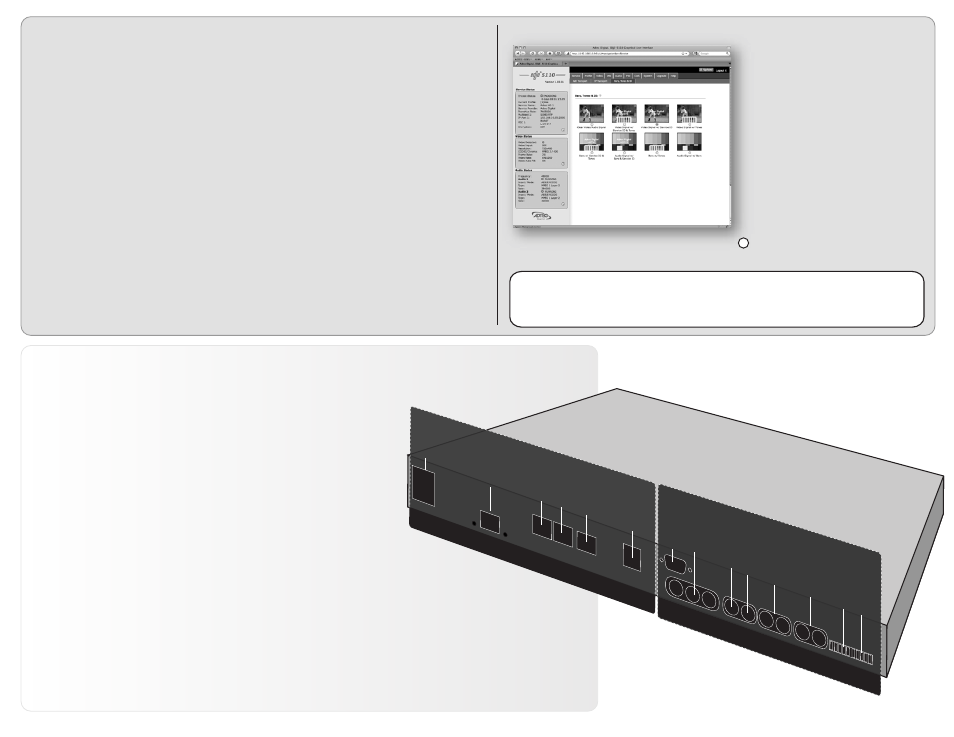
C
OM2
C
OM1
E
ther
net
USB 2.0
PROCESSOR
ENCODER
In
Out
In
Out
GPIO
ASI Out X 3
C
VBS In
SDI In
A
ES A
udio 1/2
AES A
udio 3/4
A
nalo
g A
udio 1/2
A
nalo
g A
udio 3/4
?
To begin, you will need to connect to your edje-5110 via ethernet
directly, or by adding the unit to your local area network.
To add the device to a LAN, connect a standard CAT 5 Ethernet cable to
your network router and then to the Ethernet port on the back of the device. The
default address for all Adtec devices is 192.168.10.48. If your network is DHCP
enabled and you prefer that over a static IP, you can turn on DHCP for the device
via the front panel, System > Network menu.
To connect directly to the device, make sure that your computer and the
device have IP addresses within the same IP class range (ex. 192.168.10.48 for
the device and 192.168.10.49 for your computer). If you need to change the IP
address of the device, this can be done via the front panel, System > Network
menu. Using a CAT 5 crossover cable, connect one end to your computer and the
other to the Ethernet port found on the processor section of the back panel.
(Some computers can auto negotiate the connection and a crossover may not be
necessary.)
Once the unit is powered up
and connectivity is established,
use a Bonjour
®
capable browser
to locate your unit via serial
number or point a web browser
to the IP Address of the device.
The left panel of the
application will report current
status in real-time while the right
panel tabs will allow you to
configure and control your
device.
If you have questions about
the configuration options, look for the hints buttons associated with each
field or group of fields.
Adtec Digital Technical Support: 615.256.6619 www.adtecinc.com
06.09.2011
Web-Based Control Application
Getting Connected
Processor
.................................................................................................................
Power
AC Power - Standard 3 pin plug (70-240 VAC 50 - 60 Hz)
GigE
MPEG2 SPTS over IP with SMPTE 2022 forward error correction
COM2
API Serial Communication Interface
COM1
Serial Port Used for Troubleshooting
Ethernet
10/100 base T Ethernet interface
USB 2.0
Not Currently Supported
Encoder
.....................................................................................................................
GPIO
Tally and Control Port
ASI OUT
75 Ohm source ASI x3 per EN500083-9
CVBS In (analog)
75 Ohm terminated NTSC or PAL D1 Composite Video Input
SDI In
75 Ohm terminated Input, SMPTE
(SD)
259/
(HD)
292 Video and
(SD)
272/
(HD)
299 Audio
AES Audio
75 Ohm AES Audio Input & 75 Ohm Compressed Audio Output (1/2 & 3/4 )
Analog Audio In
600 Ohm Balanced Analog Audio Input (1/2 & 3/4)
P
o
w
er
G
igE
You will be prompted for a username and password.
The default username is ‘adtec’. The default password is ‘none’.