Analog Way SHOT BOX - MIDRA PLATFORM -Ref. SB-80 User Manual
Quick start guide, Shot box, For midra™ series
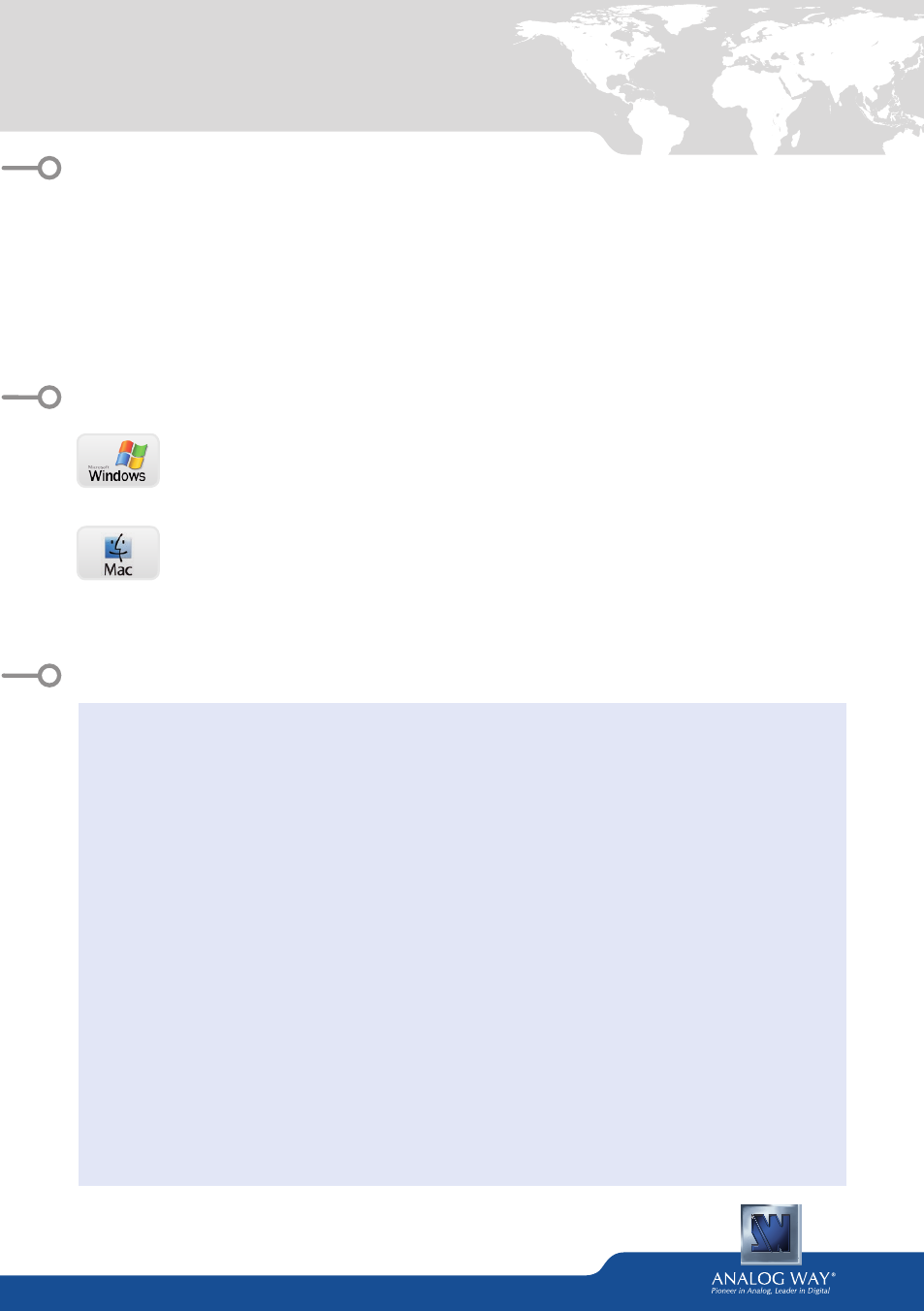
Shot Box
- Ref. SB-80
QUICK START GUIDE
- for Midra™ series
• 1 x SB-80 Shot Box
• 1 x Carrying case
• 1 x USB stick containing both the Windows and MAC OS X setup applications*
• 1 x Quick start guide for LiveCore™ series*
• 1 x Quick start guide for Midra™ series*
* The quick start guide and the setup applications are also available on
www.analogway.com
Windows: Microsoft® Windows® XP with SP3, Microsoft® Windows® 7 with
SP1, Windows 8, Windows 8.1 or above 50 MB of available hard-disk space for
installation. LAN connection
Mac OS: Mac OS X Lion v10.7, Mac OS X Mountain Lion v10.8, Mac OS X
Mavericks v10.9 or above 50 MB of available hard-disk space for installation.
LAN connection
Important: The RCS² software can only connect one single SB-80 Shot Box device at a time.
WHAT’S IN THE BOX
SYSTEM REQUIREMENTS AND LIMITATIONS
QUICK INSTALL AND SETUP
• Installing RCS² on Windows
Plug the USB stick provided with the package then locate the RCS² installer for Windows
(the file name is midra_rcs_<version>-for-windows.exe). You can also download
the latest updates on
www.analogway.com
. Double-clicking this file will launch an
application that will install the RCS² software on your system.
• Installing RCS² on Mac OS X
Plug the USB stick provided with the package then locate the RCS² installer for Mac OS X
(the file name is midra_rcs_<version>-for-mac-os.dmg). You can also download the
latest updates on
www.analogway.com
. Double-clicking the .DMG file will open and
‘mount’ the Mac OS X disk image. When ready, double-click the Install RCS² icon to
install the RCS² software on your system.
• Configuring Shot Box for
Midra™
series
Plug your SB-80 Shot Box into the USB port of your computer and wait for your system
to recognize it. When you plug a USB Shot Box device into a Mac for the first time, the
Keyboard Setup Assistant will appear automatically. Close this assistant to continue.
When ready, start the RCS² application then connect your Midra™ device as usual.
The RCS² application will automatically try to detect and to connect to the Shot Box.