Troubleshooting – ARRIS DCX3501 Quick Start Guide User Manual
Page 13
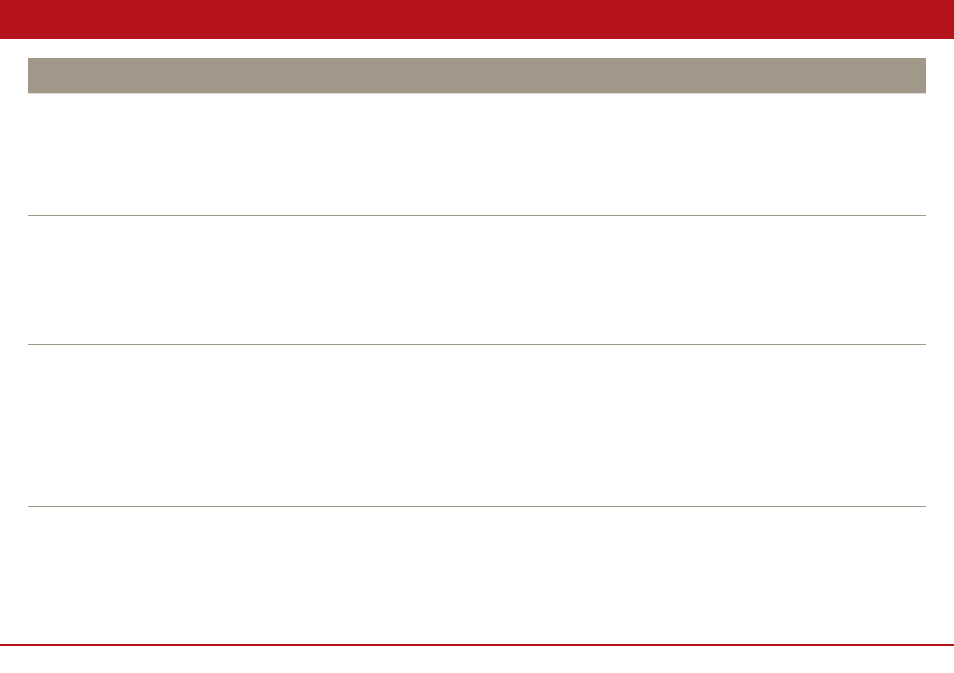
DCX3501-M Quick Start Guide
12
Troubleshooting
Problem — If this occurs:
Solution — Then do one of the following:
No closed captions
display
• Verify on the User Settings menu that closed captions are enabled on the set-top.
• Verify that closed captions are enabled on the TV.
Note
: Closed captioning may not be available on the current program.
The User Settings menu can be accessed from the DCX set-top remote by pressing Power and then Menu
within 2 seconds.
There are black bars to
the right and left of the
picture
• Widescreen TVs display 4:3 programs in this format unless set to Stretch. Turn on the 4:3 OVERRIDE
feature in the User Settings menu. This enables most widescreen TVs to stretch the video to fill the screen
(see your TV manual for information about stretching 4:3 video).
• If the set-top is connected to a widescreen TV, verify that the TV TYPE is set to 16:9 in the User Settings
menu.
• Many HD programs are broadcast in pillar-box format with black bars to the left and right of the picture.
These programs are broadcast in 16:9 HD formats, even though the video is not 16:9.
There are black bars above
and below the picture
All 4:3 HDTVs display HD programs in letterbox format (black bars above and below the picture) because of
the shape of the display screen.
• Turn on the 4:3 OVERRIDE feature in the User Settings menu. This enables most standard screen TVs to
display a full screen picture when the set-top is tuned to a 4:3 program.
• Set the TV TYPE to 4:3 Pan-Scan. This enables the set-top to remove the black bars above and below the
picture when possible.
Some SD programs are broadcast in the letterbox format with black bars above and below the
picture. Some widescreen TVs offer a zoom feature that may be able to remove the black bars (see
your TV manual for information about zooming 4:3 video).