Avery Dennison Monarch 9906 XML User Manual
Avery Dennison Equipment
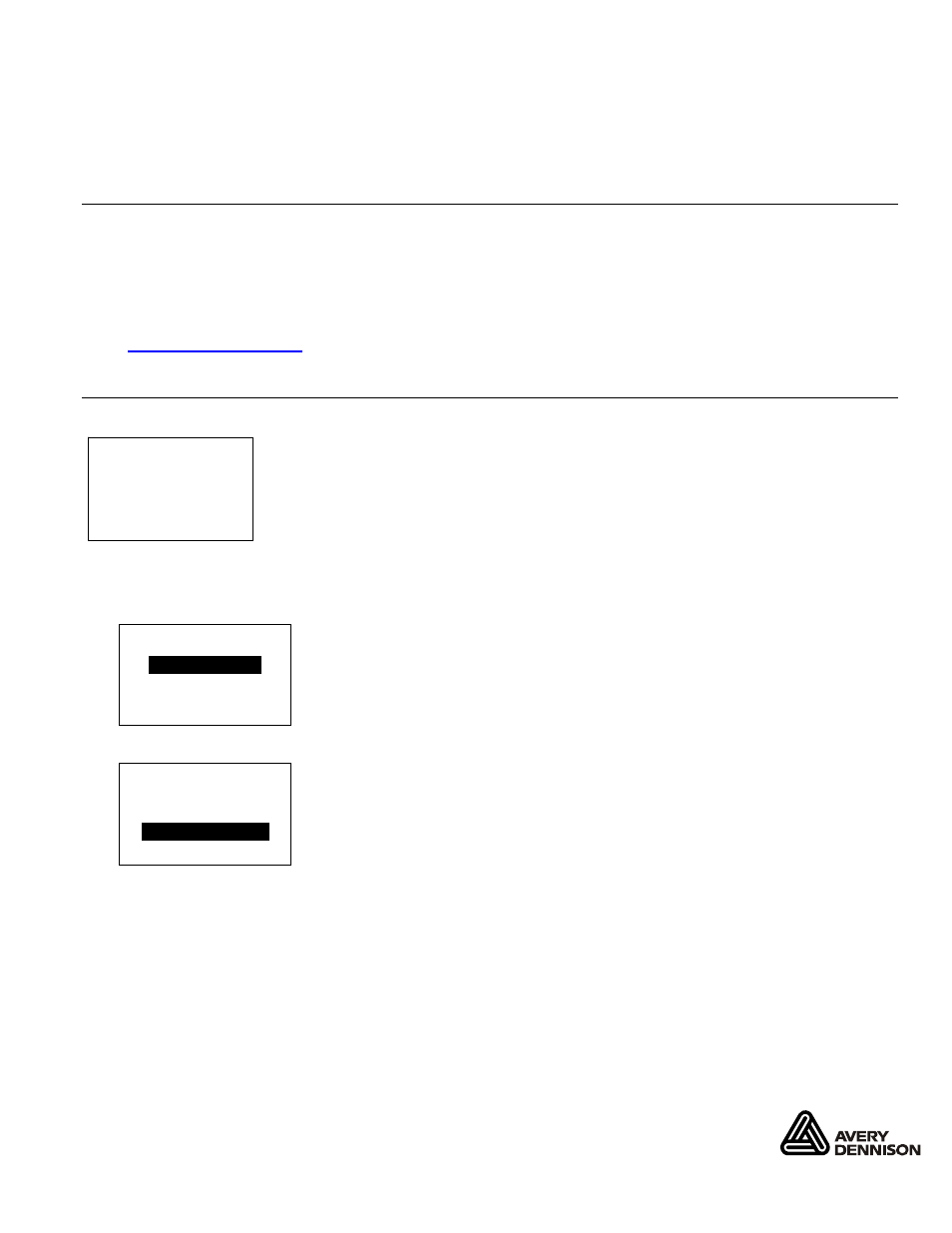
M O N A R CH
is a registered trademark of Avery Dennison Retail Information Services LLC.
A v e r y D e n ni s o n
is a trademark of Avery Dennison Corp.
O r a c l e, J D Edwa r d s , Pe o pl eS o ft , a nd Si e be l a re r egi s t e re d t r a de ma r k s o f O r ac l e C o rp o r at i o n
a n d/ o r its af fili at es .
T C 9 9 06 XM L QR R ev . AB 3/ 11
2010 Avery Dennison Corp. All rights reserved.
X M L Q U I C K R E F E R E N C E
This Quick Reference lists the XML-enabled tags that the Monarch
9906 printer can
interpret. Your printer has Oracle® WMS (Warehouse Management) print jobs software,
version 5.0.
A b o u t T h i s Q u i c k R e f e r e n c e
This Quick Reference contains instructions to define the Format Header and Option 21
(Define Extended Field Names) and a sample label format.
Note: This
Quick Reference does not contain information about installing or setting up the
printer for use on a network running Oracle
software.
Information in this document supercedes information in previous versions. Check our Web
site (
www.monarch.com
) for the latest documentation and release information.
S e l e c t i n g W M S X M L
To print using the WMS XML setting, when you turn on the printer you should see:
If WMS XML is not shown in the upper left-hand corner of your display, follow these
instructions to change the setting:
1.
From the Main Menu, select Setup then press
or until Interpreter is on the display.
SETUP
Interpreter
MPCL
CHANGE
BACK
1. Press CHANGE then press until WMS XML is on the display.
MAIN MENU
Interpreter
WMS XML
SET CANCEL
2. Press SET to save the change.
Note: The printer automatically restarts to initialize the change.
WMS XML
Online
FEED
TLABEL MENU