Avery Dennison 9450 RASCAL Rev.AB 1/01 Quick Reference User Manual
Operator’s quick reference, Led indicator, Problems and solutions
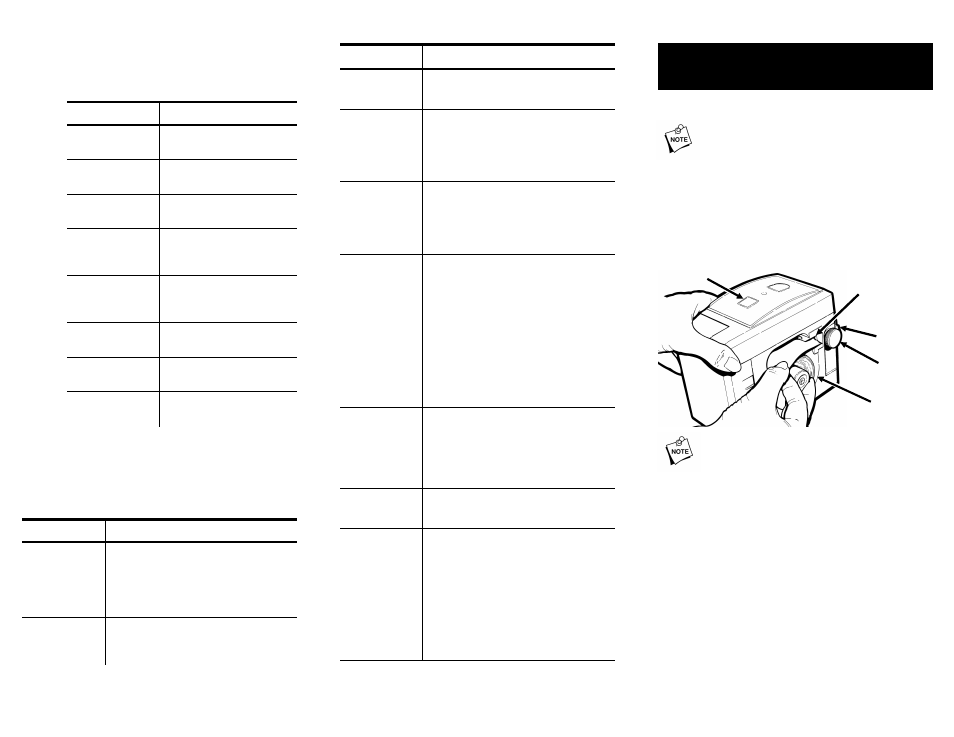
LED Indicator --------------------------------------
The table below explains each LED
response.
LED
Meaning
Solid green
Operational;
On-Demand mode
Solid amber
Operational;
Continuous mode
1/4 second
blinking green
Label ready to
dispense
1/4 second
blinking amber
Online error (syntax
error, printing out of
range)
1/4 second
amber/green
Hardware error (out of
supply, jam, printhead
open)
2 second
blinking green
Low or dead battery
2 second
blinking amber
Printhead overheat
2 second
amber/green
Firmware failure
Press [Feed] to clear an error.
Problems and Solutions----------------------
If you cannot fix a problem, call
Service 1-800-543-6650.
Problem
Solutions
Feeding is
slow or
sluggish.
Connect the battery correctly.
Make sure supply turns freely in the
well.
Plug the charger into a live outlet.
Labels do not
peel.
Gently pull backing paper to make it
tight.
Close support frame.
Problem
Solutions
Label is
jammed.
Remove jammed supplies.
Clean the printer.
LED is off.
Turn the printer on.
Printer maybe in sleep mode. Press
[On/Off]
.
Switch to a fully charged battery.
No response
to host.
Make sure the communications cable
is attached and locked into place.
Make sure communication
parameters at the printer match the
host.
Printer does
not feed.
Switch to a fully charged battery.
Make sure supply turns freely in well.
Printer maybe in sleep mode. Press
[On/Off]
.
Turn the printer on.
Reload the supplies.
Clear the label path.
Close the printhead.
Printer does
not print.
Switch to a fully charged battery.
Download the correct commands.
Load the supplies.
Close the printhead.
Printer does
not start.
Switch to a fully charged battery.
Close the printhead.
Print has
voids, or is
too light.
Load the supplies correctly.
Replace damaged supplies.
Clear jammed supplies.
Ask your System Administrator to
check the label type in the program.
Switch to a fully charged battery.
Clean the printhead.
9450
Operator’s Quick Reference
Loading Supplies----------------------------------
The printer may be off or on.
1.
Remove the supply holder from the
supply well.
2.
Push the printhead lever up to
open the printhead.
3.
While inserting the leading edge of
the supply into the supply guide,
drop the supply roll into the well.
Make sure the supplies are pushed
against the back wall of the printer.
4.
Use your finger to feed the supply
through the supply chute. Close
the printhead:
✦
If the printer is off, turn the
knob clockwise to feed supply
through the supply chute, and
then turn the printer on.
-or-
✦
If the printer is on, the supply
feeds automatically.
5.
Place the supply holder against
the supply roll.
You are ready to print in non-peel
mode.
TC9450OQR Rev. AB 1/01
©1994 Monarch Marking Systems, Inc. All rights reserved.
Supply
Guide
Supply
Well
Printhead
Lever
Knob
On/Off
Button