Avery Dennison 9460IP User Manual
Avery Dennison Equipment
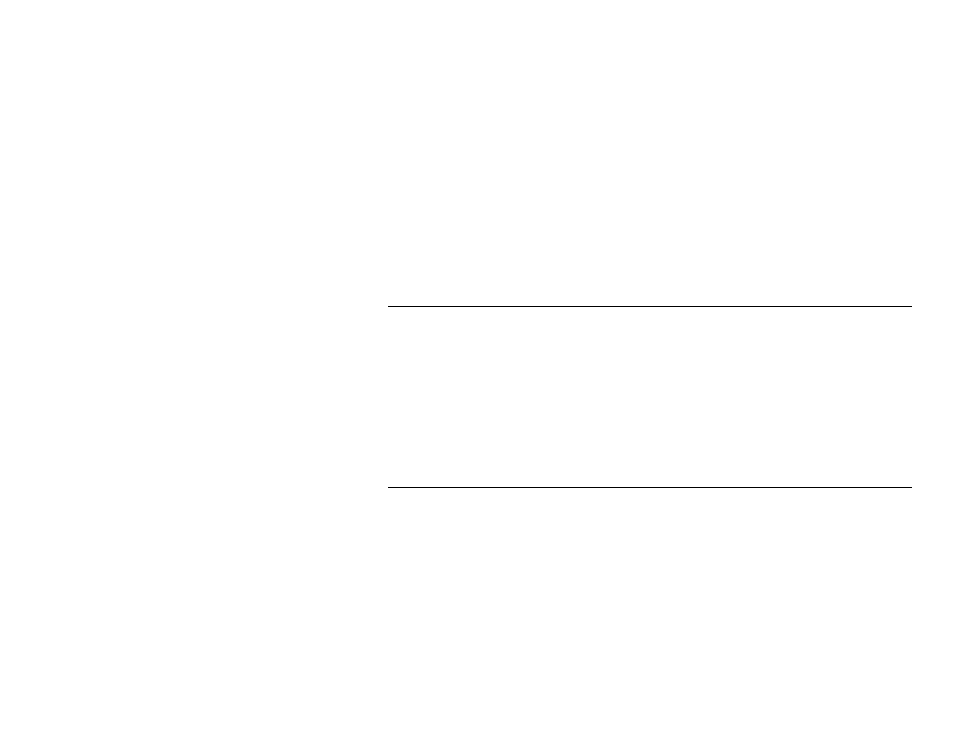
MONARCH
Sierra Sport and 9460 are trademarks of Paxar Americas, Inc. Paxar is a trademark of
Paxar Corporation. Microsoft and Windows are either registered trademarks or trademarks of Microsoft
Corporation in the United States and/or other countries.
TC9460IPAD Rev. AE 11/03
2002 Paxar Americas, Inc. All rights reserved.
C O N F I G U R I N G Y O U R I P P R I N T E R
Use these instructions to configure the radio inside your PAXAR
MONARCH Sierra Sport 2 9460 IP Printer. The IP printer operates on
any WiFi (Wireless Fidelity) compatible 802.11 or 802.11b RF network.
Make sure your access point and network are correctly set up. Refer to your
network manuals for more information. This manual does not include
information about setting up your RF network. Refer to the printer’s
Quick
Reference for information about loading supplies, etc.
802.11b radios support Ad Hoc (peer-to-peer) or Infrastructure (access
point) modes. 802.11 radios only support Infrastructure (access point)
mode. Make sure you ordered the correct radio for the country or region
where it will be used.
I n s t a l l i n g t h e C o n f i g u r a t i o n U t i l i t y
Download the Configuration Utility from our Web site
(http://www.servisource1.com/service_utilities.htm). This utility supports the
following platforms: Microsoft Windows 98/2000/ME and Windows NT
(SP3+). If using WinPCap version 2.3 or greater, Microsoft Windows XP and
95 are supported, which is in the latest download. Follow the instructions
provided. Read readme.txt for updates and more information.
After installing the Configuration Utility, you can set up the printer using a
serial cable or by using your network. For initial printer setup, you must use
the serial interface.
A b o u t t h e C o n f i g u r a t i o n U t i l i t y
This utility allows you to easily configure your IP printer.
1. Start the Configuration Utility.
2. Click Features List to see a list of supported radios.
3. Click Ok when finished.
4. Click About/Disclaimer to see the version number of the Utility.
5. Click Ok when finished.
6. Click Exit to exit the Utility.