Installation, Determining the com port, Changing the com port – Avery Dennison SNAP USB Communications User Manual
Page 3
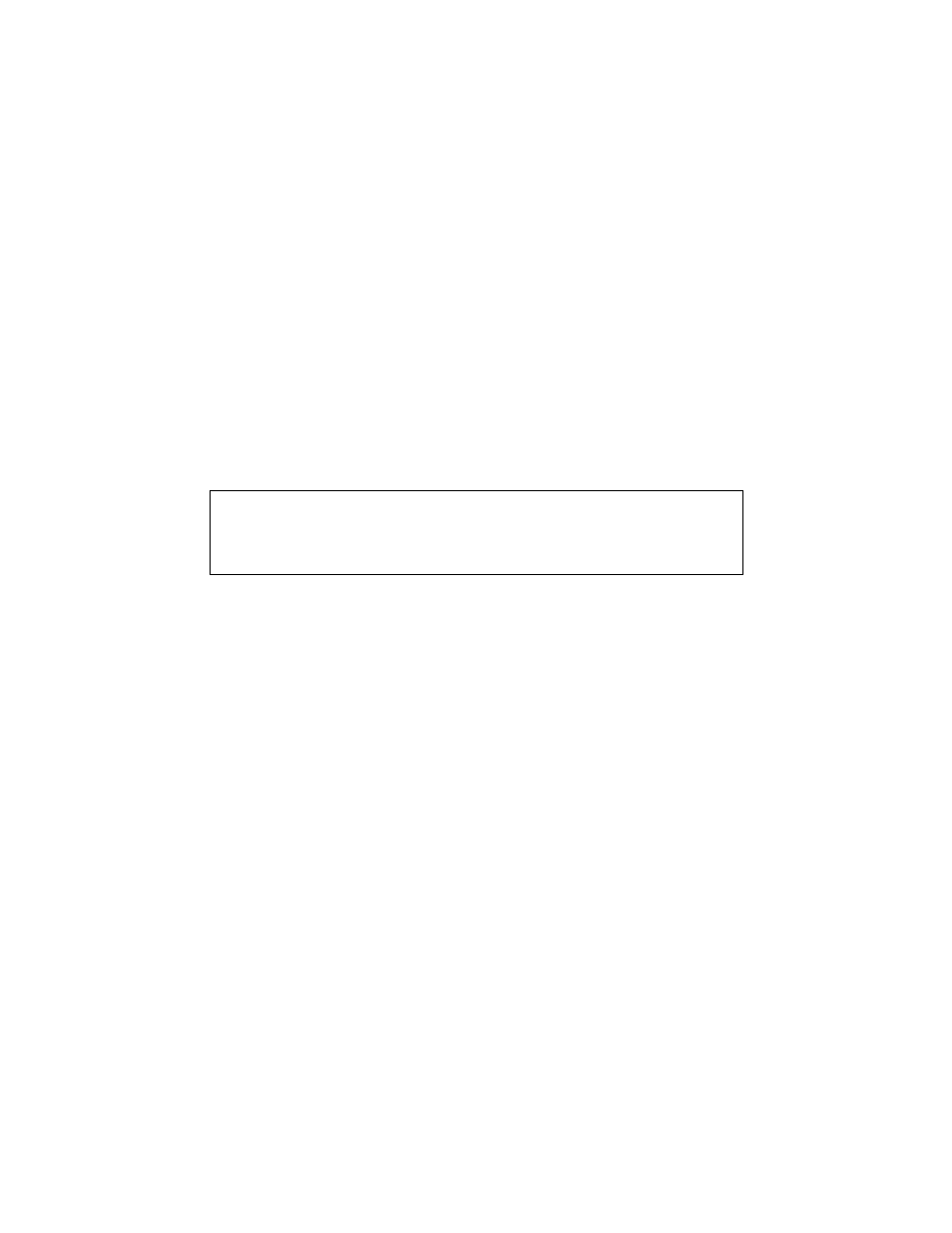
Installation
1. PCMate must be installed on the PC before installing the USB driver. If PCMate
is running, close it before proceeding with the installation.
2. The printer is connected to the host PC with a standard USB A-B cable. The
maximum length of the USB cable is 5 meters (16.4 feet).
3. Connect the USB cable to the host PC and the printer. Windows will recognize
that the printer is attached and bring up a window indicating that a new device has
been found. Different versions of Windows follow slightly different procedures,
so follow the directions on the screen.
4. At a certain point, you will be asked for the location of the driver. Click the
Browse button and navigate to C:\Paxarwin\USB.
5. Highlight the driver filename and click OK.
Determining the COM Port
1. Click Start in the lower left of your screen and then select Control Panel
2. Double click on the System Icon. Click the Hardware tab, then click the Device
Manager button. A window listing all the hardware devices attached to the PC
will appear.
3. Click on the “+” next to Ports (COM and LPT). A list of the COM and LPT ports
will appear.
4. One of the ports listed should be PAXAR SNAP CDC USB TO UART (COMxx) where
xx is the Virtual COM Port number. This is the port number that is used in
PCMate to connect the printer.
Changing the COM Port
1. If the COM port that was set up during the installation needs to be changed, open
Device Manager as described above
2. Click on the PAXAR SNAP CDC USB TO UART (COMxx) to highlight it, then right
click and select Properties from the drop down menu.
3. Click on the Advanced tab and select a new COM port from the list. Make sure
not to select a port number that actually exists on the PC.
PCMate USB Communications_V10.doc
Page 3 of 4
NOTE
If you installed PCMate in a folder other than Paxarwin, use
the name of that folder.