Hardware setup, Using the reader, Uninstall software – BAFO BF-7353 User Manual
Page 4: Software setup, Warning
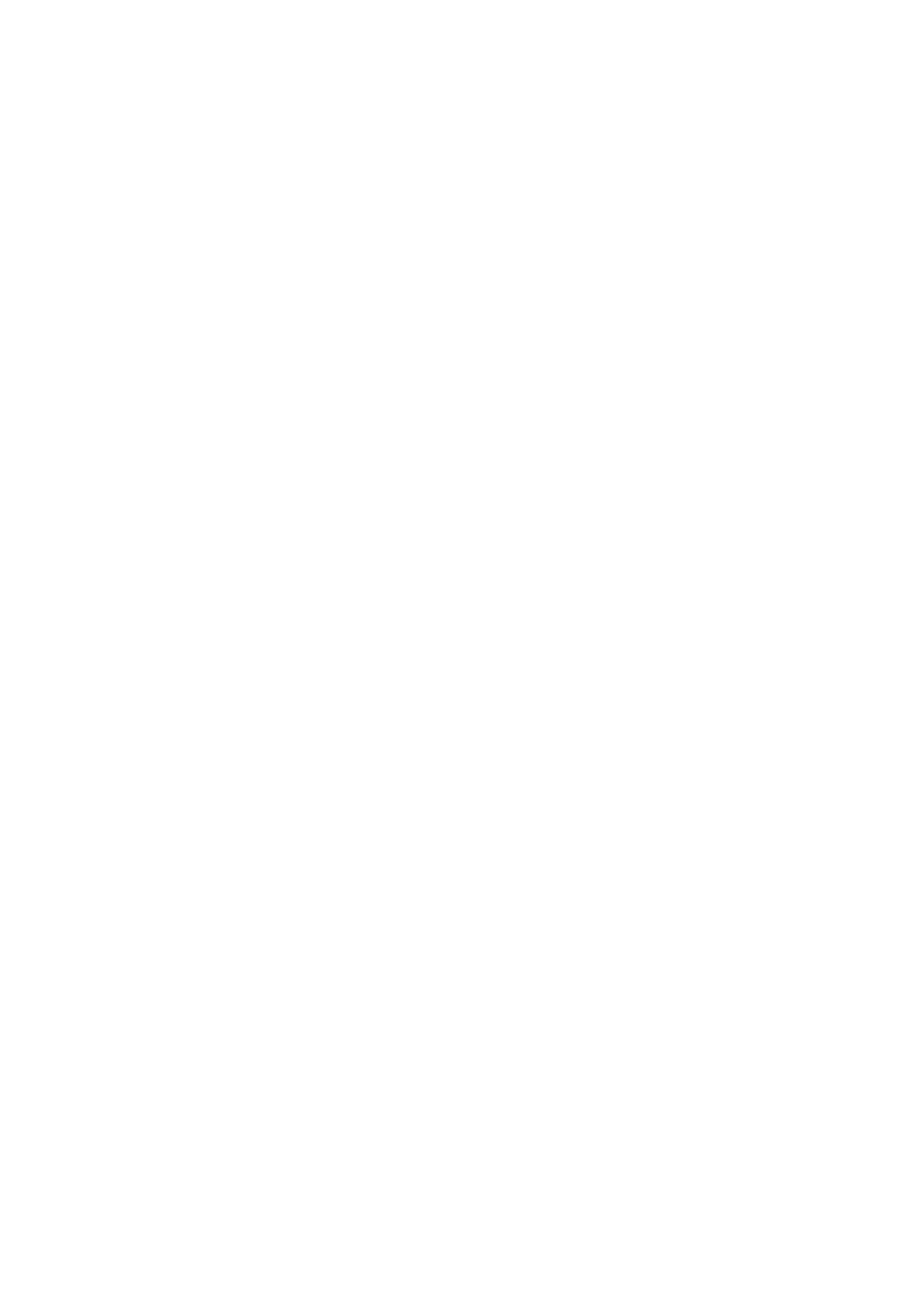
Hardware Setup
After completing device driver setup for your Hi-Speed USB Card Reader and restarting the system, refer
to following instructions to install the reader.
1. Connect USB cable from your reader unit to available USB port of your computer.
2. Your computer will automatically recognize the Hi-Speed USB Card Reader and register new devices.
3. Two or four Removable Disk icons representing the sockets will be added onto My Computer.
4. The installation of your Hi-Speed USB Card Reader is now complete.
11
Using the Reader
Please refer to following instructions to use the reader.
1. Insert your storage card.
2. Open My Computer or File Explorer.
3. Double-click on the proper Removable Disk icon.
4. Access images and files on your storage cards just a way you open, copy, move, or delete images and
files on your hard disk drive.
WARNING!
Do not insert or extract storage cards while the red LED is flashing.
Uninstall Software
Should you feel necessary to remove the installed?
Software and driver files of your Hi-Speed USB Card
Reader, please refer to following ins tructions.
1. Unplug the reader from USB port.
2. Click Start, and then click Programs.
3. on the pop-up menu, click on Uninstall USB Reader.
4. A dialog box appears asking for your confirmation. Click yes to continue.
5. Software and driver files of your Hi-Speed USB Card Reader will be removed automatically.
After removing software and driver files, you'll need to perform
Software Setup
and
Hardware Setup
before using your Hi-Speed USB Card Reader again.
Setup for Mac OS
Software Setup
Install device driver according to following instructions:
1. Insert the Setup Disc into the CD-ROM drive of your Macintosh computer.
2. Double-click the CD-ROM icon on the desktop, and then run the USB Reader Installer application, the
content of Read Me appears. Click on Continue to proceed. You can also find this file in the Setup Disc
if you want to view it later on.
3. The Installer Dialog appears. Select USB Reader Installer in the pop-up menu and then click on the
Install button to install the device driver.
4. A warning dialog will appear on the screen telling you that you should quit all running applications
before installation.
5. Click Continue button to start copying files. Click Cancel button if you want to quit other running
applications first.
6. After files copying are completed, the Restart dialog appears. Click Restart button to restart the system
or click Quit button to exit the installer.