Raid rebuild under bios, Selecting a hard disk for the raid rebuild, Selecting a hard disk for the raid – BECKHOFF Onboard SATA RAID User Manual
Page 15: Rebuild
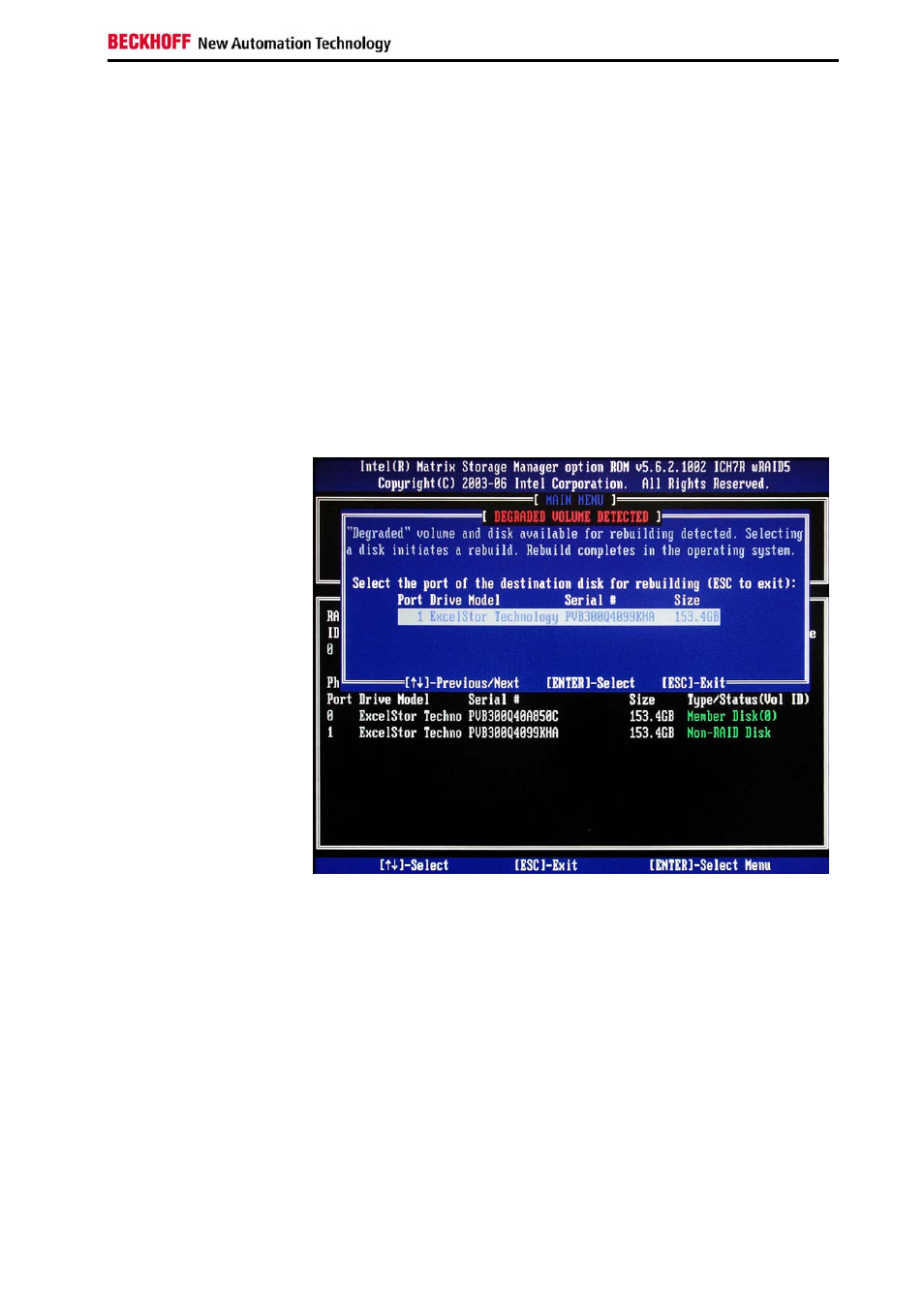
Rebuilding the RAID system
RAID rebuild under BIOS
Selecting a hard disk for the RAID rebuild
If the Configuration Utility is opened, there is a possibility to specify a newly
connected hard disk (theoretically, more than one new hard disk may have
been connected) for rebuilding the RAID volume.
If more than 2 SATA hard disks are installed inside the PC and one of the
two hard disks in the RAID volume failes or the hard disk configuration
inside the PC was changed because of other reasons, then at the next
start or reboot of the PC it is required to enter the BIOS Setup. Go to
"Advanced BIOS Features" "Hard Disk Boot Priority" and move the "INTEL
VOLUME0" to the top position by using the cursor down and the picture up
key. Otherway the PC will try to boot from hard disk three or four instead of
booting from the RAID volume.
In the example, only the defective hard disk was replaced:
Configuration Utility
After a hard disk has been selected, the Configuration Utility shows the
new hard disk as a member of the RAID volume with the ID 0. The status
of the RAID volume was changed from “Degraded” to “Rebuild”.
At the lower edge of the screen there is a notice that the rebuild process
will first be started under the operating system.
Beckhoff onboard SATA-RAID
13