2 operation, 1 using the bronkhorst software dongle, 1 presence of the bronkhorst software dongle – Bronkhorst Bronkhorst User Manual
Page 5: 2 stopping and starting the codemeter service, Operation, Sing the, Ronkhorst, Oftware, Ongle, Presence of the bronkhorst software dongle
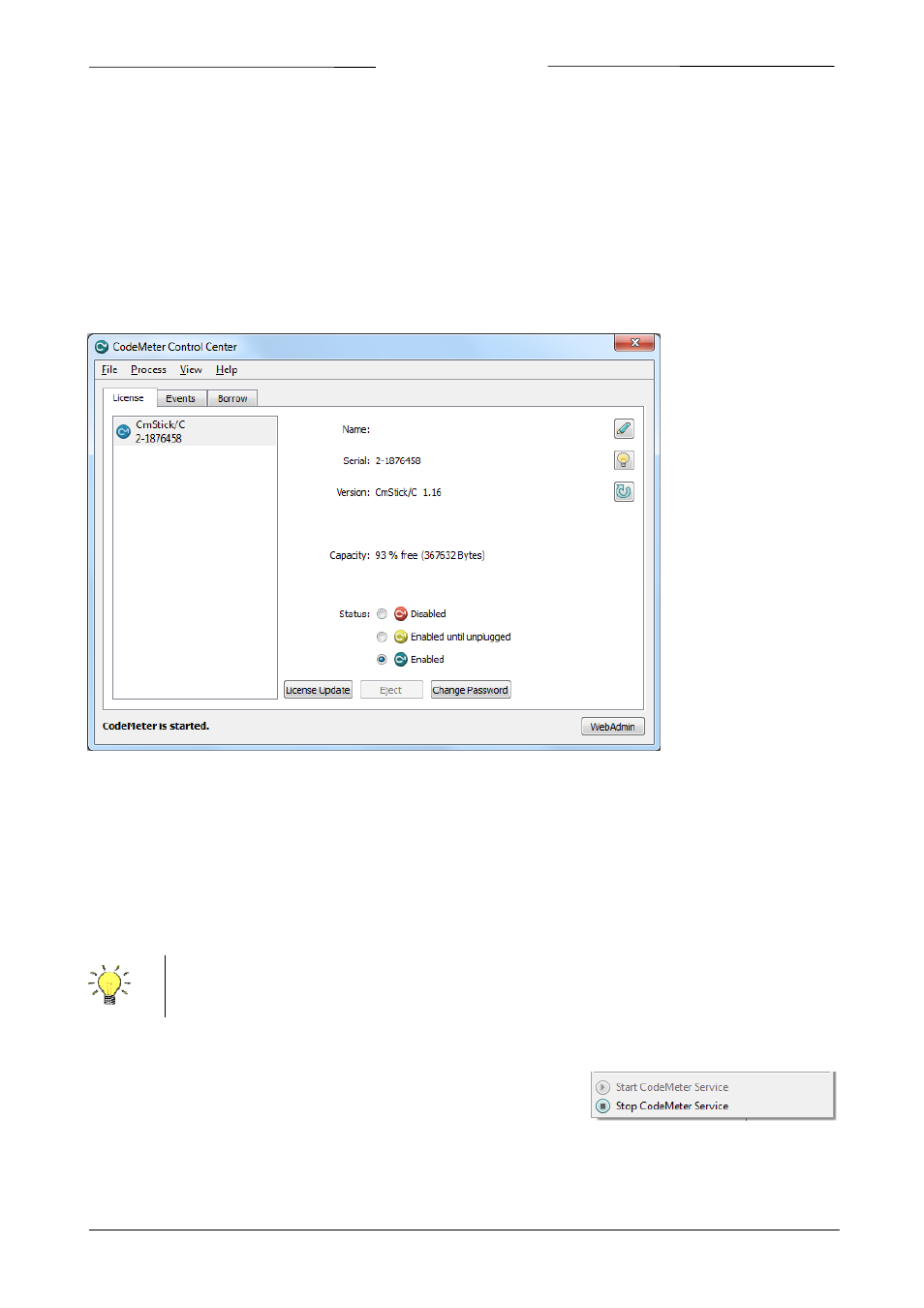
BRONKHORST
®
2 OPERATION
2.1 U
SING THE
B
RONKHORST
S
OFTWARE
D
ONGLE
After the installation, the CodeMeter Runtime Kit runs as a Windows service. When the Bronkhorst Software Dongle
(a Wibu‐Systems CodeMeter Stick or CmStick) is inserted into a USB port, the runtime will automatically detect it and
any application that requires a license on the Bronkhorst Software Dongle will run without user interaction.
The CodeMeter service can be controlled by the CodeMeter Control Center, which can be started by Start >> (All)
Programs >> CodeMeter >> CodeMeter Control Center. Once the Control Center has been started, the main window
will appear.
Only the main features of the CodeMeter Control Center are important for normal use and only those are described
here. For information of other features, the CodeMeter Control Center Help may be used.
2.1.1 Presence of the Bronkhorst Software Dongle
At startup, the License tab is active and shows all connected Bronkhorst Software Dongles. Usually only one
Bronkhorst Software Dongle is present. In case the Bronkhorst Software Dongle is shown here, it is correctly detected
by the CodeMeter Runtime. If no License is shown here, check if the Bronkhorst Software Dongle is at the USB port of
the PC.
Page 5
Bronkhorst Software Dongle
9.17.069
The CodeMeter Runtime Kit supports using licenses on the local network so no local Bronkhorst
Software Dongle is required. This feature however, is beyond the scope of this manual.
2.1.2 Stopping and starting the CodeMeter Service
Before Bronkhorst software can use the licenses on the Bronkhorst Software
Dongle, the CodeMeter Service needs to be started. By default, the service
starts automatically with Windows, but it may be stopped and started
manually. To be sure the service is running, open the Process menu and see if Start CodeMeter Service is grayed out.
The service may be stopped by Process >> Stop CodeMeter Service, whereas it may be started by Start CodeMeter
Service.