Software installation, Software operation (bg3/bg7 programmer), File – Burst Electronics BG-3 User Manual
Page 19
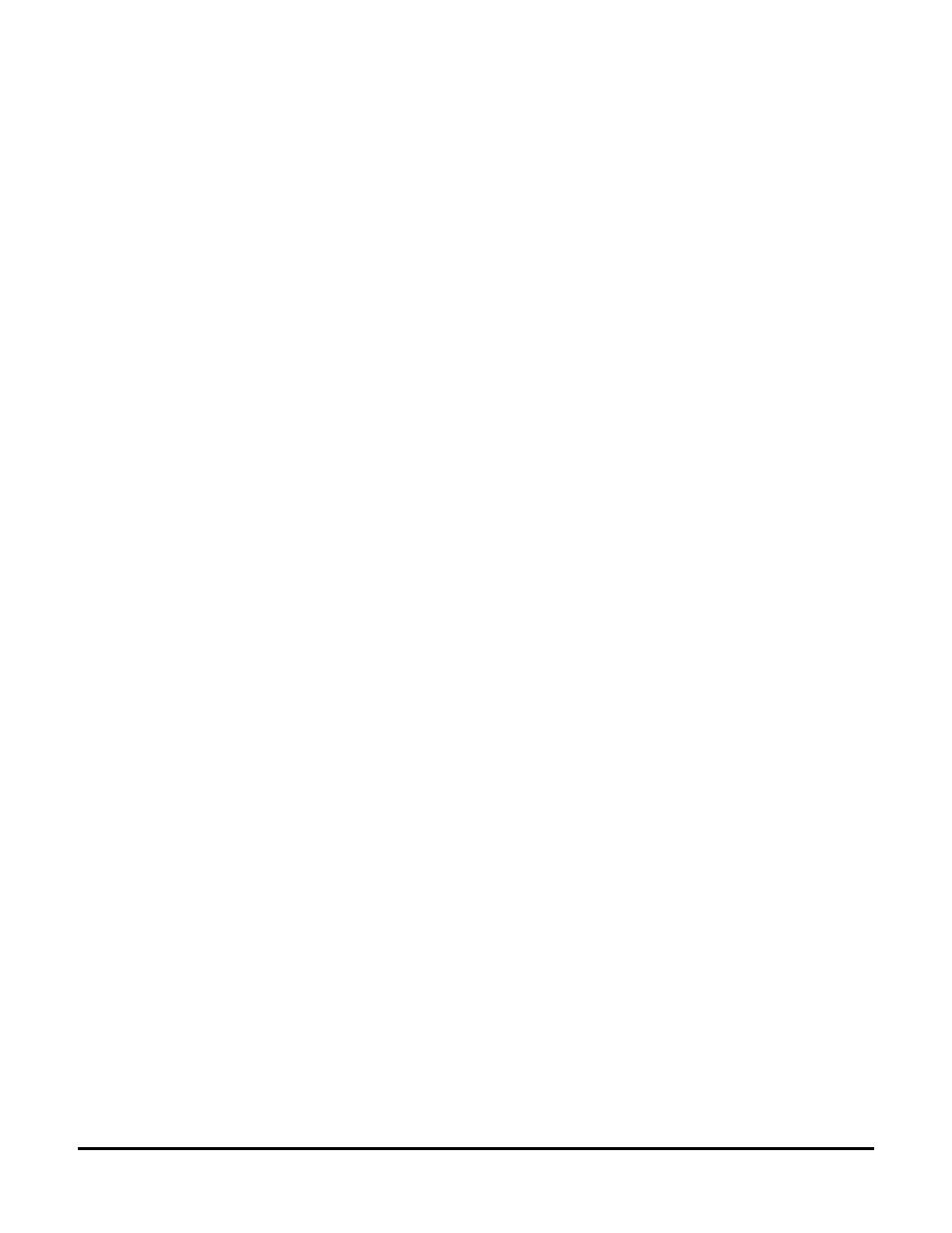
Software Installation
Locate the SETUP.EXE (Application) file on your BG-3/BG-7 Installation CDROM and launch
this application. Follow the on screen instructions to complete the automated installation. Once
complete, there will be a new icon placed on your desktop and a shortcut placed in your Start
Menu.
Software Operation (BG3/BG7 Programmer)
Locate your new Desktop shortcut “BG3/BG7+” (or Start, All Programs, BG-7) and launch this
application.
The software presents you with a Menu Bar, a Relative Screen Position, Image Data window,
and a status bar (at the bottom of the screen)
The Menu Bar contains several selections; File, COM, Zoom, Paintbrush_Editor, Logo, and
Help. The Relative Screen Position will help to determine the actual position for your ID seen
on the Test Pattern output. The Image Data window shows information pertaining to your
image (position, image dimensions , EEPROM size, etc.)
File
Open OSD Image File
Allows selection of 24-Bit BMP image to be used as an ID.
Download OSD Image to EEPROM
Sends the currently selected image to the BG-3/BG-7. Once download is
complete, your image appears upon the Test Pattern output. This function also
sends positioning information regarding the placement of your image with respect
to the Relative Screen Position. You should do image placement in the software
before downloading.
Erase Image in EEPROM
Use this function before changing the image stored within the BG-3/BG-7 to
avoid improper appearance of your image on the Test Pattern output.
File History
This is a list of up to eight (8) recently opened image ID files.
COM
The COM menu allows selection of the USB port used to communicate with the BG-3/BG-7. By
default only physical COM ports are listed (commonly COM1 and COM2), howe ver, the
software needs to be refreshed with the new USB to Serial port driver. First, connect the USB
cable to the BG-3/BG-7 a nd power up the unit (if this is your first time connecting the unit to
your computer, refer to USB Driver Installation). Click on Search for COM ports to command
the software to find the new USB port. Now click on COM again and select the newly labeled
COM port (commonly COM3 or COM4). Your unit is now ready to receive a new image ID.
BG-3 and BG-7 Test Pattern Generator
19