Code CR3 Wireless Quick Start User Manual
Code reader 3.0 - wireless, Quickstart guide
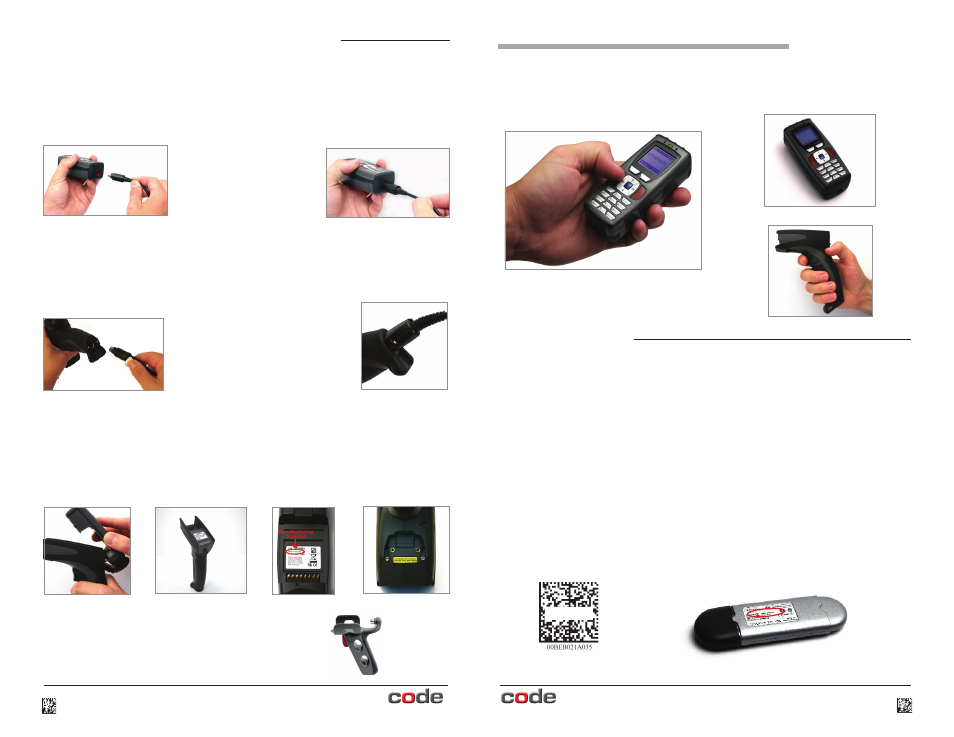
The CR3 is available with USB (6 ft. and 12 ft.), RS232 and PS2 cables. All of the cables
are connected to the CR3 with a 8-pin DIN connector.
Install a Cable Directly to the CR3
Line up the 8-pin DIN connector into the back end of the unit. The arrows on the connector
should be facing down (Figure 1). When the two items are aligned, firmly push the cable
into the reader.
Install a Cable to a Handle
If you purchased a cabled handle for use with the CR3, the 8-pin DIN connector is at the
bottom of the handle (Figure 3). Line up the cable’s 8-pin DIN connector with the handle’s
connector and firmly push the cable into the handle. The cable has a locking mechanism
that will firmly hold the cable in place. To detach the cable from the reader, pinch the plastic
on the 8-pin DIN and pull back to disengage the connector.
Reader & H2, BH1/BH2 Handle Assembly
The CR3 utilizes the battery compartment to ‘snap’ the reader to the H2, BH1 and BH2
handles. For the H2 (only), push the 8-pin DIN connector at the end of the reader into the
flexible connector at the end of the handle. For all three handles, snap the reader onto the
handle (Figure 5) matching the battery compartment of the reader to the battery connec-
tors, visible inside the handle (Figure 6). Newer readers (MFG # 012_05- see Figure 7)
can be secured further with threaded screws on the under side of the handle (Figure 8).
This CR3 features a Bluetooth® wireless radio. The radio allows for point to point wireless
communication with other Bluetooth devices that support serial port protocol (SPP). If key-
board entry is necessary, Code XML Router will need to be installed. The following guide
will give you general instructions on connecting your CR3 to a desktop or laptop computer
with a Bluetooth radio.
Connecting With A QuickConnect Code
The easiest way to connect to a Bluetooth device is to visit the Code website and create a
QuickConnect Code that is specific to your device (Figure 1). This code will link your CR3
directly to the desired Bluetooth device. To create a QuickConnect Code, you will need
to know the Bluetooth address (often referred to as the BD_ADDR) of that device. You
can usually find the 12-character Bluetooth address somewhere on the device near the
device’s serial number (see Figure 2).
Code Reader 3.0 - Wireless
4 C002525_04_CR3 Quickstart_Wireless
CR3 Wireless Setup
Figure 1
Figure 2
Quickstart Guide
C002525_04_CR3 Quickstart_Wireless 1
Sample
CR3 (Batch Mode) Cable & Handle Installation
Figure 3
Figure 4
Figure 1
Figure 2
For additional stability, if using the H2
cabled handle, there is an optional cable
attachment clip that can secure the cable
to the handle with two threaded screws
(Figure 4).
Reader & H1 Handle Assembly
Slide the CR3 into the handle, aligning the 8-pin DIN
connector to the stationary connector pin on the handle
(Figure 9). Push reader and handle together firmly until
you feel the reader ‘click’ in place.
The cable has a locking
mechanism that will firmly hold
the cable in place (Figure 2).
To detach the cable, pinch the
plastic on the 8-pin DIN and pull
back to disengage the connector.
Figure 5
Figure 6
Figure 7
Figure 8
Figure 9