4 modem setup for terminal mode, 5 connecting the terminal – Comtech EF Data DMD1050 User Manual
Page 33
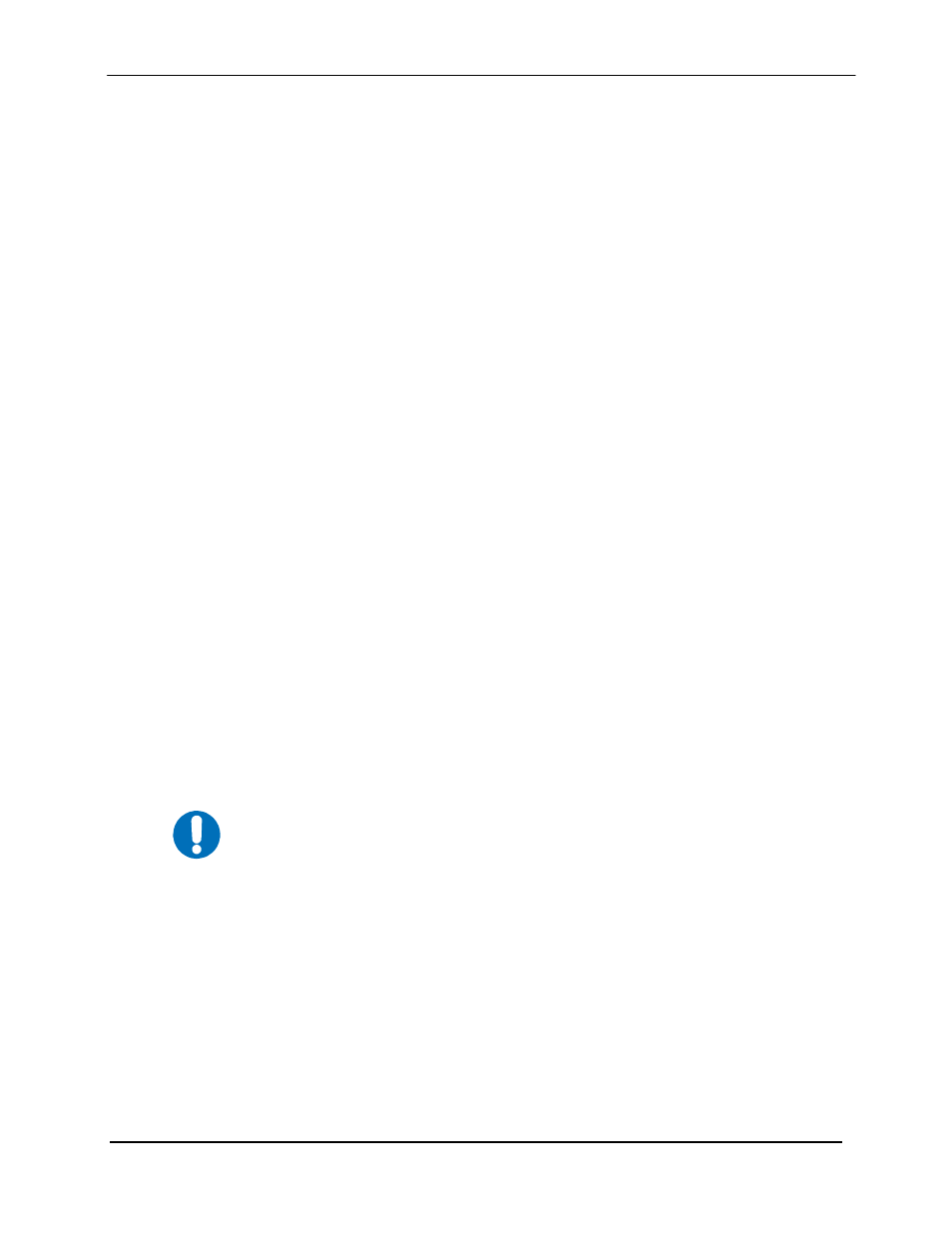
DMD1050 Satellite Modem Board
Theory of Operation
MN-DMD1050
3–7
Revision 9
option is displayed, press the ‘Enter’ key to select that option. The other possible input type
requires a numerical input (such as entering a frequency or data rate.
This type of input is followed by pressing the ‘Enter’ or carriage return key. An input can be
aborted at any time by pressing the ‘ESC’ key. Invalid input keys cause an error message to be
displayed on the terminal.
The Terminal Control Mode supports serial baud rates of 150, 300, 1200, 2400, 4800, 9600,
19200, and 38400. The connection must be set for 8 data bits, 1 stop bit and no parity (8,N,1).
Three terminal emulations are supported: VT-100, WYSE 50, and ADDS-VP.
“$” is used for setting the screen when the terminal is used for the first time the non-volatile
memory is reset.
3.3.4 Modem Setup for Terminal Mode
Terminal Mode Communications and Protocol is set from the Web Browser by setting the
“Control Mode” Parameter to “Terminal”, and then setting the “Modem Port”, “Term Baud” and
“Emulation” Parameters as desired. Then a terminal is connected to J1connector. All operating
software for the Terminal Mode is contained within the DMD1050 Modem Internal Control
Software.
A “break” signal on the communications line, pressing “ESC” on the terminal or Power On of the
modem will initiate full screen terminal mode printing and redraw the full screen. The Terminal
Mode displays the present status of all user parameters controlled and read by the processor, and
offers a menu allowing change to any controlled parameter.
The Terminal Mode uses eight “Screens,” each of which have the basic contents of the three
modem monitor and control areas as set in the Front Panel matrix columns. This screen is used
for setting the parameters of the Modulator, Demodulator, Event, Alarm, Latched Alarm, and
Interface Areas.
The Terminal Control Mode is menu-driven and the allowable values for each item number will
be shown. To change an item, type in its number followed by <ENTER>. If the parameter to be
changed requires a numeric value, enter the number followed by <ENTER> If the parameter is
non-numeric, press <SPACE> to cycle through the list of available entries.
3.3.5 Connecting the Terminal
1. Connect the computer to the DMD1050 Remote Connector (J1) on the board using the
RS-232 Cable.
2. Enable the terminal by selecting Terminal Mode under the Web Browser
3. Verify that your emulation software is set to the following:
8 data bits
no parity
Items that do not have ID numbers are Status only and cannot be
changed.
IMPORTANT