Comtech EF Data OM20 User Manual
Page 35
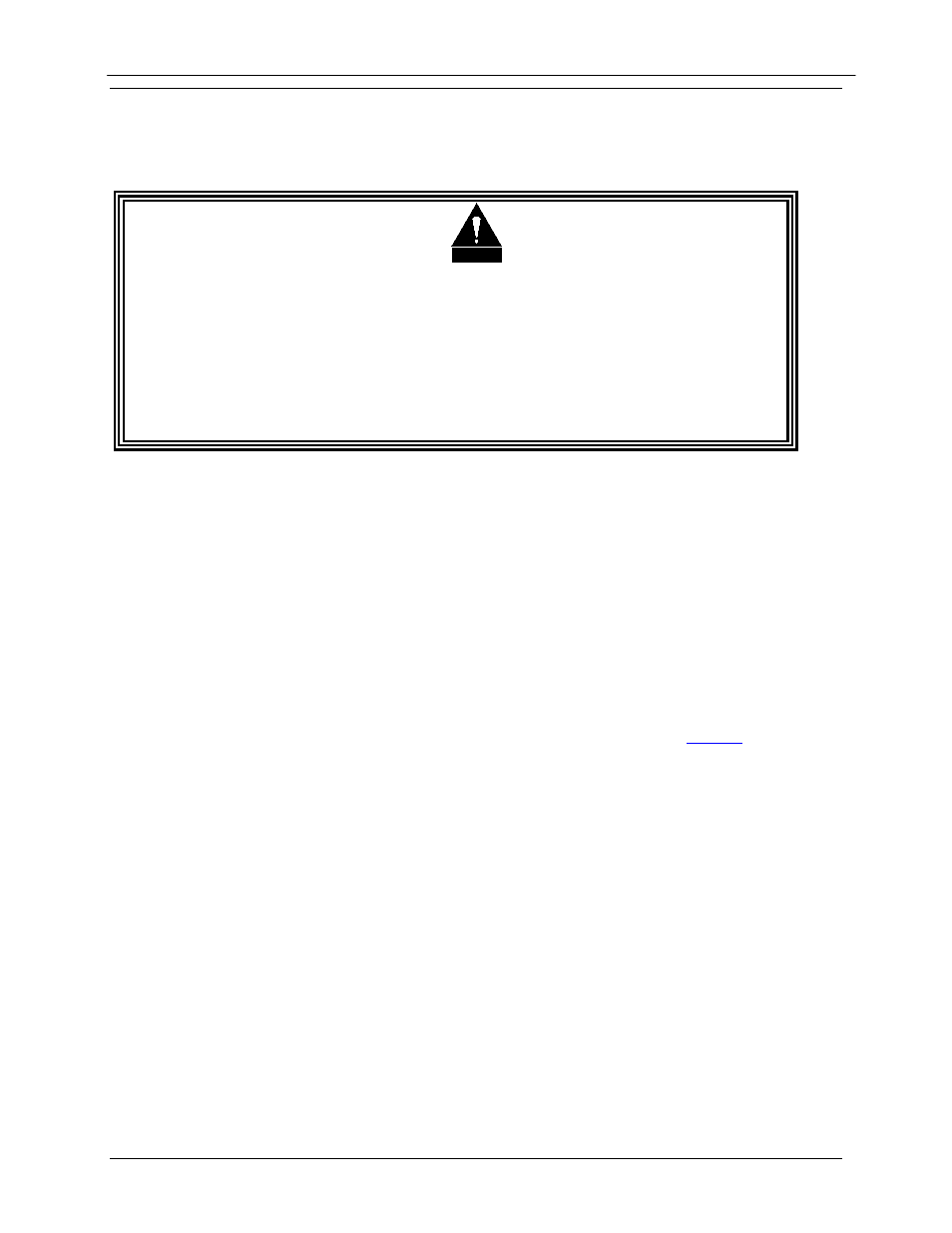
OM20 Universal Outdoor Modem
OM20 Initial Configuration
MN-OM20– Revision 5
3–3
3.2
Initial Configuration and Setup Process
The following descriptions assume that the OM20 is installed in a suitable location with prime
AC power and supporting equipment available.
CAUTION
Before initial power up of the OM20, it is a good idea to disconnect the
transmit output from the operating ground station equipment and terminate
the port into a properly sized load. This is especially true if the current
Modulator Configuration Settings are unknown, where incorrect settings
could disrupt the existing communications traffic. New units from the
factory are normally shipped in a default configuration which includes
setting the transmit carrier off.
3.2.1 Initial Power-Up and Configuration Verification
Turn on the unit by connecting the power cable to J1 of the OM20 and plugging the power cord
into the appropriate AC Mains power source. Upon initial and subsequent power-ups, the OM20
Microprocessor will test itself and several of its components before beginning its Main
Monitor/Control Prog. Upon successful completion of the powerup, the LED’s on the front of the
unit will be Green. If a failure is detected, the Fault LED will illuminate on the web browser
interface and on the front Status LED.
3.2.2 M&C Setup (IP Configuration & RS232 Interface)
Connect an Ethernet cable between the unit and a computer that has web browser capability.
Access the browser and enter the default web address for the unit. Refer to
Section
6 for a
complete description of the GUI Interface operation and parameters. The factory set defaults for
the Ethernet port Browser are:
IP Address Mask:
255.000.000.000
Modem IP Address:
010.000.000.001
Server IP Address:
010.001.001.001
Router IP Address:
010.000.001.001
The initial field checkout of the modem can also be accomplished from the Terminal Mode. The
Terminal Mode has the advantage of providing full screen access to all of the modem’s
parameters, but requires a separate terminal or computer running a Terminal Program such as
Hyper-terminal and connection to the applicable pins on the unit M&C connector J2. The
recommended terminal setup is as follows (These settings can be changed via the Web Browser):
Emulation Type:
VT-100
Baud Rate:
19.2 K
Data Bits:
8
Parity:
No Parity (Fixed)