Verifying the driver installation on windows – ConnectGear UE200 User Manual
Page 7
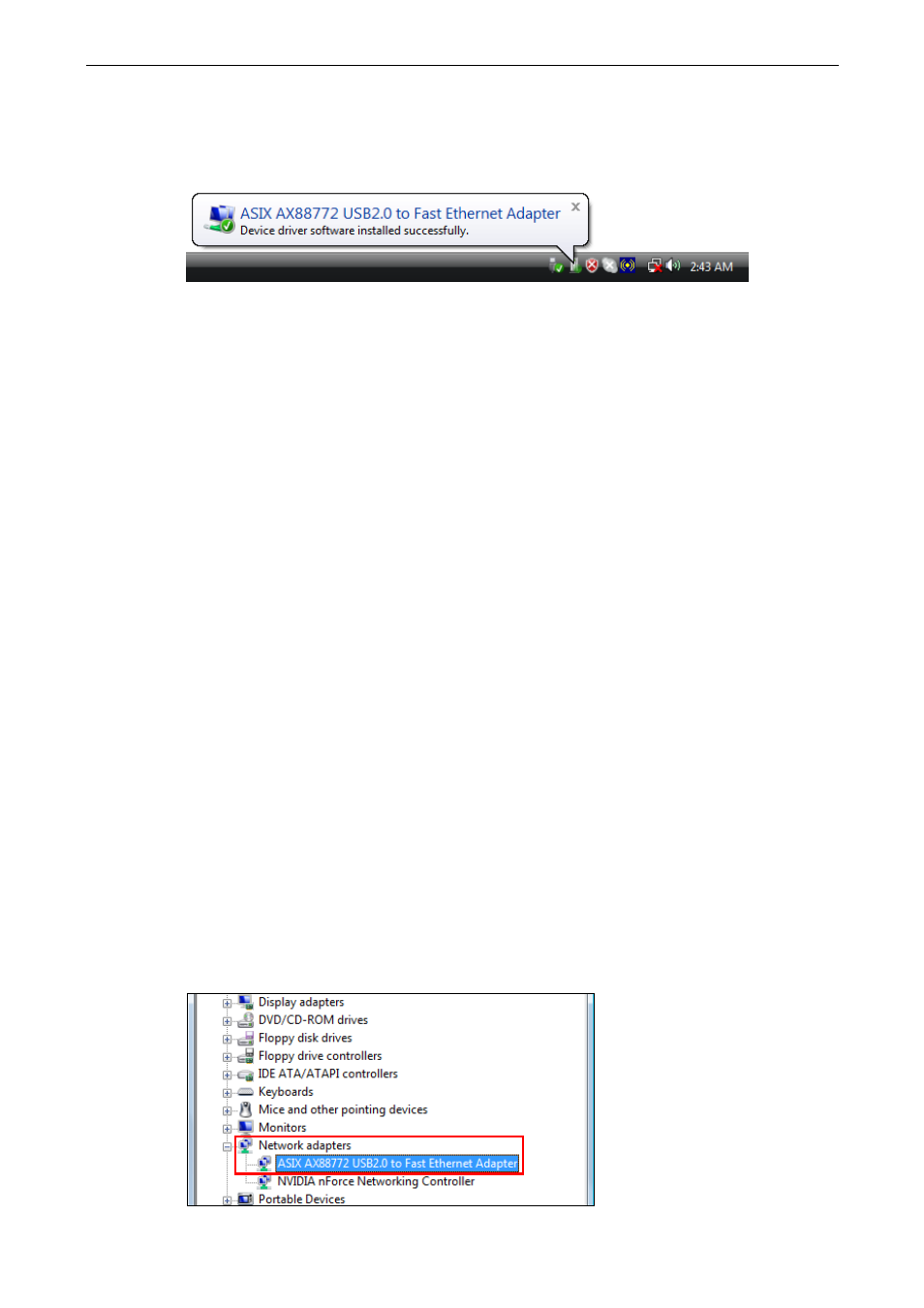
USB 2.0 Ethernet Adapter User’s Manual
4. Connect the Ethernet adapter’s USB end to a free USB port of your computer.
Then a pop-up message will appear in the notification area indicating the
installation is complete.
Now the installation is complete. You can connect the adapter to a network device
by an Ethernet cable:
1. Connect an Ethernet cable to the Ethernet port on the adapter.
2. Connect the other end of the Ethernet cable to your network hub, switch or
router.
The Link LED should light up green to indicate a proper physical connection
between the adapter and the network. If the Link LED doesn’t light up, please verify
the cable connections between all the network devices.
Verifying the Driver Installation on Windows
Once you finish the installation, you can open Windows Device Manager to verify if
your Ethernet adapter is properly installed. To access the Device Manager:
On Windows Vista: Right-click Computer on the desktop and click Properties
> Device Manager.
On Windows XP/2000: Right-click My Computer on the desktop and click
Properties > (Hardware) > Device Manager.
In the Network adapters group, an item named ASIX AX88772 USB2.0 to Fast
Ethernet Adapter should be displayed.
If there is a question or exclamation mark next to that item, then the driver is not
properly installed. Please delete the item, select the Delete the driver software for
this device option (if provided), unplug the adapter from your computer and then
repeat the installation steps.
4