4 channel forcing, 1 analog input forcing, Channel forcing – Contemporary Control Systems BASremote User Manual (firmware 3.1.x) User Manual
Page 47: Analog input forcing
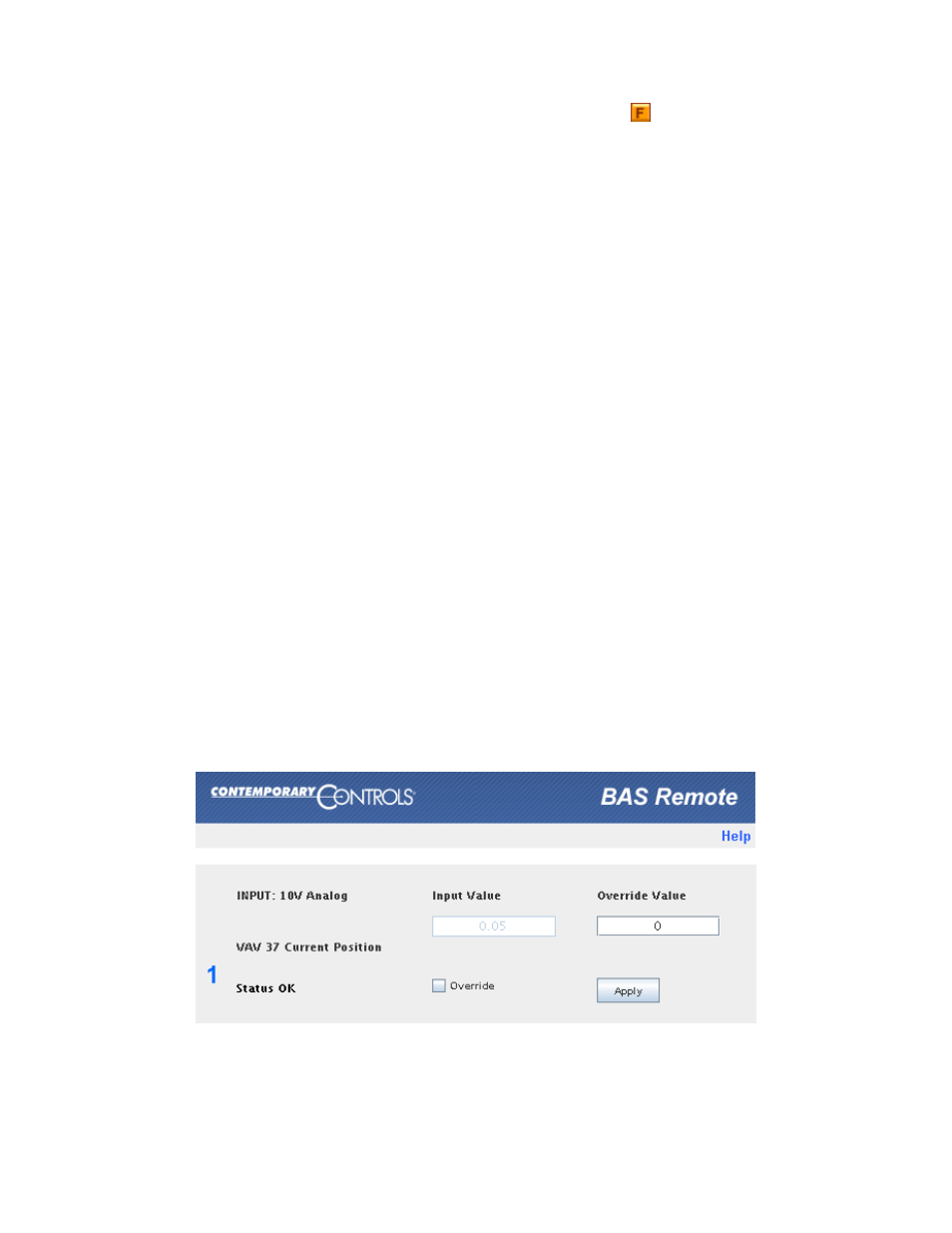
TD040300-0MF
47
6.4 Channel Forcing
To force a channel, access the Web Server Page, click on the
icon for the channel of
interest and make adjustments in the new screen that appears. Your selected channel
is confirmed by the large number on the left side of the new screen. If you apply an
override value, the override condition will be indicated by a simulated LED on the main
Web Server Screen
— as described in Section 6.1.4. Also the BACnet status flag
overridden will be true for the BACnet object which represents this channel. A forced
channel will show up as “offline” in Sedona.
For any channel type selected, the “Forcing” screen reports information for the following
read-only fields:
Channel Type
This reports the type that you have defined for this channel.
Channel Name
This reports the name that you have specified for this channel.
This
will be the object name for this channel (followed by the channel number).
For example,
“Analog Input-1”.
Status
This reports any of the following conditions:
Status OK
Input Shorted or Open
Range High
Settings Applied
Input Open
Range Low
Output Overload
Input Shorted
6.4.1 Analog Input Forcing
In addition to type, name and status
— this screen displays the following fields.
Input Value
This reports the Input Value (read-only).
Override Value You can specify an Override Value.
Override
Checking this box will put the Override Value in effect
— after the
Apply button is clicked. To remove the Override Value, uncheck the
Override checkbox and click the Apply button.
Figure 32
— Analog Input Forcing