Connecting and disconnecting the pc – COWON X9 User Manual
Page 10
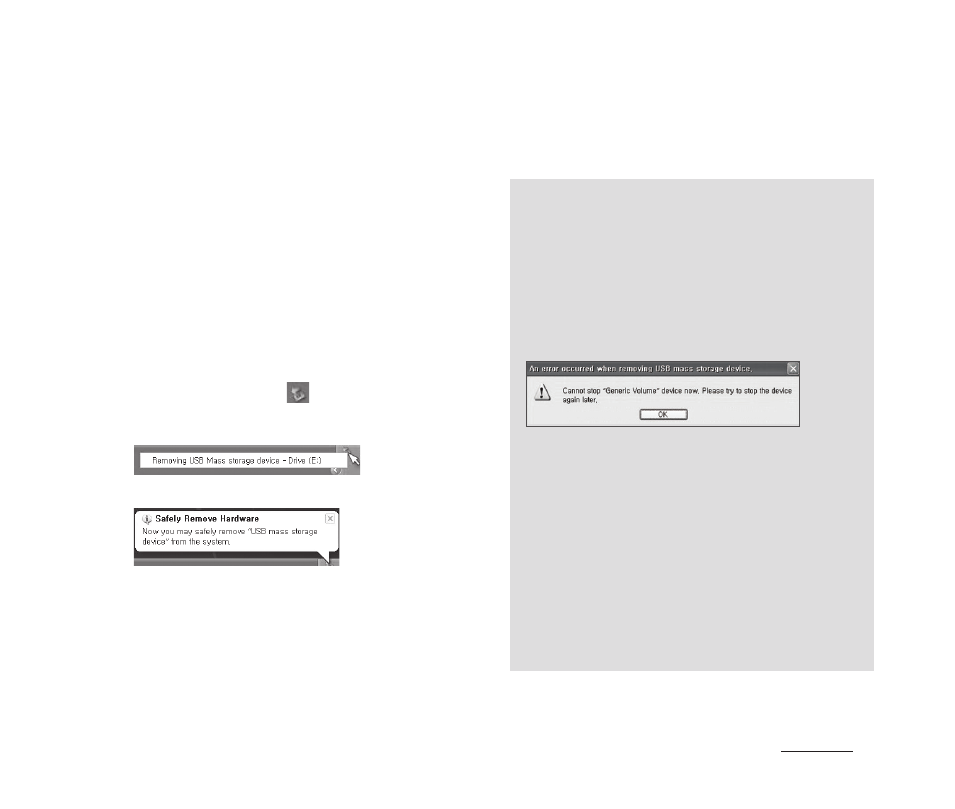
10
COWON X9
+ Connecting and Disconnecting the PC
Before you start!
1. Use the USB cable to connect COWON X9 to the
PC.
2. Tap the Touchpad and choose CHARGE + SYNC.
* Choose CHARGE + PLAY for charge/play mode.
This mode disables the USB connection to the
PC.
3. Also make sure to check My Computer or
Windows Explorer to see if COWON X9 is properly
connected to the PC.
4. Copy desired video, music, or other files to COWON
X9.
5. When done, click the
i
con on the system tray
to safely remove COWON X9 from the PC.
6. Click the popup message.
7. Safely remove the hardware and disconnect the
USB cable.
- This device can recognize up to 12,000 folders,
and up to 12,000 files (up to 8,000 music/
video files and up to 4,000 files of other
supported formats).
- Disconnect the product after performing “Safely
Remove Hardware” function.
- The following message may appear randomly,
but it does not indicate that the product is
malfunctioning. Please try again.
- If your operating system does not display the
‘Safe To Remove Hardware’ window, disconnect
the player after all transfer operations are
completed.
- Only simple file transfer operation is available
for Linux and Mac OS.
- <For MAC OS users>
‘EJECT’ procedure must be performed before
removing the device from the PC. The device
can malfunction with MAC OS 10.5 Leopard
version or later. If the device shows a problem,
format it as FAT and install the latest firmware.