9aboutus, 10exit, 3useoftouchpanelgseriessoftware – CREATOR CR-LAN15 User Manual
Page 14: 1downloadupdate)firmware, 2updatedata, 9 about us, 3 use of touchpanel g series software, 1 download(update)firmware 2.3.2 update data, 3 use of touch panel g series software
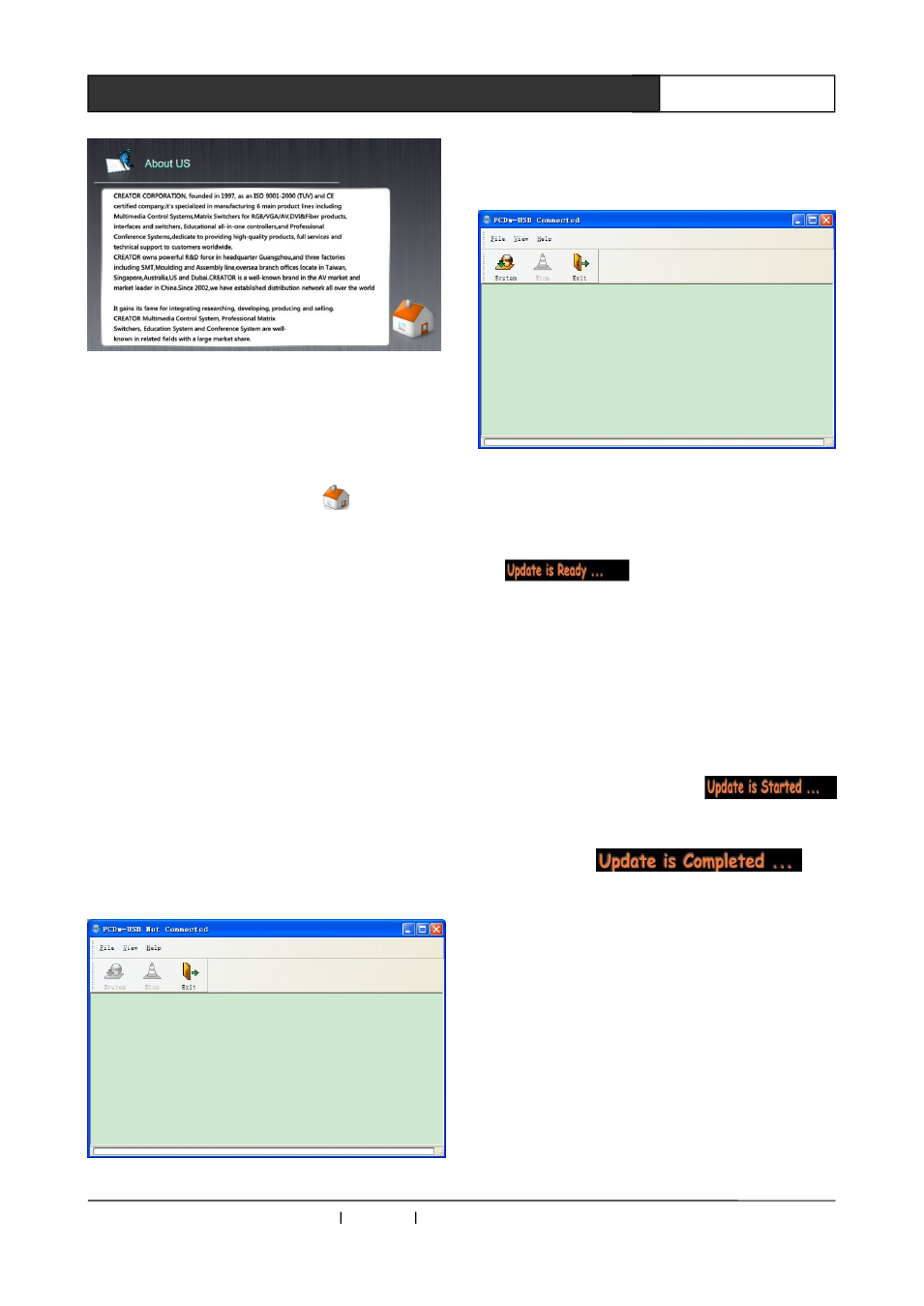
CREATOR CHINA
2011-09 WWW.CREATOR1997.COM
9
User’s Manual of LAN G15 Programmable Touch Screen
2.2.9 About US
Picture 2-13
As seen in picture 2-13, this page displays
the history of our company and contacts (subject
to you need), without making any configuration.
Click on right-bottom icon
to return to
main page.
2.2.10 Exit
Exit this program to return to control
interface.
2.3 Use of Touch Panel G Series
Software
2.3.1 Download Update) Firmware
Prepare the following objects: touch screen
【
complete touch screen, install battery in correct
way(not necessary)】, 12V power cable, USB data
cable,
PC
download
software-Downtool
(integrated into PC editing software-ThinkDraw),
as seen in picture 2-14:
Picture 2-14
1. Correctly connect to power and USB data
cable, run the system, software system icon is
on, as seen in picture 2-15
Picture 2-15
2、 Press and hold the menu key at the
right-back of touch screen, restart the screen to
see
.
The device status of PC download software
shows “Date”, System”, Exit”. When “Stop” icon is
in grey, the device is connected and ready for
system update.
3. Press the “System” key in PC software, select
the firmware file to update,
appears, until the download is finished with
following prompt
.
2.3.2 Update Data
Prepare the following objects: touch screen
【
complete touch screen, correctly install battery
(not necessary) 】 , 12V power, USB cable, PC
edition
software-ThinkDraw
(Update
user
interface is integrated into ThinkDraw), as seen in
picture 2-16: