Replacing a driver, Setting the driver address – Daktronics TI-2002 Portable LED Timer User Manual
Page 16
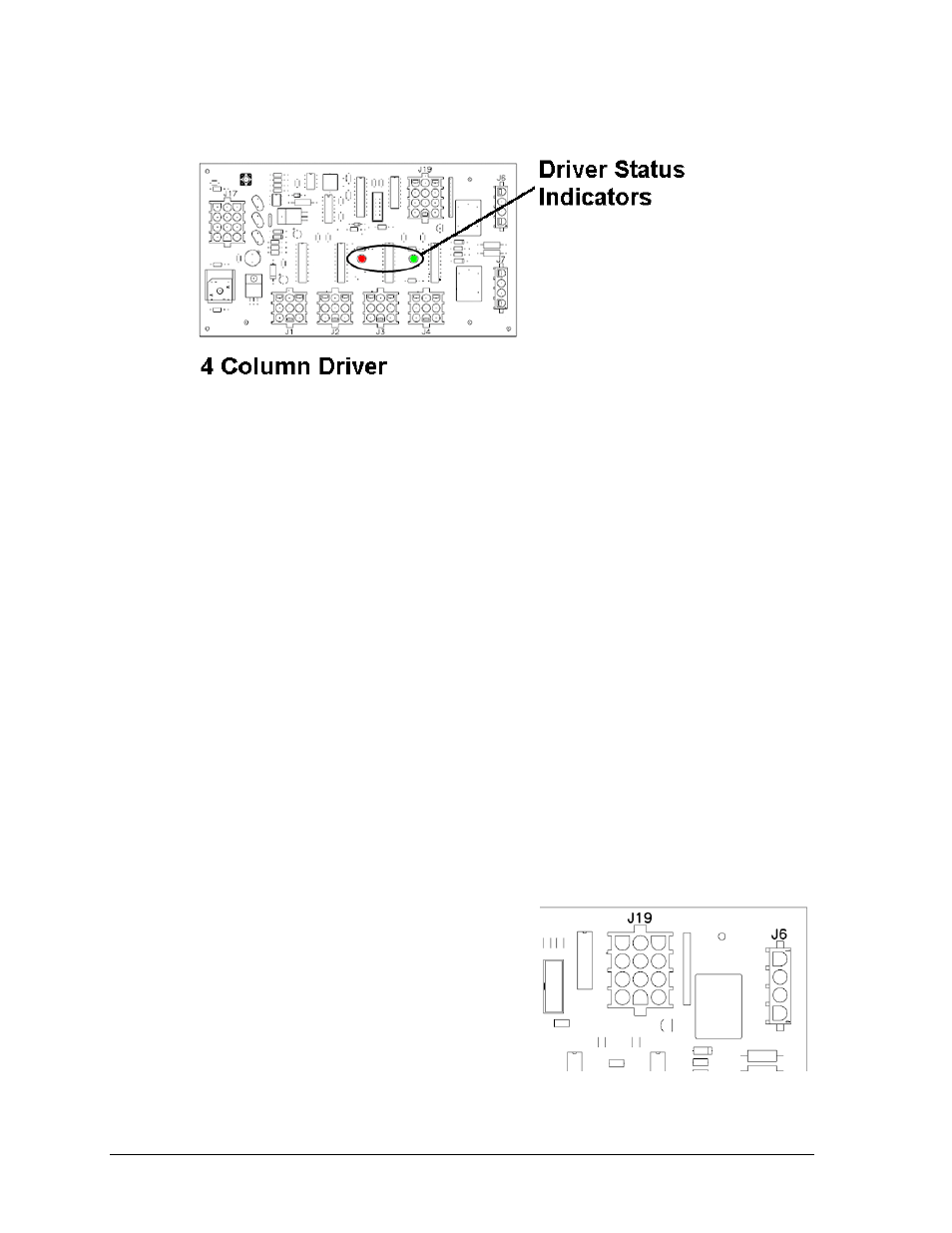
10
Scoreboard Troubleshooting
Replacing a Driver
If the driver status indicators do not appear to be working correctly, it may be necessary to
replace the driver.
1. Open the front panel as described in Section 3.2.
2. Disconnect all connectors from the driver by squeezing together the locking tabs and
pulling the connectors free.
Note: It may be helpful to label the cables to know which cable goes to which connector
when reattaching the driver.
3. Remove the wing nuts securing the driver to the display.
4. Carefully lift the driver from the display and place it on a clean, flat surface.
5. Position a new driver over the screws and tighten the nuts.
6. Reconnect all power/signal connectors.
Note: The connectors are keyed and will attach in one way only. Do not attempt to force
the connections.
7. Ensure the driver is set to the correct address (refer to Setting the Driver Address).
8. Close and secure the front panel, then power up and test the display to see if changing
the driver has resolved the problem.
Setting the Driver Address
Since the same LED drivers can be used for many
scoreboard models, each driver must be set to
receive the correct signal input, or address, for the
model being used. This address is set with jumper
wires in a 12-pin plug which mates with jack J19 on
the driver (Figure 5).
When setting the driver address, refer to Drawing
A-115078 in Appendix A for a listing of the
wire/pin connections for driver addresses 1 – 128.
Figure 4: Driver Status Indicators
Figure 5: Address Jack J19