Pos settings ent to modify, Pos interface gilbarco gsite, Price category line 1 : 1 – Daktronics DF-1020 User Manual
Page 58
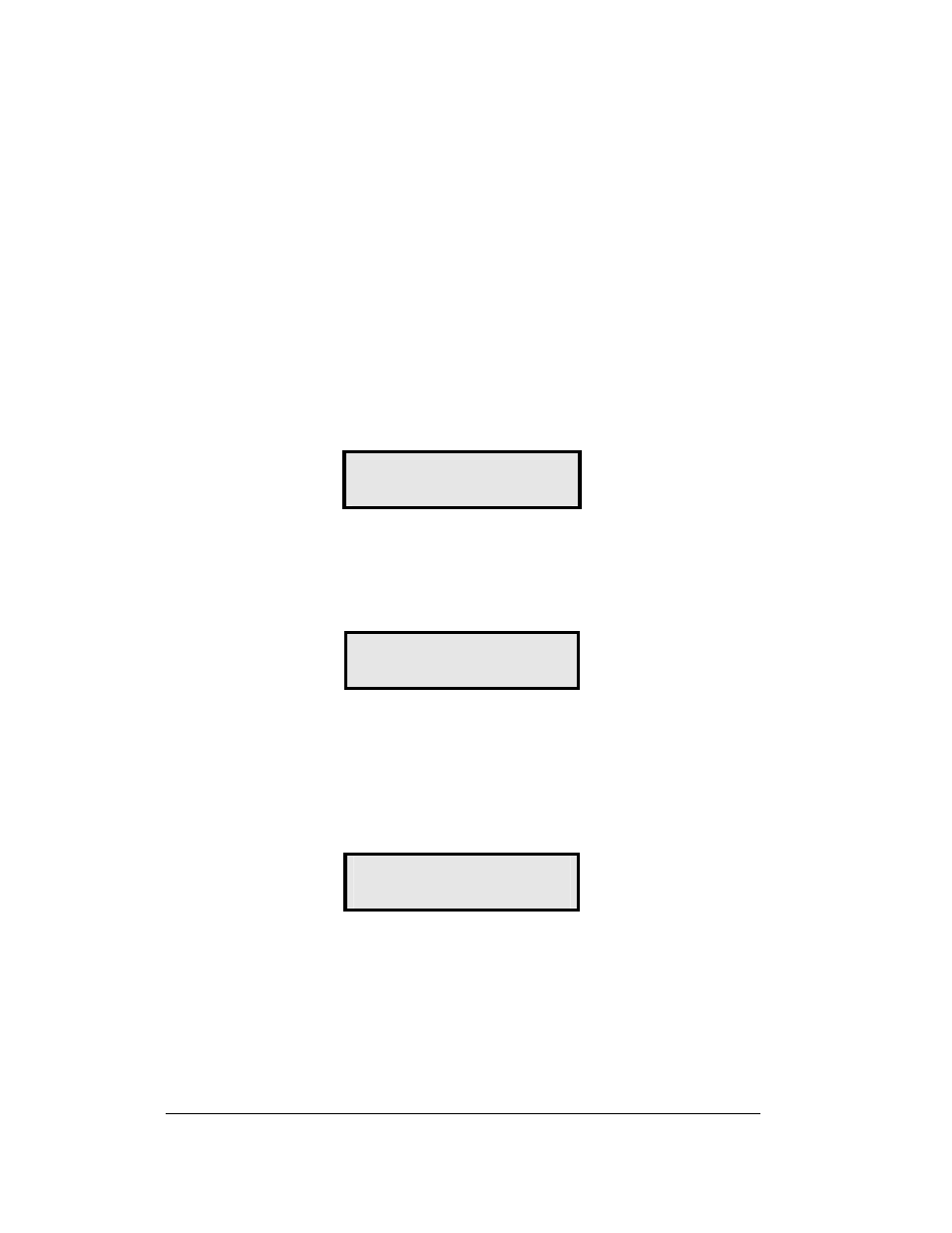
POS
Interface
Installation and Operation
7-2
7. Plug the transformer (T-1118) into an outlet, and connect the output to the
power jack on the J-box.
8. Ensure that the DM-100 is up and running. Send a price change to the sign
to verify communications between the sign and the DM-100.
7.2 Configuring the DM-100 for Gilbarco G-Site
Interface
BEFORE YOU START:
The DM-100 function must be set to “GAS PRICE”. The current function of the
DM-100 is displayed during power up. To change to function, cycle power to the
DM-100, and press the <
SET FUNCTION
> key when prompted.
1. Press the <Menu> key and use the <
↑
> and <
↓
> keys to scroll to the “POS
SETTINGS” menu item.
POS SETTINGS
ENT TO MODIFY
↓↑
Press <ENTER>.
2. Select the POS type by using the <
↑
> and <
↓
> keys to scroll to
“GILBARCO GSITE”.
POS INTERFACE
GILBARCO GSITE
↓↑
Press <ENTER>.
3. Each price in the Gilbarco G-Site is uniquely identified by ‘price category’.
Each price category corresponds to the price assigned to a particular
grade/service level/price level. Use the menu shown below to configure
which price category you would like displayed on each line of the display.
PRICE CATEGORY
LINE 1 : 1
↓↑
Use the <
↑
> and <
↓
> keys to select a price category to be displayed on line 1 of the
sign. Press <ENTER> to accept the setting. Pressing <ENTER> when the price
category displayed is <NONE> will cause the price sign to ignore POS data for this
line. (This may be useful for configuring some lines of a price sign to receive manual
price changes only).
Select a price category to be displayed on each line of the sign, and press <MENU>,
or <ESC/CLEAR> when finished. The POS interface configuration is complete.