Configuring conferences, To create a new conference, To configure a conference – Daktronics DakStats Football User Manual
Page 52: To delete a conference, 4 play entry button colors, Play entry button colors
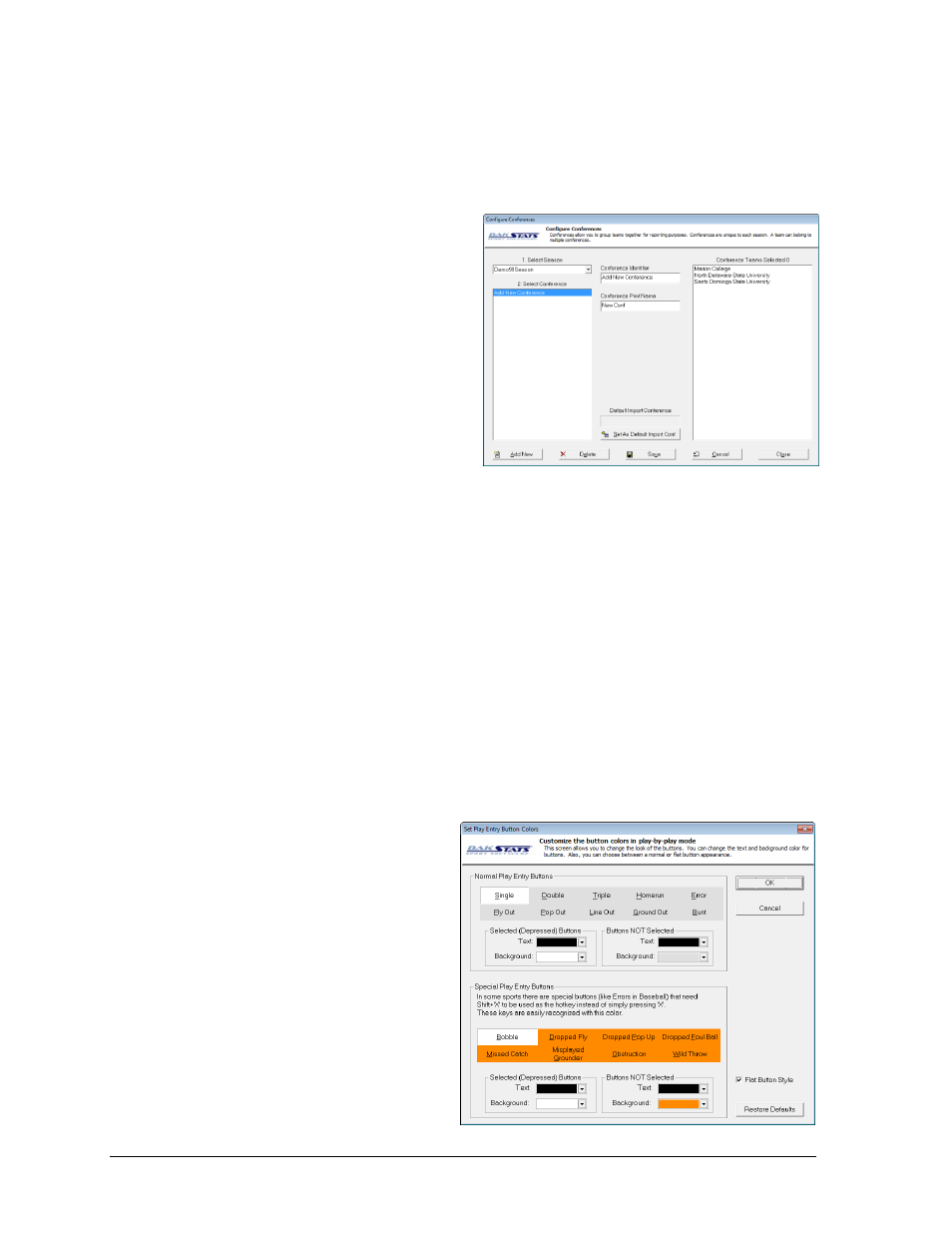
46
Additional Features & Settings
Configuring Conferences
Configuring conferences allows users to group teams together for reporting purposes.
Conferences are unique to each season, but one team can belong to multiple conferences.
Go to Configure > Conferences, to access the Configure Conferences window (Figure 57).
To Create a New Conference
1. Select a Season for the conference.
2. Click Add New.
3. Type the conference name under
Conference Identifier.
4. Type the conference short name
under Conference Print Name. This
name is for reports.
5. If desired, click Set As Default
Import Conf for conference offices
importing season-to-date files.
6. Click Save.
To Configure a Conference
1. Select the Season of the conference.
2. Select the Conference.
3. Select which teams to include in the conference in the Conference Teams Selected box.
4. Click
Save.
To Delete a Conference
1. Select the Season of the conference.
2. Select a Conference.
3. Click Delete.
8.4 Play Entry Button Colors
The Set Play Entry Button Colors window (Figure 58) allows the user to change the text and
background colors for buttons, as well as to choose between a normal or flat button appearance.
1. Go to Configure > Play Entry
Button Colors.
2. Choose the color of the text or
background for Normal Play
Entry Buttons selected and not
selected, or choose the color of
the text or background for
Special Play Entry Buttons
selected and not selected.
3. Uncheck Flat Button Style to
give the buttons a 3D look.
4. Click Restore Defaults to return
the buttons to their original
settings, or click OK to save the
changes.
Figure 57: Configure Conferences Window
Figure 58: Set Play Entry Button Colors Window