Daktronics DakStats Webcast User Manual
Dakstats webcast setup guide 1 of 2
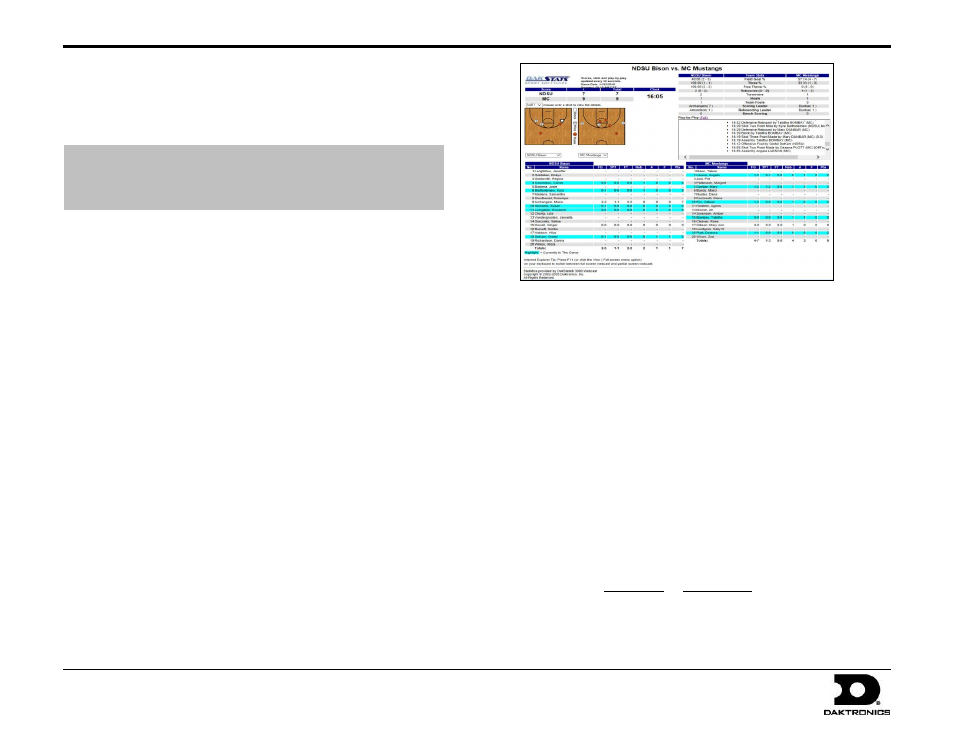
DakStats Webcast Setup Guide
1 of 2
201 Daktronics Drive PO Box 5128, Brookings, SD 57006-5128
Tel: 1-800-DAKTRONICS (1-800-325-8766) Fax: 605-697-4746
Web: www.daktronics.com/support
ED-17019 Rev 3
24 May 2013
This document will assist in setting up the DakStats Webcast. The first
section is to help computing services or network admin individuals setup
your website for the DakStats Webcast. The second section will assist with
Webcasting during a game.
C.
DakStats Webcasting
– Server Setup
When the DakStats Webcast is started, it will first upload some small
graphics and then the HTML files that contain the statistical information.
The HTML files will be updated with the latest data every 30 seconds.
In order to use the Webcast, you must allow files to be uploaded using FTP
or HTTP PUTs. If available, the HTTP PUT method is recommended.
Using FTP:
The user will require a URL for uploading files, a username, and a password.
URL is the absolute path to the FTP directory; avoid using virtual
directories in the URL.
Example: If you want to FTP files to the server directory
“C:\Inetpub\wwwroot\www\athletics\Webcast\” with a virtual
directory, ftp://ftp.myschoolname.com/webcast, the absolute path
would be: ftp://ftp.myschoolname.com/www/athletics/webcast
The user will also require a URL to view the information
Example: http://www.myschoolname.com/athletics/webcast
Using HTTP PUT in IIS
The setup is different if you are running Apache or other servers.
Refer to your server documentation for any special information on
the HTTP PUT command. The following instructions are for servers
running Internet Information Server (IIS).
The user will require a URL, a username, and a password.
The URL is the directory where you will be uploading the
files. The directory referred to in the URL must have WRITE
permission set. (For IIS 4.0, this is configurable via Directory
Properties in MMC).
Example: http://www.myschoolname.com/athletics/webcast
Webcasting to a local or network directory
It is also possible to Webcast to a local or network directory.
When entering the URL in DakStats, use the following:
file:\\”Drive Letter”|“directory path”
Example: “file:\\c|\webcast\Basketball”
Note: You must use a | in the file path instead of a colon.
This section is intended for
Website Administrators