Daktronics STANDARD MEDIA KIT FOR VENUS 1500 V4 User Manual
Standard media kit for venus
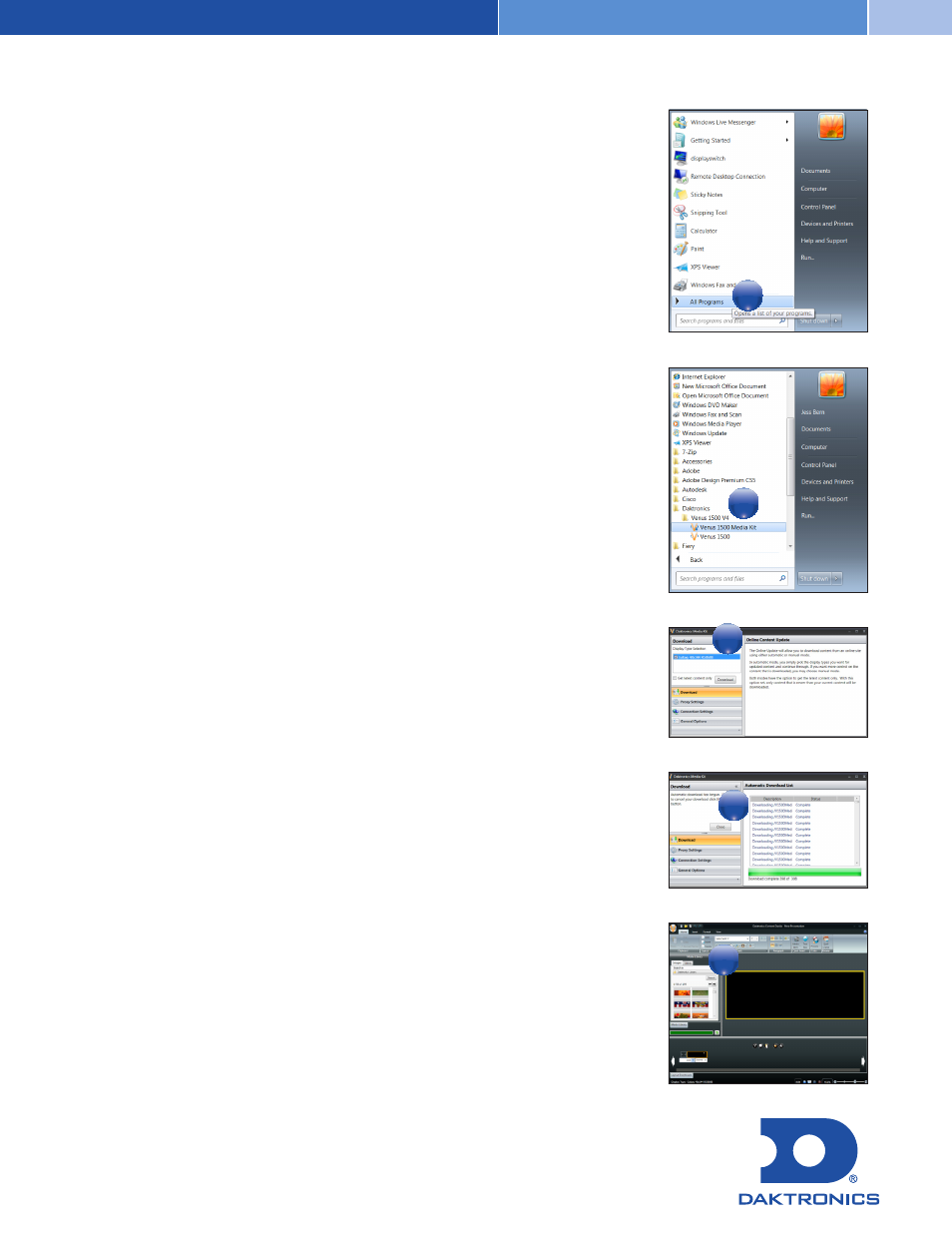
STANDARD MEDIA KIT FOR VENUS
®
1500 V4 SOFTWARE
DOWNLOAD INSTRUCTIONS
201 Daktronics Drive PO Box 5128 Brookings, SD 57006-5128
tel 888-325-7446 605-692-0200 ext 57220 fax 605-692-0381
www.daktronics.com email [email protected]
Copyright © 2012 Daktronics DD2137671 Rev 01 090712
1
2
3
4
5
6
7
8
9
10
11
12
13
14
1
2
3
4
5
6
7
8
9
10
11
12
13
14
Once you have your Venus
®
1500 v4 software downloaded onto your computer
follow these instructions to easily download your Standard Media Kit.
If you have configured your display, but did not follow the prompt to
download the media kit, follow the steps below.
If you have not configured your display, start at Step 2a.
1.
Go to your Windows icon on your toolbar and enter into Programs.
2.
Open the Daktronics folder, then open the Venus 1500 V4 folder and click on
Venus 1500 Media Kit. (REMINDER: You need to have a display configured
in Venus 1500 before the Media Kit can be properly downloaded.)
a.
If you have not done so yet, configure your display.
(View tutorial at: www.daktronics.com/v1500configure for instructions.)
b.
If you have Venus 1500 v4.15 or above, a prompt will ask if you want to
download the media kit. Click “Yes.” Continue with next steps.
(If you do not have the most recent Venus 1500 software update, visit
www.daktronics.com/venus1500 and click on the downloads tab and
choose the Lite Version.)
3.
Check the box next to the display you want the Media Kit for in the Display
Type Selector.
a.
If you want stills and animations, click “Download.”
b.
If you want only stills or only animations, click the “General Options”
bar, then choose “Stills” or “Animation” from the drop-down menu under
“Content Filter.” Click the “Download” bar, then click the “Download”
button.
4.
When the Media Kit has completed downloading, click the Close button;
then close the application by clicking on the X in the upper right corner of
the window. (Click the Cancel button at any moment during the downloading
process to cancel the download.)
5.
Once you re-open Venus 1500, your Media Kit will be available for use in
the Media Library of Content Studio.
1
2
3
4
5
6
7
8
9
10
11
12
13
14
1
2
3
4
5
6
7
8
9
10
11
12
13
14
1
2
3
4
5
6
7
8
9
10
11
12
13
14