Daktronics Stat Crew Interfaces User Manual
Stat crew interfaces quick guide 1 of 4, Football, hockey, & volleyball
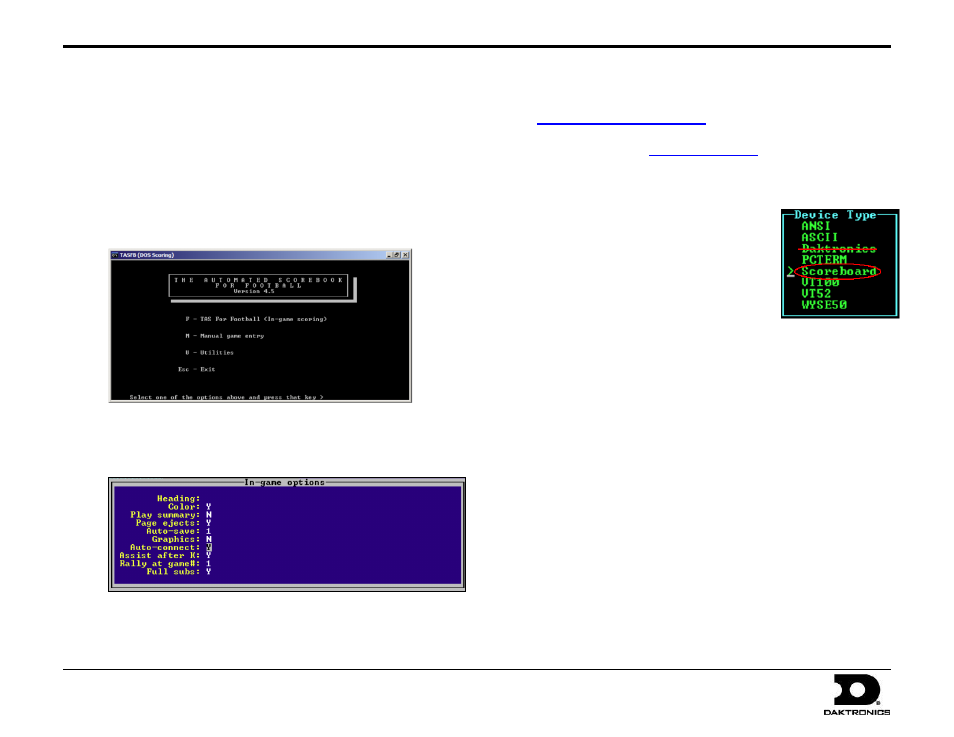
Stat Crew Interfaces Quick Guide
1 of 4
201 Daktronics Drive PO Box 5128, Brookings, SD 57006-5128
Tel: 1-800-DAKTRONICS (1-800-325-8766) Fax: 605-697-4700
Website: www.daktronics.com/support
DD1701004 Rev 4
26 July 2013
Football, Hockey, & Volleyball
1.
Open the appropriate TAS program and select In-game scoring.
For TAS Volleyball Only: Select Options and set Full subs to Yes.
Press [Enter] to go through each field until the menu closes;
pressing [ESC] will not save the changes.
2.
Go to Game or Match Setup >
Remote display > Terminal type.
Under Device Type select Scoreboard.
DO NOT select Daktronics.
3.
Return to the main application screen,
and select In-game scoring again.
4.
Since Auto-connect is turned on, a notification to start the
interface will now appear. Press [Y] and then [Enter].
Auto-connect tells TAS to begin updating the “comfile”
which sends data to DSTI.
5.
Open a competition by going to File > New game. Game
information can be entered under Game Setup > Teams.
6.
Enter a play to create the "comfile" output that will be used by
TasComms32. Plays are entered by selecting Scoresheet > Input.
7.
Make sure the comfile is being updated:
a. Locate the comfile in the program folder for the Stat Crew
software.
b. In Explorer, go to View > Details and look at the modified
date of the file. The modified date should reflect the time
when the game was opened.
8.
Skip ahead to TasComms32 Setup.
This guide will help you set up your Stat Crew
®
software, also known as The Automated Scorebook (TAS), to communicate with the Daktronics Scoring-
Timing Interface (DSTI), as well as with the All Sport
®
5000 scoreboard control console.
For more information on using Daktronics products with Stat Crew Software, visit
Note: This guide applies to Stat Crew software versions from 2011 and newer. To update your software, visi
or call (513) 771-4192.