Digi-Star TMR Tracker User Manual
Page 3
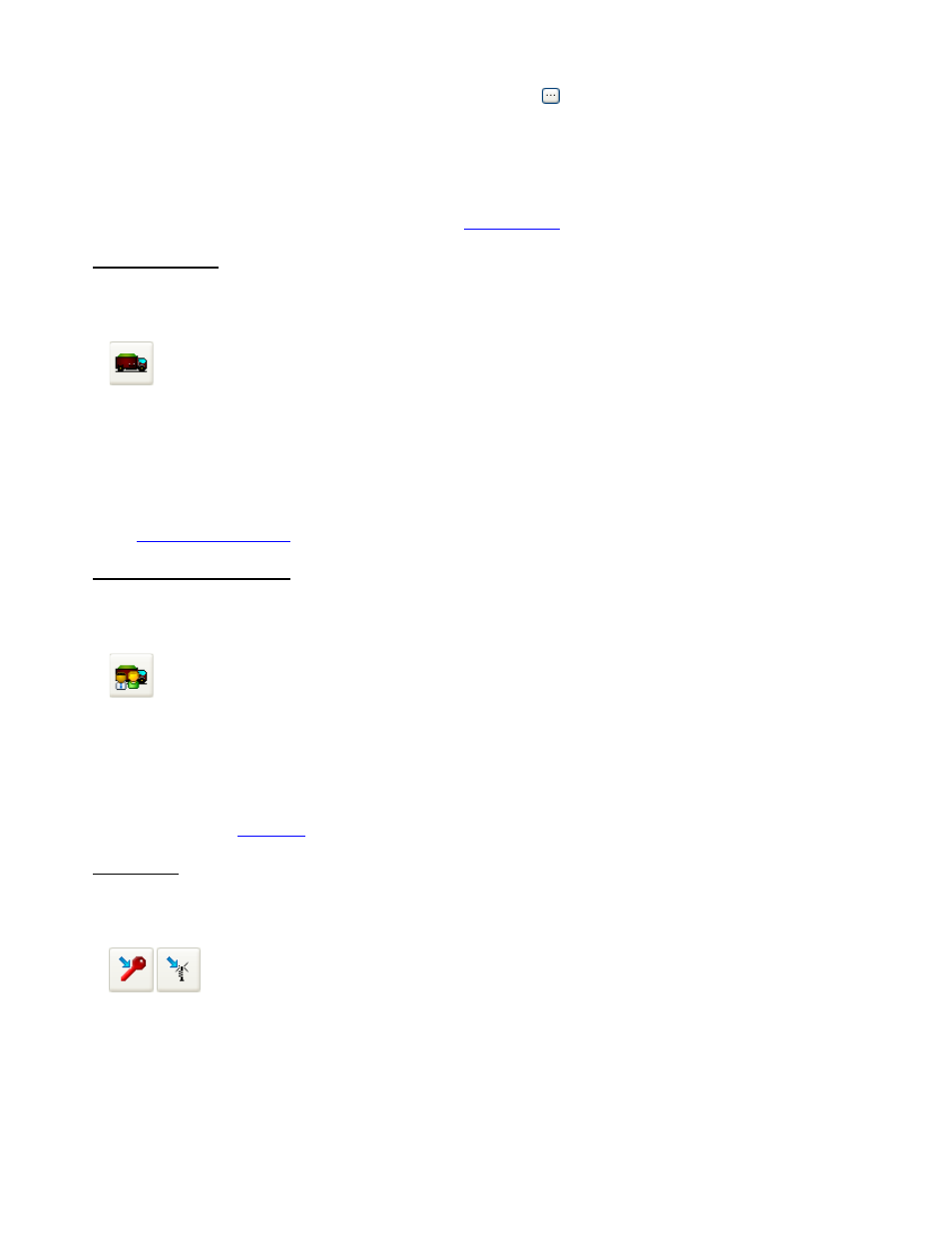
4. In the next tab part of this screen (the tab 'rations') you can select a ration to feed to this group. In the column
'Description', click in the white text field below and then select the
button. This will open a search-screen with
the rations you just entered. Pick a ration for this group.
5. When finished, press Ok to save the group and feeding settings. Repeat steps 3-4 as often as required to add your
groups.
We will need to add at least 1 mixer to send the data to.
Adding a Mixer
.
Adding a Mixer
This chapter describes how to add a mixer to TMR Tracker.
1. Select the Mixer Control icon from the Quick Icons:
2. The mixer control screen is opened. Press the button 'New' at the left bottom of the screen to add a mixer. Fill-in a
Display Name and Description for the new mixer. Also fill in the load size and set the status to 'Active'. Press Ok to
save the new mixer.
3. You can add more mixers by repeating step 2, but right now 1 mixer will be sufficient.
Before sending the data, we will need to add at least 1 driver, in order to be able to process the data when reading-in
again.
Adding an User (Driver)
.
Adding an User (Driver)
This chapter describes how to add an user (driver) to TMR Tracker.
1. Select the User Management icon from the Quick Icons:
2. The user management screen is opened. Press the button 'New' at the left bottom of the screen to add an user.
Fill-in an ID-number (as used at the indicator) and Name for the driver. Enter a password for this user and repeat
the password to prevent errors. Select the checkbox for 'Driver' and press Ok.
3. You can add more users by repeating step 2, but right now 1 user will be sufficient.
You are now ready to
send data
to the Indicator.
Send Data
This chapter describes how to send data to the DataKey or DataLink system.
1. Select the Send Data icon from the Quick Icons (DataKey or DataLink):
2. The Send Data screen opened. The layout of this screen may depend on a number of settings, but for now we
assume the settings as described in previous steps.