Epiphan DVI2USB 3.0 User Manual
Page 41
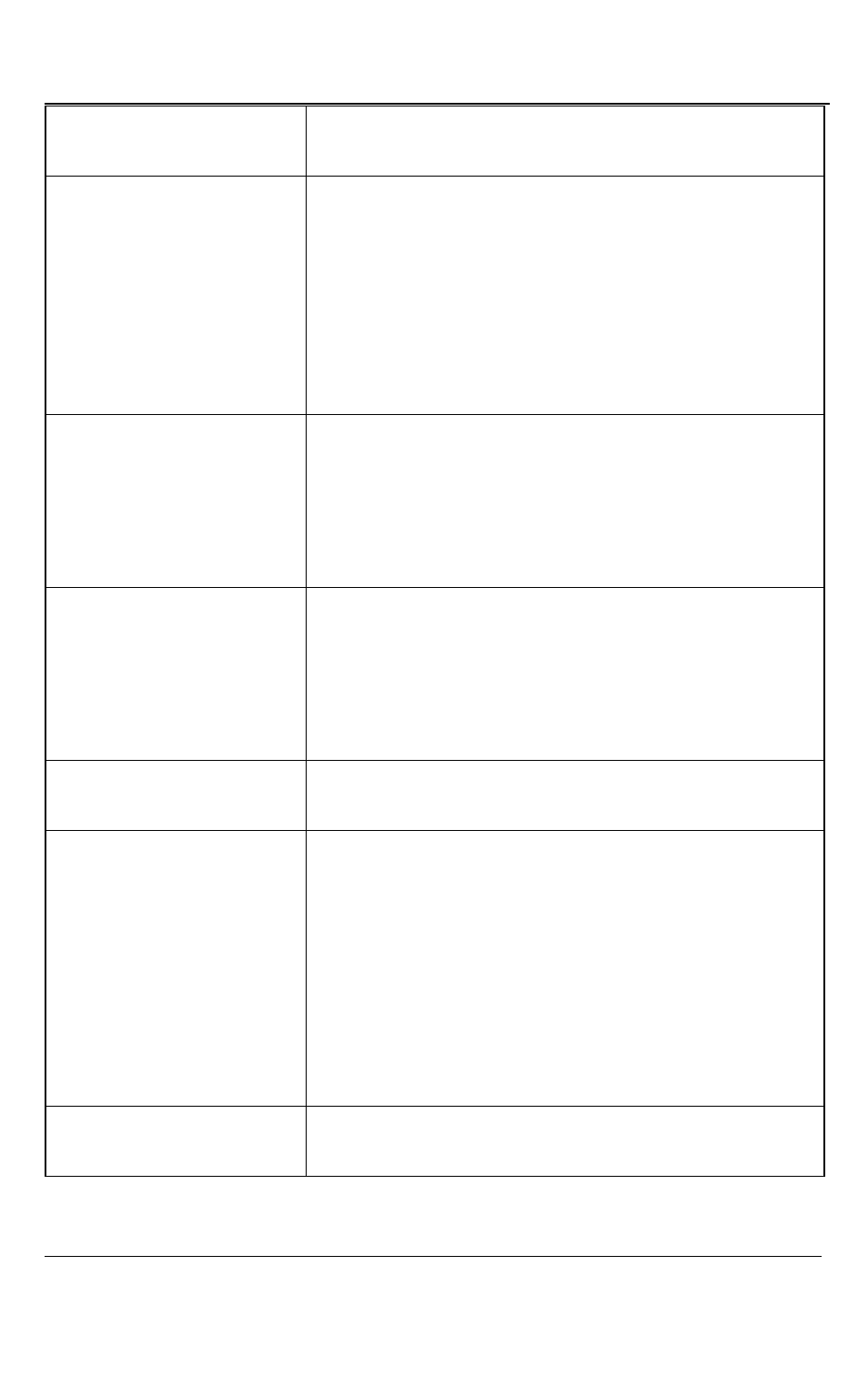
Windows Capture Application
36
DVI2USB 3.0 User Guide
Increasing or decreasing the value entered in the
Horizontal Shift field shifts the image to the right or left.
Vertical shift
Configure vertical shift to offset the captured image
position. For example, a captured image shifted slightly
downward (vertically) can be corrected with minor
adjustments to the vertical shift settings.
Increasing or decreasing the value entered in the
Vertical Shift field shifts the image up or down.
Set offset/gain
(brightness/contrast)
The offset and gain settings control the image
brightness and contrast respectively. Increasing the
offset control causes the image to become darker.
Increasing the Gain control gives the image more
contrast.
Sampling phase
This setting adjusts the vertical synchronization
properties of the image. You may need to change it
when there is a repetitive distortion or blurriness on the
horizontal axis of the image. Adjust the setting in small
steps until a sharper image is displayed.
PLL adjustment
This setting is used to squeeze or stretch the image
horizontally.
Prefer wide VGA mode
This checkbox, when enabled, allows Wide Aspect Ratio
VGA modes to be displayed by the video capture
application window. The Epiphan USB device driver
may not be able to determine whether the video source
is sending a wide video mode signal. You can select this
option if your video source uses a wide video mode to
make sure that the Epiphan USB device driver selects a
wide video mode.
YCrCb capture
Select this checkbox when you need to capture
analogue component video with the YCrCb encoding.