Epiphan Pearl User Manual
Page 246
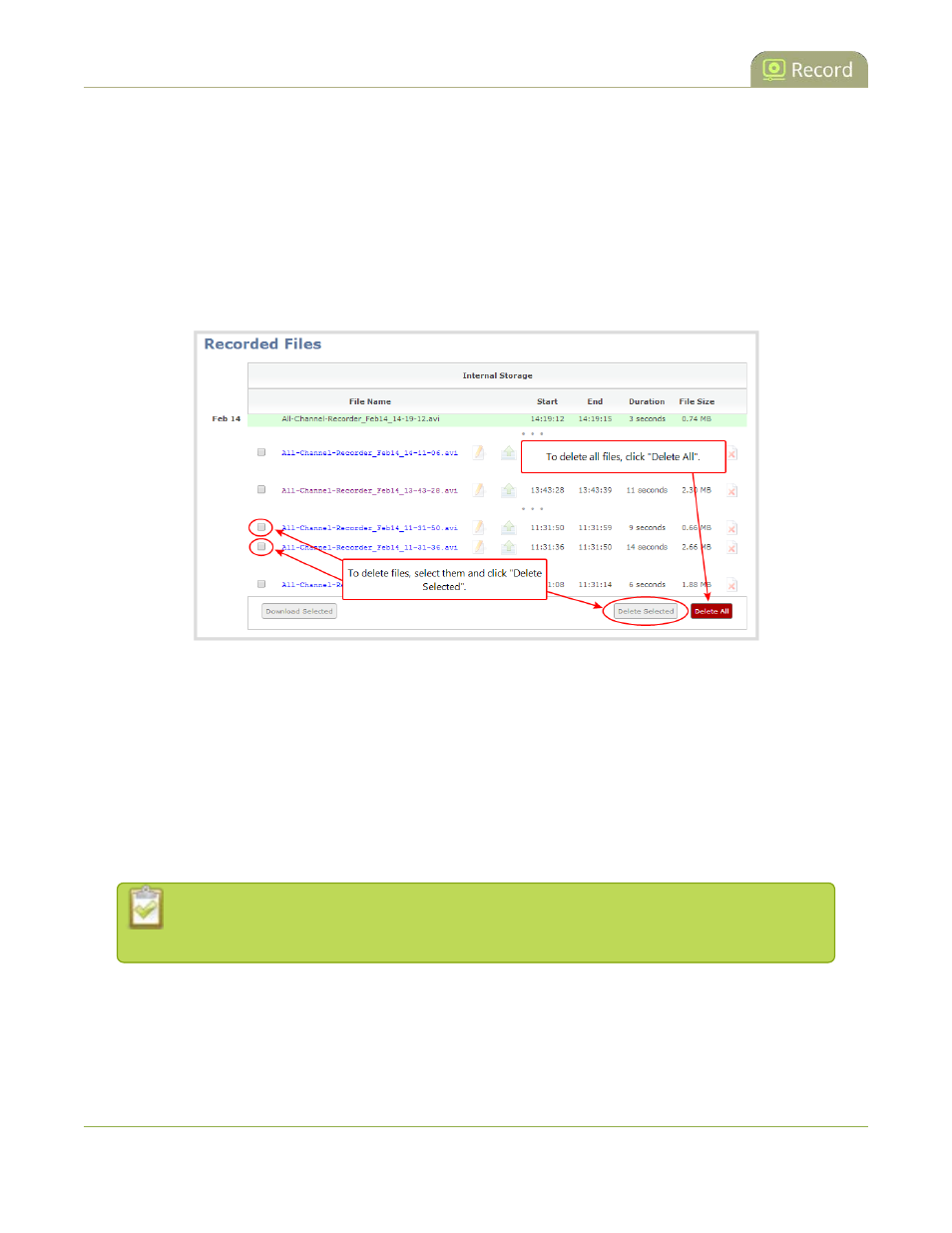
Pearl User Guide
Delete recorded files manually
If you want to delete all the files on the system, follow this procedure for each channel and recorder listed in
the web interface.
To delete recordings:
1. Connect to the admin interface using your preferred connection mechanism. See
.
2. Login as admin or operator.
3. Find the recordings by channel or by recorder. See
Delete recorded files manually
4. To delete an individual file:
a. Click the X icon to the right of a file entry to request deletion; a confirmation dialog appears.
b. Click OK on the confirmation dialog.
5. To delete multiple files for the current channel or recorder:
a. Select the check box next to the recordings you wish to delete from this channel or recorder.
b. Click Delete Selected; a confirmation dialog appears.
c. Click OK on the confirmation dialog.
The list may not update immediately. You can refresh the list by reloading the Recording
page (for channels) or the recorder settings page (for recorders).
6. To delete all files for the current channel or recorder:
a. Click Delete All; a confirmation dialog appears.
b. Click OK on the confirmation dialog.
233